Connect MoEngage with your apps using Konnectify
With MoEngage and Konnectify integration, you can connect your MoEngage account to 100+ applications such as Salesforce, Stripe, HubSpot, etc, and build automation.
You can:
- Create a user in MoEngage
- Update a user in MoEngage
- Create an event in MoEngage
- Campaign created using Webhook
Why connect with Konnectify?
- Send leads from CRM to MoEngage for follow-up and nurturing
- Creation and Updation of user profiles can be made in MoEngage
- Track user responses to marketing campaigns
- Send data out of MoEngage to 100+ apps on Konnectify
To get started with the MoEngae, create an account at https://dashboard-01.moengage.com/v4/#/auth/signup
Getting started
New to Konnectify? To get started, follow these instructions.
Create a Konnectify Account:
- Head to the Konnectify website - https://www.konnectify.co/
- New customers can click the "Get Started for Free " button on the website to create a Konnectify account or sign up from here.
(You can either register with your email address or use Google or Microsoft accounts for SSO Login.) - Existing customers can click on the “Login” button.
Once the process is complete, you can follow the steps to build your first Konnector.
Adding your MoEngage account on Konnectify
Connect with your MoEngage account using Konnectify before you can start creating any new Konnectors. On your Konnectify dashboard,
- On the top right, click on + New >> New Connection.
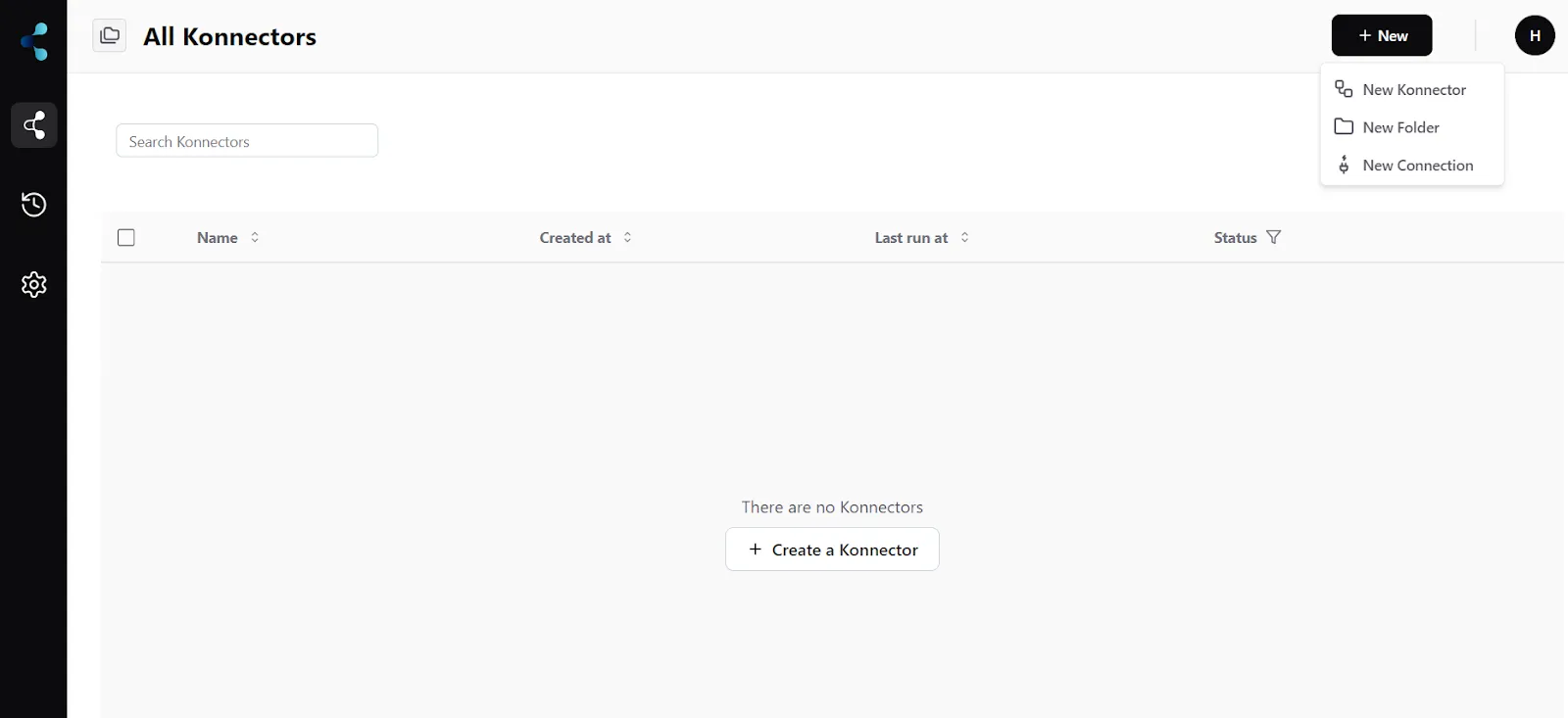
2. Select "MoEngage" from the dropdown.

3. You will need to enter your MoEngage app credentials:
- Base URL (Your MoEngage domain URL)
- Data API ID ( You can find it in Settings -> Account -> APIs -> App ID.)
- Data API Key ( You can find it in Settings -> App Settings -> APIs -> API Keys -> Data)
- API Secret (Same as your Data API Key)
4. Click "Validate your account" to test the connection and then save your account.
Create a new Konnector
Let’s take the example that for every new lead in Salesforce CRM, you want to import them as new users into the MoEngage platform.
Step 1: Create a new Salesforce trigger
- On the top right, click on + New >> New Konnector.
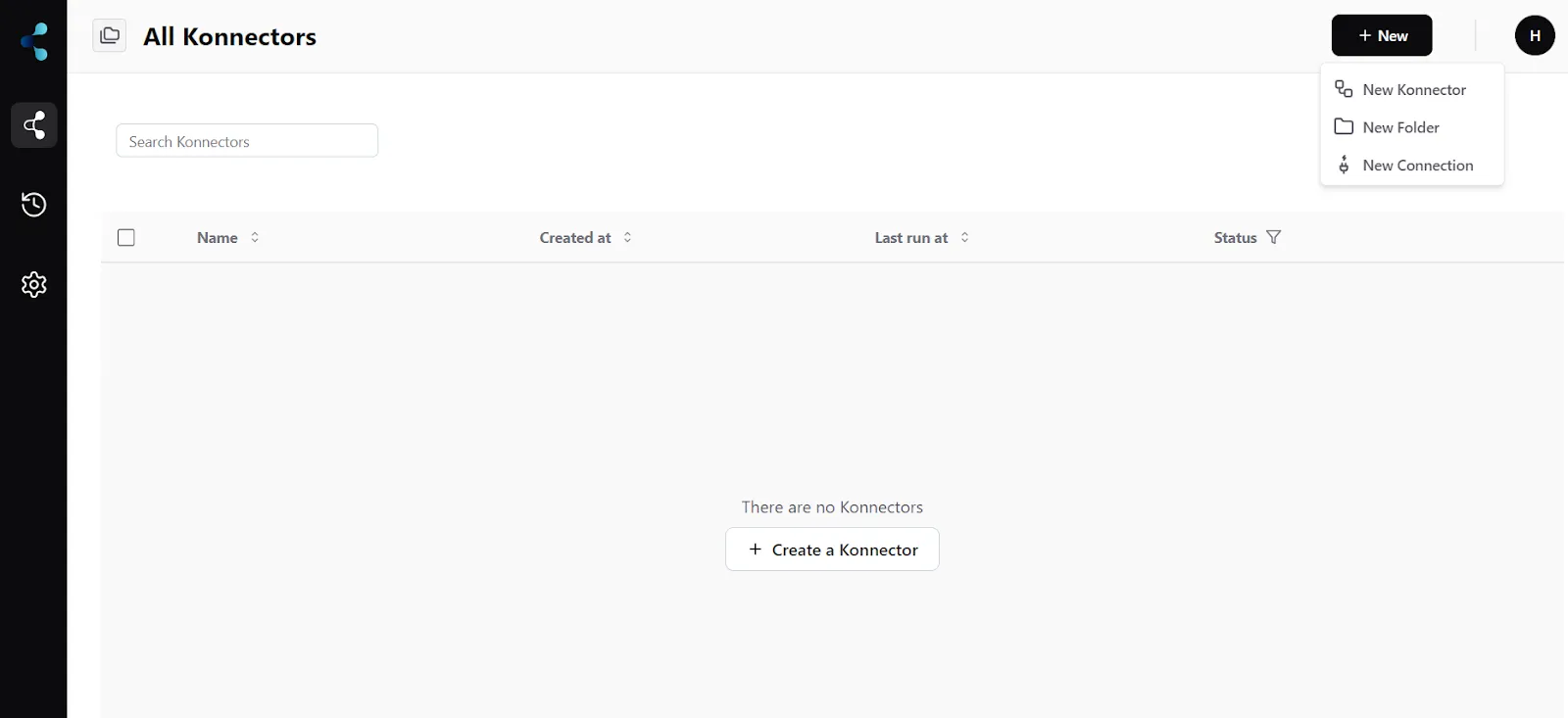
- Select "Salesforce" as the Trigger app.
- If you have not connected to Salesforce earlier, you will be prompted to enter your Salesforce account details. Validate your account and then save it.

- Select the account you want to fetch new leads from if you already have an account.
- Select the trigger event as "New Lead added"
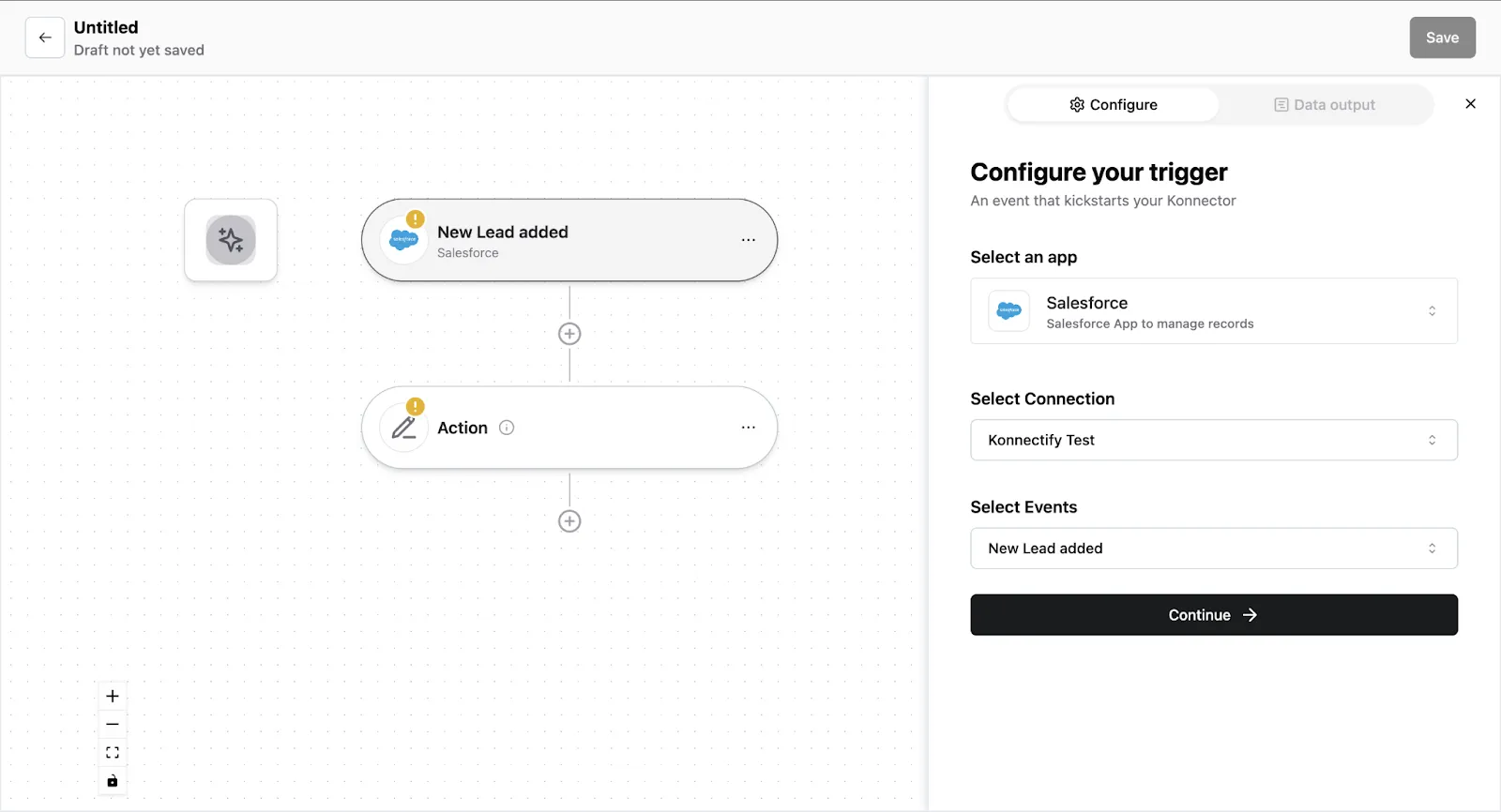
6. Click on "Trigger output fields" to fetch a sample lead from Salesforce.
7. Once you have fetched a sample lead, click "Save configuration".
Step 2: Create a new Action
- On your Konnector page, click on " Action".
- Select "MoEngage" app.
- Select the MoEngage account you added earlier.
- Select the event as "Upsert a user".
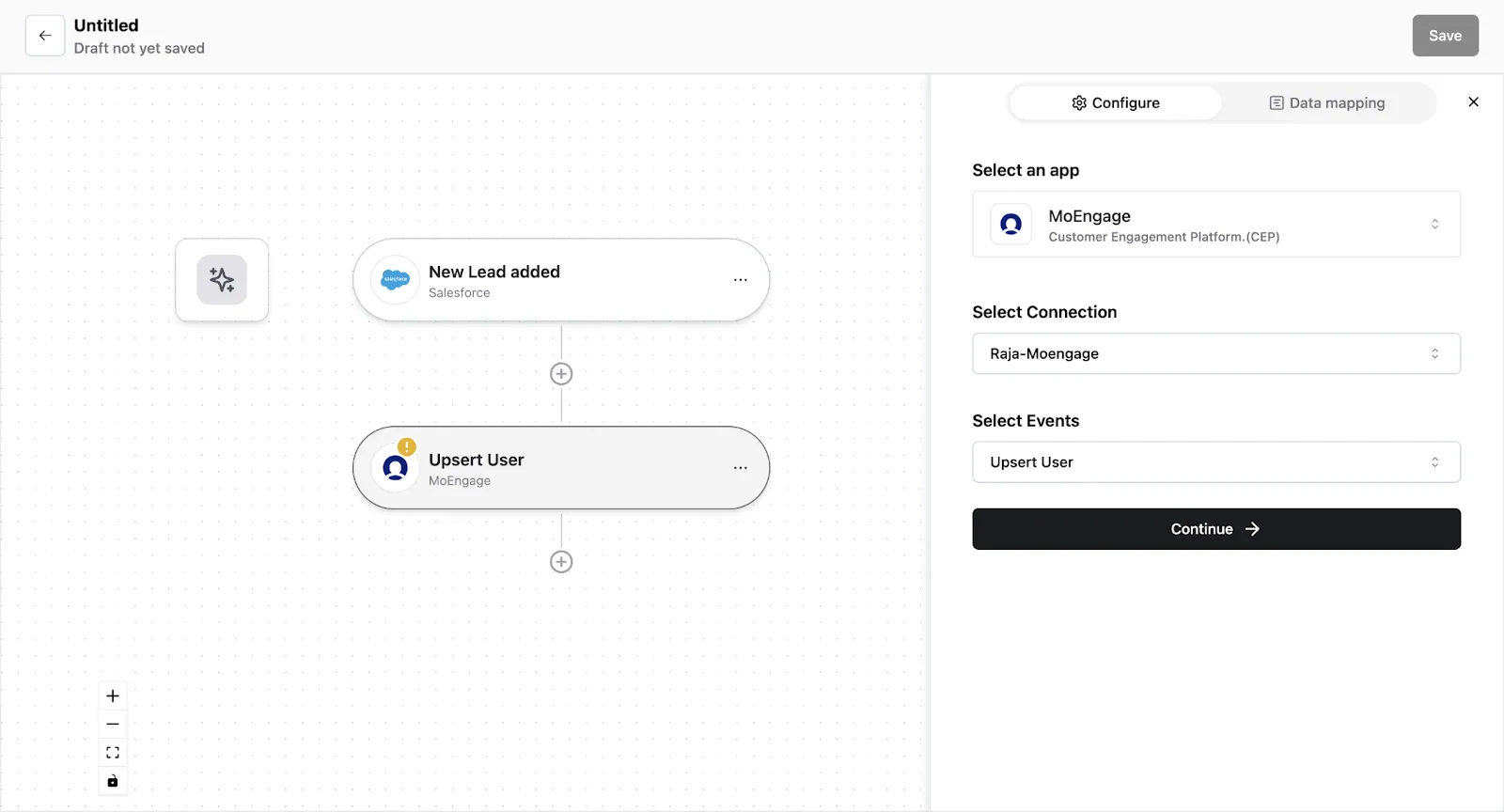
- You now have to map the data. You can do this in 2 ways some text
- Map custom attributes via Source. You can map fields from earlier triggers or searches. Select the trigger from which you want to map this value.
- Map custom attributes via Fixed. If you want to map a fixed value, select this option and enter the value that you want to map.
Step 3: Save your Konnector
Once you have set up your Konnector, give it a name (For example: Add new leads as a user in MoEngage) and click on "Save". This will enable this Konnector:

Now, any new leads in Salesforce CRM will be directly imported to MoEngage as new users.
Frequently Asked Questions (FAQs)
What are triggers?
Triggers kick off your Konnector or workflow. You can initiate your workflow with this trigger, as it acts as the starting point for any conditional logic or actions you set up. Example: Lead is added on Salesforce
What are actions?
Once you have set up a trigger, the action can be what you want the outcome to be. Example: Upsert a user in MoEngage.
What are searches?
Searches let you retrieve or extract information and data from applications. You can pull information based on specific criteria to make your workflow more efficient.
