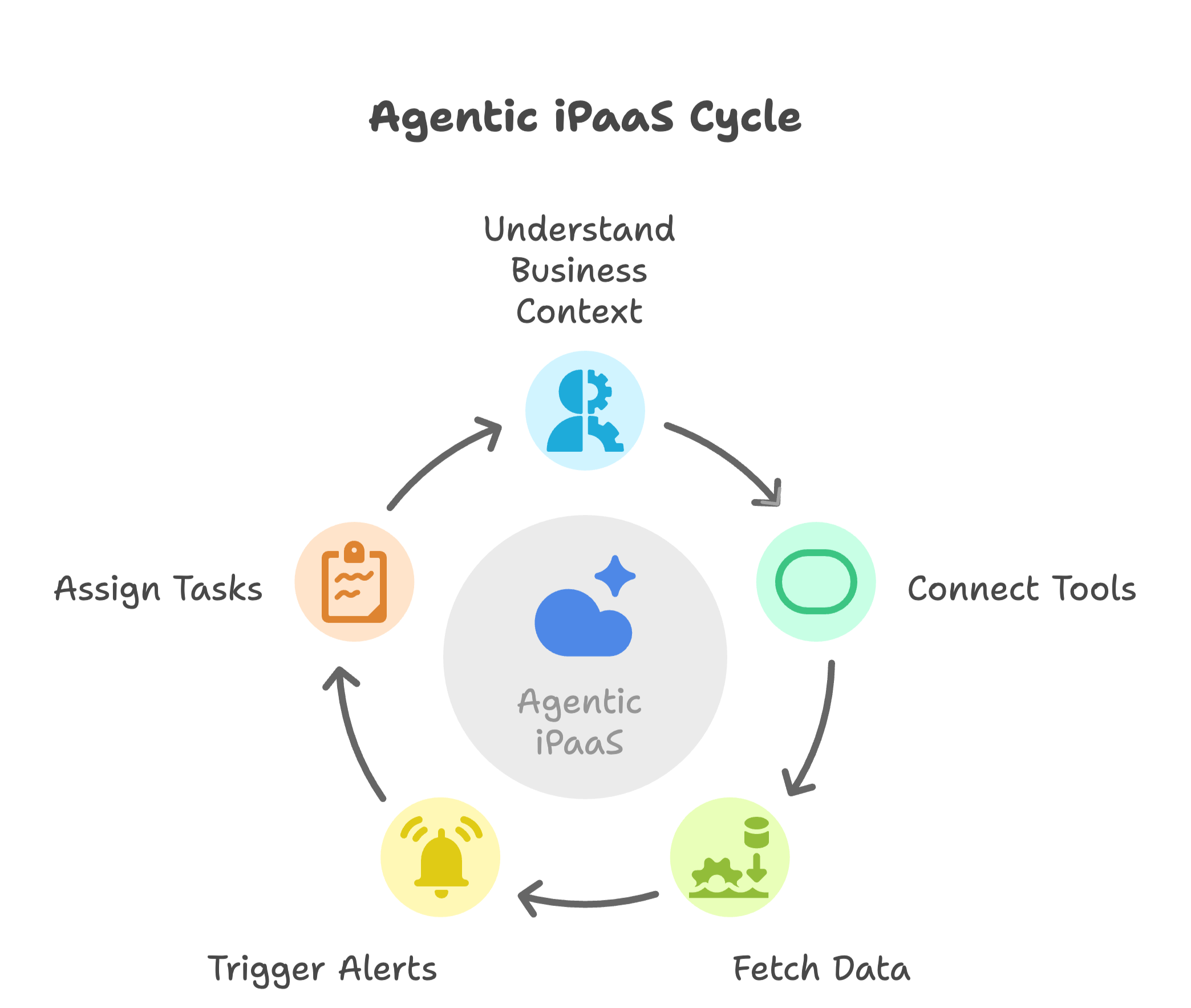Hey there! So, you’ve just started using Slack, or maybe you’ve been poking around and wondering, “Is there more to this app than just constant notifications?” The answer is: Absolutely.
While Slack is already a popular tool for team chats, it’s so much more than just a place to share GIFs and quick messages.
It’s the go-to app for organizing your team’s channels, tasks, and tools—all in one easy-to-use interface. In fact they're is on track to reaching 79 million users by 2025.
Here are some simple, super effective Slack tips and tricks that’ll help you stay on top of your work!
What is Slack, and How Do You Use It?
First off, what exactly is Slack?
Slack is like a giant virtual office where all your team’s conversations and tools live. It’s a messaging app that keeps everyone connected in real-time.
Forget back-and-forth emails (that means no spam, no phishing and 90% safety from data breaches).
Slack’s got your back with organized channels, Direct Messages, and a ton of useful features and integrations that make life easier.
So, how do you set up Slack if you're brand new? Here’s a quick breakdown:
- Create or join a workspace (This is like your office hub!).
- Set up your profile (Add a picture and tell people who you are—don’t skip this step!).
- Join some channels to see what’s happening with your team or projects.
- Start chatting! You can send direct messages, ask questions in channels, or share files.
But that’s just the start. Now, let’s turn you into a professional 'Slack'er with these simple tricks.
1. Slackbot: Your Secret to Productivity
Need a little assistant who could remind you about tasks and answer common questions? Meet Slackbot!
This little bot is tucked away inside Slack, and once you get to know it, you’ll wonder how you managed without it.
To set a reminder, just type something like this
/remind @me to [send the report] at [10 AM tomorrow], and voilà—
Slackbot will give you a friendly nudge when it’s time.
Slackbots make your job even easier with Slack integrations to all the popular apps in the market!
Here are some things a Slackbot can do for you.
For more on customizing Slackbot, check out Slack’s help guide.

2. Customize Your Slack Status for Better Communication
Okay, this one’s fun. Instead of just setting yourself as “away” or “active,” why not customize your status to give your team a clearer idea of what you’re up to? You could go with:
- 🧠 "Brainstorming—Come back later!"
- 🍔 "Lunch break—I'll be back at 1 PM!"
This is a fun way of showing your availability without needing to ping you.
Plus, it’s especially handy for remote teams, where everyone needs to stay connected without unnecessary interruptions.

3. Configure Your Notifications to Stay Focused
Let’s face it—Slack notifications can get crazy. If you feel like you’re getting pinged every five seconds, it’s time to take control.
You can pause notifications, or even better, set up a schedule for when you want to be notified.
For example, you can have notifications off when you’re in focus mode or only receive alerts during work hours that you can set.
Use keywords to trigger alerts. Slack can notify you anytime someone mentions specific words. That way, you won’t miss key info but can still keep distractions to a minimum.

4. Use Slack’s Search Like a Pro
Have you ever scrolled through endless messages trying to find that one file or conversation? Stop!
Slack’s search feature is here to save the day. Just type a keyword in the search bar, and Slack will pull up everything related.
You can even filter results by who sent it, what channel it’s in, or whether it’s a message or a file.
Pro tip: Use quotation marks to search for exact phrases or a minus sign to exclude certain words. Trust me, this will save you SO much time.
Find more tips on using Slack’s search function here.
5. Pin and Bookmark Important Messages
We’ve all had that moment: “Where did that important link go?”
Don't worry, Slack lets you pin messages to the top of a channel or direct message thread, so you can always come back to it.
For important links, you can even use the bookmark feature—it keeps links right at the top of the channel where you can store important info like project docs or meeting links that people will often need.
6. Tidy Up Your Slack Channels
Slack channels are like junk drawers.
One minute they’re perfectly organized, the next they’re practically overflowing with random conversations. So it’s a good idea to clean slack channels every now and then.
Archive channels that aren’t active anymore, mute the ones you don’t need to check all the time, and reorganize your pins and bookmarks. It’s a little like spring cleaning for your workspace, and trust me, your future self will thank you.
If your channel names are really getting out of hand here's how you can create guidelines for channel names.

7. Quick and Casual Calls with Slack Huddles
Sometimes, typing just won’t cut it. Did you know you can jump on a quick voice or video call right in Slack?
Huddles let you do just that—perfect for those impromptu “Hey, can we chat for a sec?” moments. There's no need to schedule a Zoom call or send out links.
Just toggle the little headphones icon in any channel or direct message, and that's it—you’re live!
If you prefer more formal meetings, Slack integrations with video conferencing tools like Zoom and Meet, making it super easy to switch between platforms.
8. Level Up with Slack Integrations
This is where things get exciting. Slack integrations let you connect with all the other tools your team is using, making it a true productivity powerhouse. Here are some of the top slack integrations.
With a rich app marketplace, you can connect Slack to tools like Trello, Google Drive, and more! On top off this, an iPaaS like Konnectify is a good alternative to tools like zapier to automate workflows on top of those Slack Integrations.
For example:
- SlackGoogle Drive integration lets you share files without leaving Slack.
- Slack-Trello integration helps you create cards and track projects seamlessly.
- Slack-Zendesk Integration automates customer support right into slack channels, so you can talk with customers on the go!
With Slack integrations, you save time, reduce manual tasks, and keep everyone in the loop.

Frequently Asked Questions for Slack Newbies
How long does it take to learn Slack?
Not long at all! Slack is super user-friendly, and once you get the hang of channels, direct messages, and a few basic features, you’ll feel right at home. Dive deeper into these tips, and you’ll be a pro in no time.
What are Slack’s best features?
There’s a lot to love! The channel organization, Slackbot, and integration options make Slack a powerful tool for teams. Whether you’re sharing files, hopping on a call, or automating workflows, Slack has many features that makes your workday easier.
Ready to Boost Your Slack Productivity?
Slack is more than just a place to chat—it’s an office in a screen for all your team’s conversations, tasks, and tools.
With these tips in your back pocket, you’ll be able to organize your workspace, communicate more effectively, and automate the tedious stuff so you can focus on what matters most.
And hey, if you really want to take your productivity to the next level, try out Konnectify. It’s the iPaaS you need for an easy Slack Integration and automations with all your favorite apps.
Sound good? Give it a try today