Connect Zoho CRM with your apps using Konnectify
With Zoho CRM and Konnectify integration, you can connect your Zoho CRM account to 100+ applications such as QuickBooks, Mailchimp, Freshdesk, etc, and automate your workflows.
You can:
- Create or update an account in Zoho CRM
- Create or update Deals, tasks, and Campaigns
- Retrieve Contacts, Accounts, Products, and Invoice details from other apps
Why connect with Konnectify?
With hundreds of triggers and actions, you can set up elaborate workflows within minutes. For instance,
- When marketing campaigns are created in an email marketing platform (like Mailchimp), you can generate a lead profile in Zoho CRM.
- Sync Zoho CRM with accounting software (like QuickBooks Online) to automatically update customer invoices, payments, and financial transactions.
- Integrate Zoho CRM with helpdesk tools (like Freshdesk) for comprehensive customer support and sales management
To get started, create an account at https://www.zoho.com/crm/signup.html
Getting started
New to Konnectify? To get started, follow these instructions.
Create a Konnectify Account:
- Head to the Konnectify website - https://www.konnectify.co/
- New customers can click the "Get Started for Free " button on the website to create a Konnectify account or sign up from here.
(Register with your email address or use Google or Microsoft accounts for SSO Login.) - Existing customers can click on the “Login” button.
Once the process is complete, you can follow the steps to build your first Konnector.
Adding your Zoho CRM account on Konnectify
Once you have set up your Konnectify account, connect your Zoho CRM account. On your Konnectify dashboard,
- On the top right, click on + New >> New Connection.
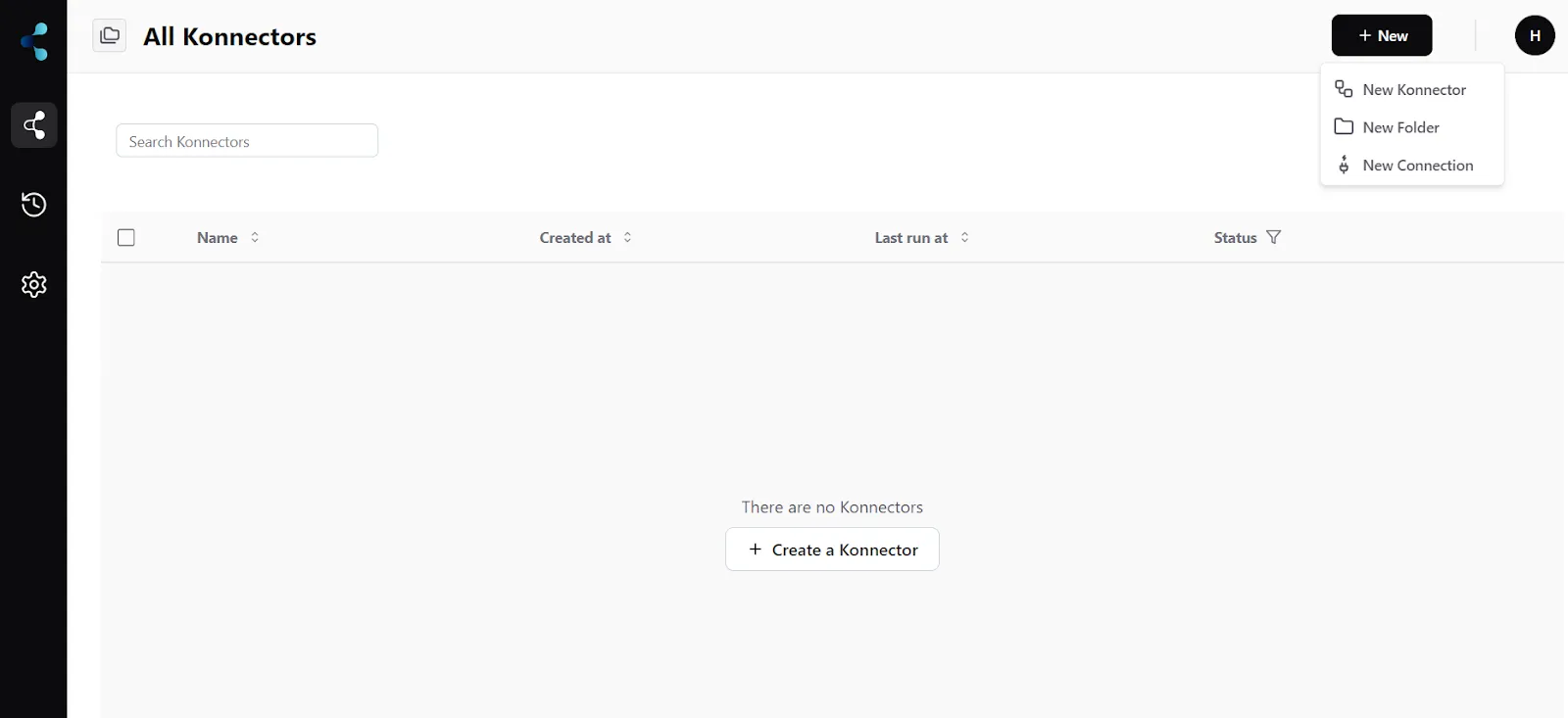
2. Select "Zoho CRM" from the dropdown.
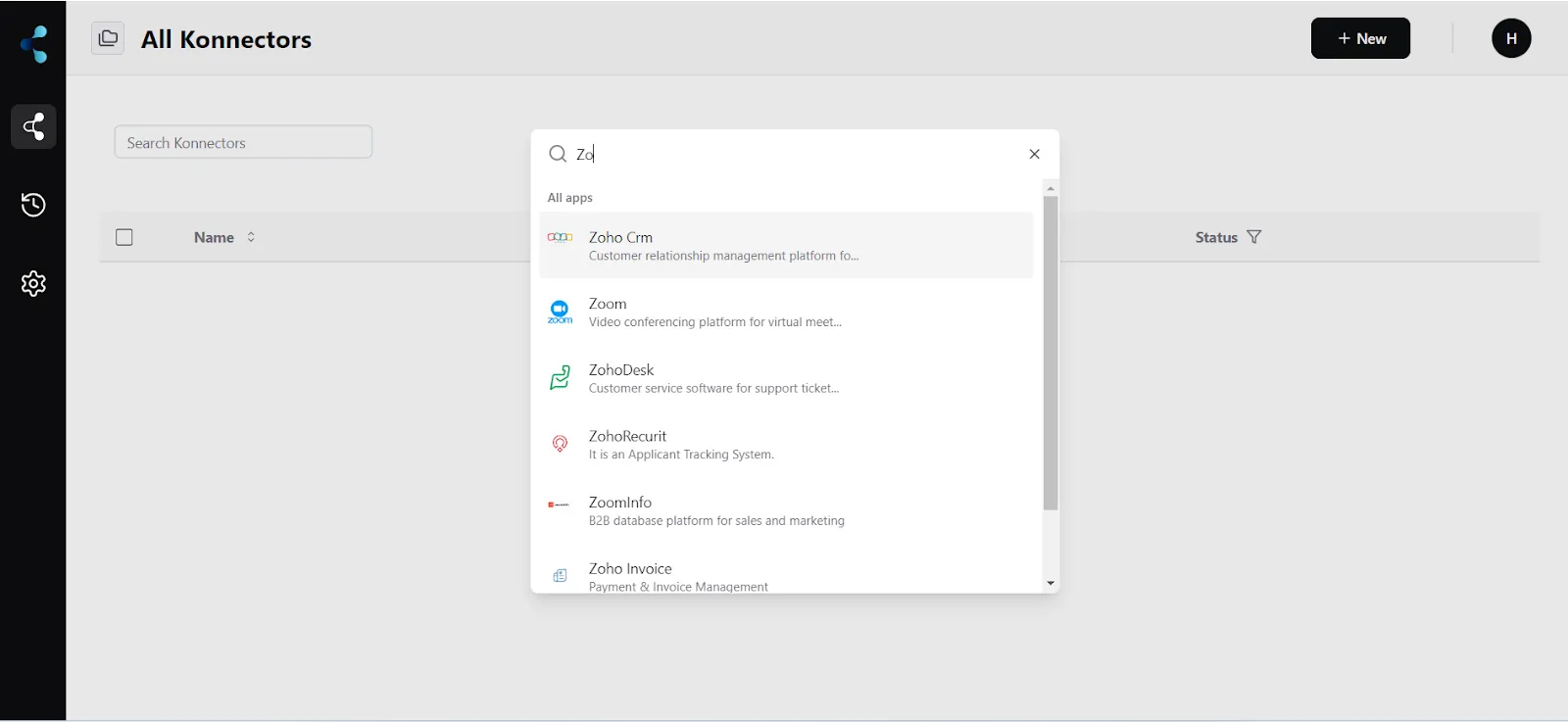
3. You will need to enter your Zoho CRM app credentials:
Connection Name ( Your preferred name)
Base URL ( Your Zoho CRM domain URL)
- Click "Validate your account" to test the connection and then save your account.
Create a new Konnector
Workflows in Konnectify are called Konnectors. You can build one easily. Let’s take the example of marketing campaigns created in Mailchimp, where you can create a lead profile in Zoho CRM.
Step 1: Create a new Mailchimp trigger
- On the top right, click on + New >> New Konnector.
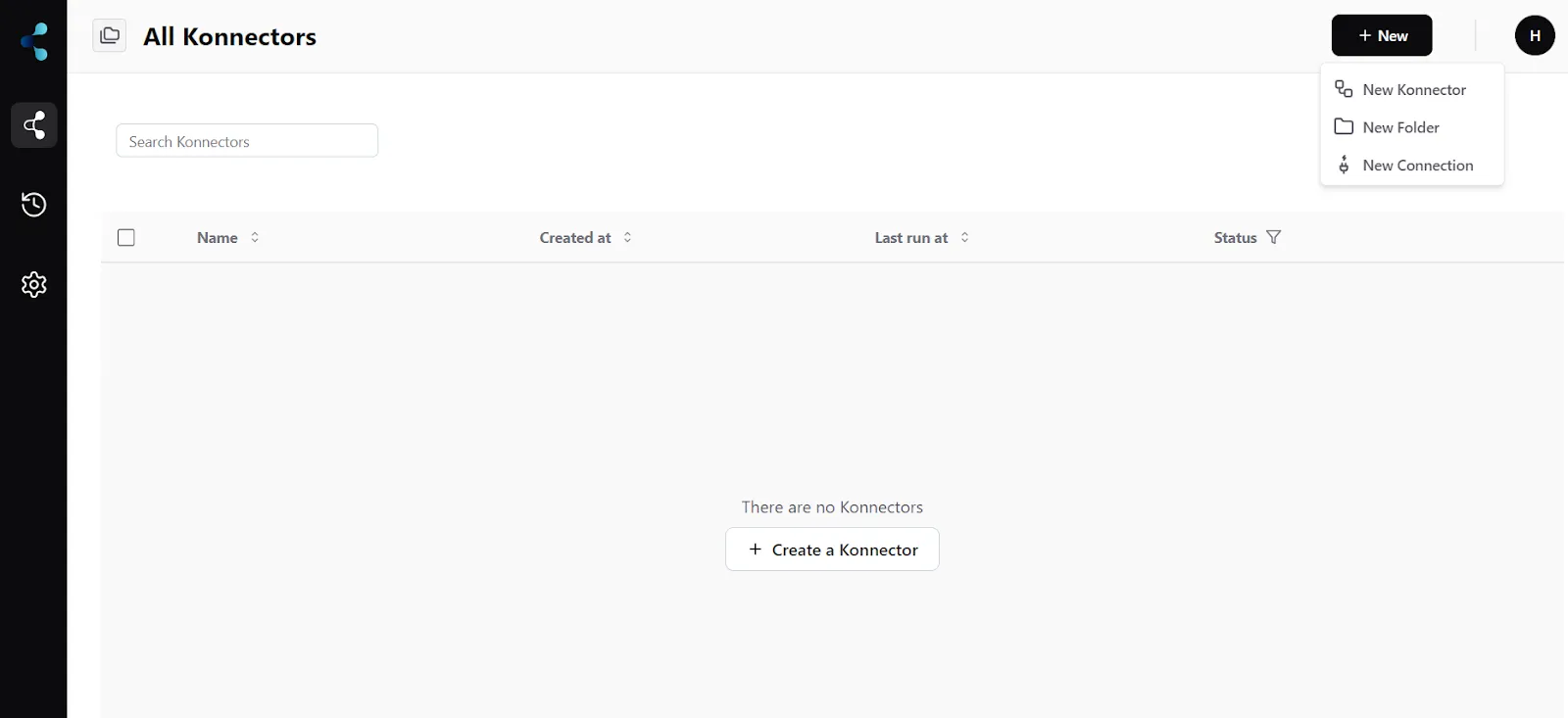
- Select "Mailchimp" as the Trigger app.
- If you have not connected to Mailchimp earlier, you will be prompted to enter your Mailchimp account details. Validate your account and then save it.
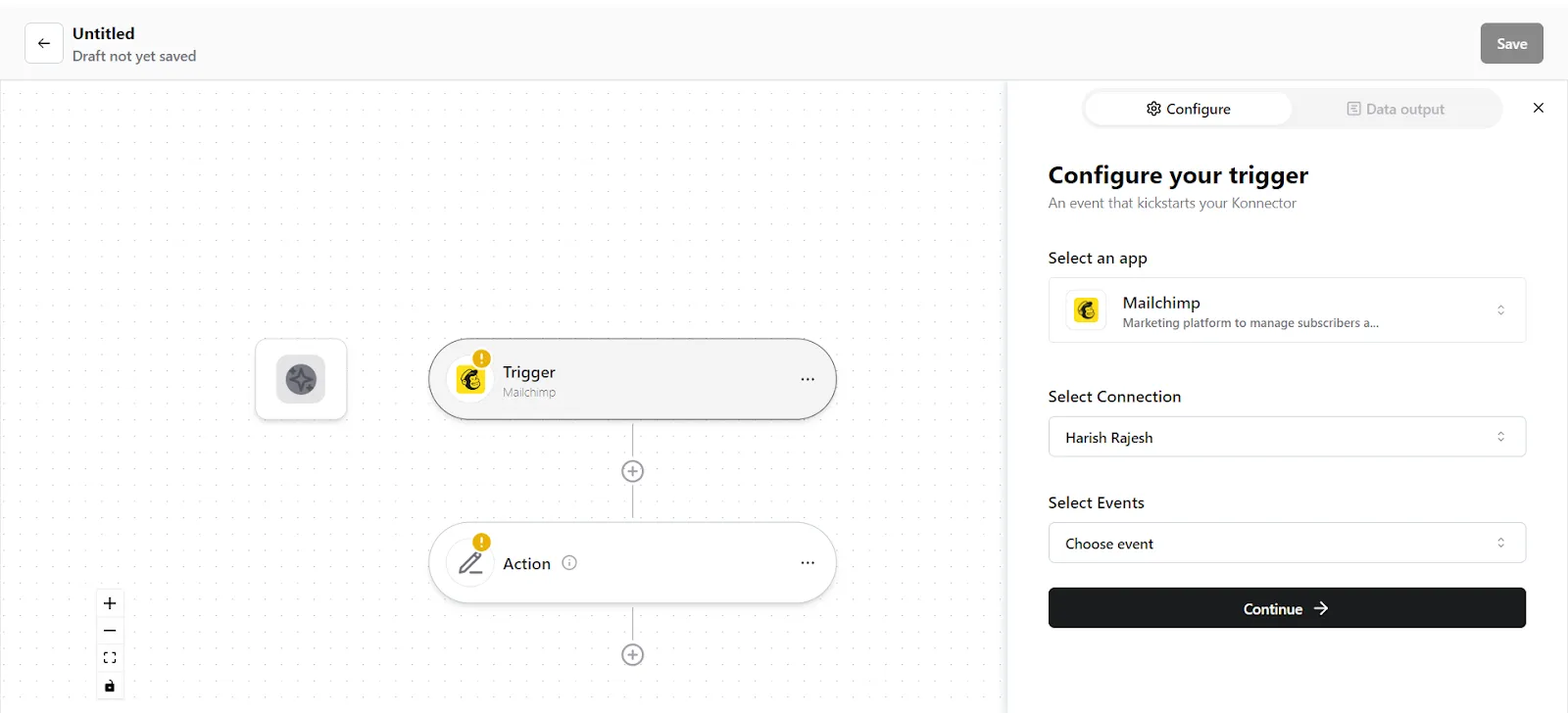
- Select the account you want to fetch a new campaign from if you already have an account.
- Select the trigger event as "New Campaign"
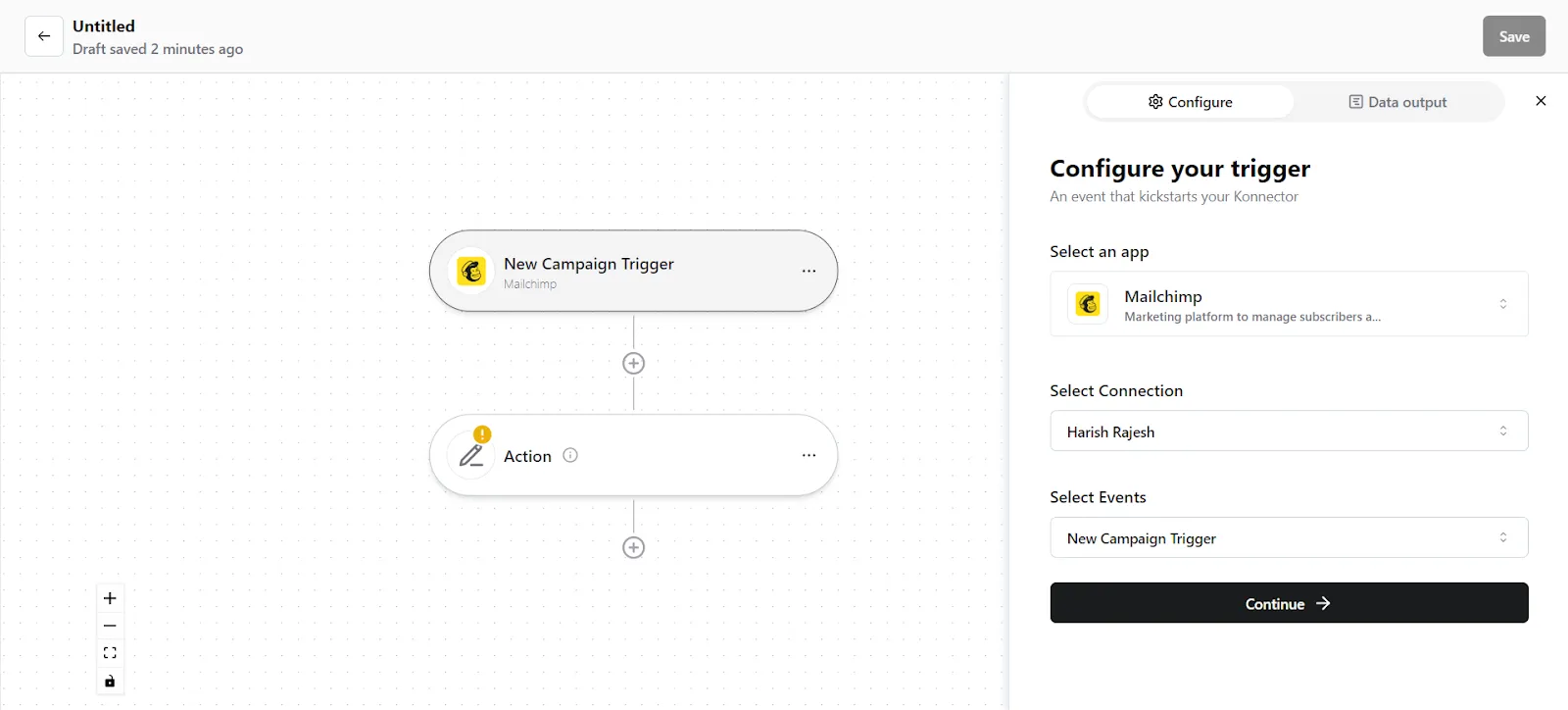
6. Click on "Trigger output fields" to fetch sample campaign details from Mailchimp.
7. Once you have fetched a sample campaign, click "Save configuration".
Step 2: Create a new Action
- On your Konnector page, click on " Action".
- Select the "Zoho CRM" app.
- Select the Zoho CRM account you added earlier.
- Select the event as "Create Lead".
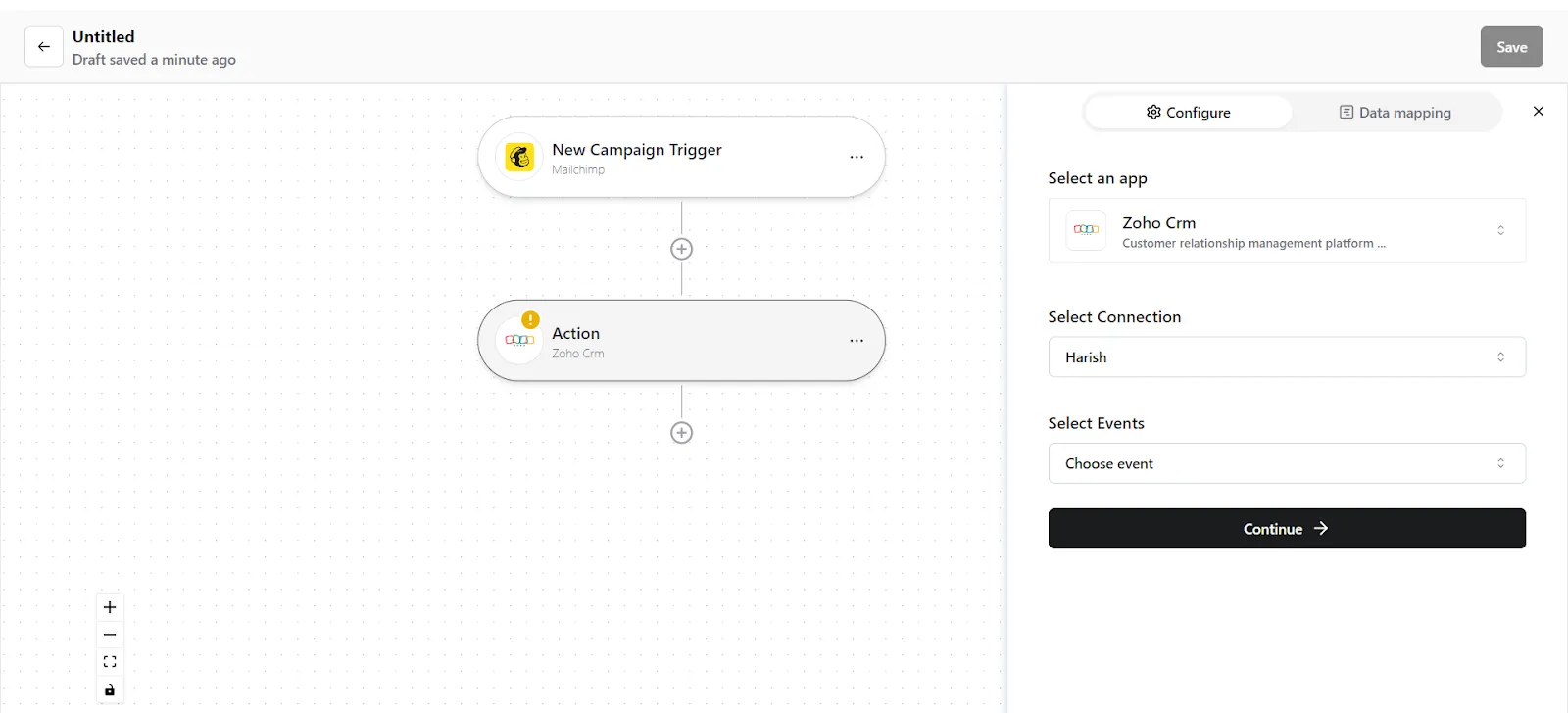
- You now have to map the data. You can do this in 2 wayssome text
- Map custom attributes via Source. You can map fields from earlier triggers or searches. Select the trigger from which you want to map this value.
- Map custom attributes via Fixed. If you want to map a fixed value, select this option and enter the value that you want to map.
Step 3: Save your Konnector
Once you have set up your Konnector, give it a name (For example, “Create Lead when a Mailchimp campaign is created) and click on "Save". This will enable this Konnector:
Now, When a marketing campaign is created in Mailchimp, you can create a lead profile in Zoho CRM automatically.
Frequently Asked Questions (FAQs)
What are triggers?
Triggers kick off your Konnector or workflow. You can initiate your workflow with this trigger, as it acts as the starting point for any conditional logic or actions you set up. Example: New campaign created in Mailchimp
What are actions?
Once you have set up a trigger, the action can be what you want the outcome to be. Example: Create a lead using Zoho CRM
What are searches?
Searches let you retrieve or extract information and data from applications. You can pull information based on specific criteria to make your workflow more efficient.
