With Stripe and Konnectify integration, you can
- Create a customer, invoices, charges, and payments
- Update all events on Stripe
- Retrieve customer details, products, and invoices by specific criteria like ID
- And much more
Why connect with Konnectify?
You can set up elaborate automation in minutes. With Konnectify and Stripe integrated
- To process online and mobile payments efficiently from customers globally.
- To manage recurring billing and subscription management for consistent revenue streams.
- Help users track transactions and do the payment process in real-time.
To create Konnectors with Stripe you must first have a Stripe account.
Go to https://dashboard.stripe.com/register if you do not have one.
Getting started
Connecting your Stripe account to Konnectify
To get started with automating, integrate Stripe with Konnectify,
- Log in to your Konnectify account. If you don’t have one, sign up here
- On the top right of your dashboard, click on New > New Connection
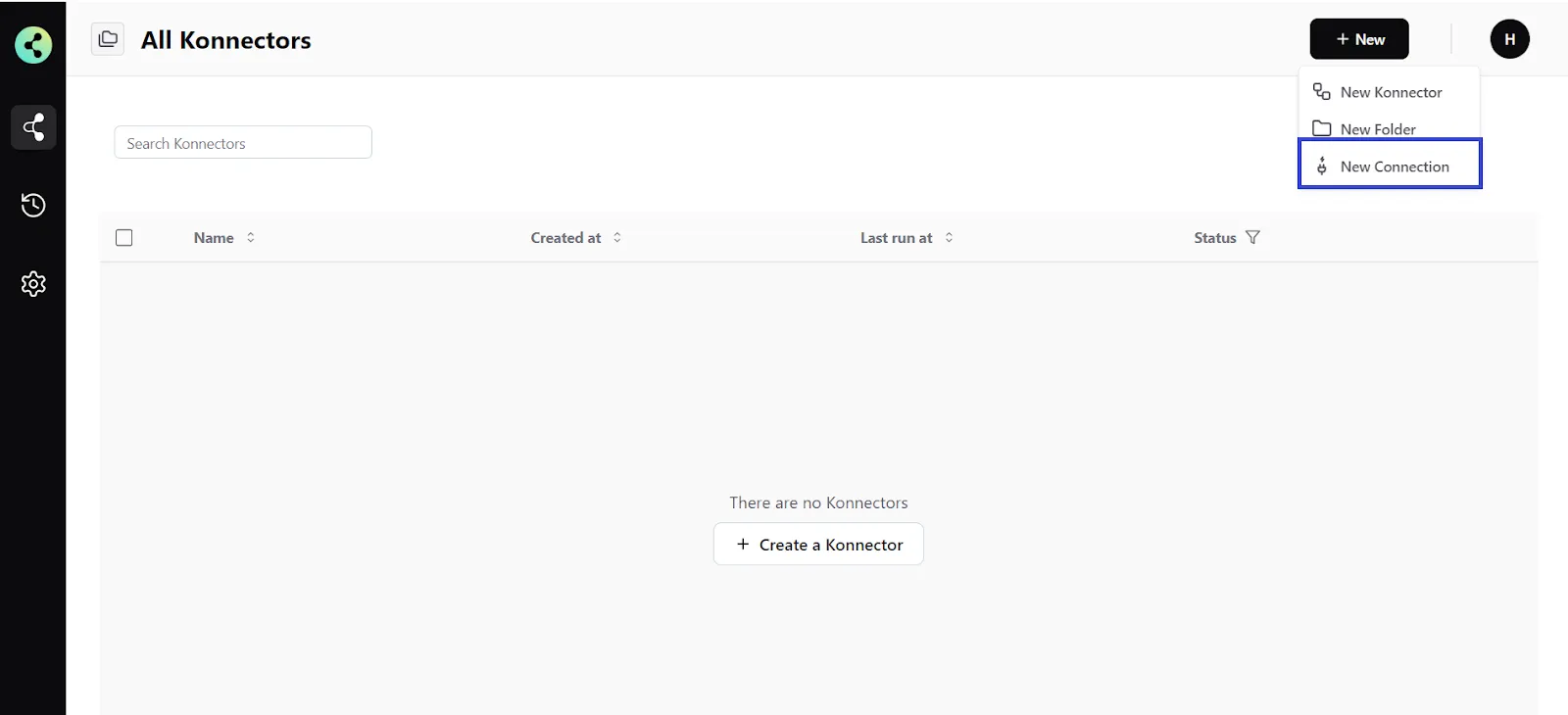
- Select "Stripe" from the dropdown. A new pop-up will open for you to add your Stripe credentials.
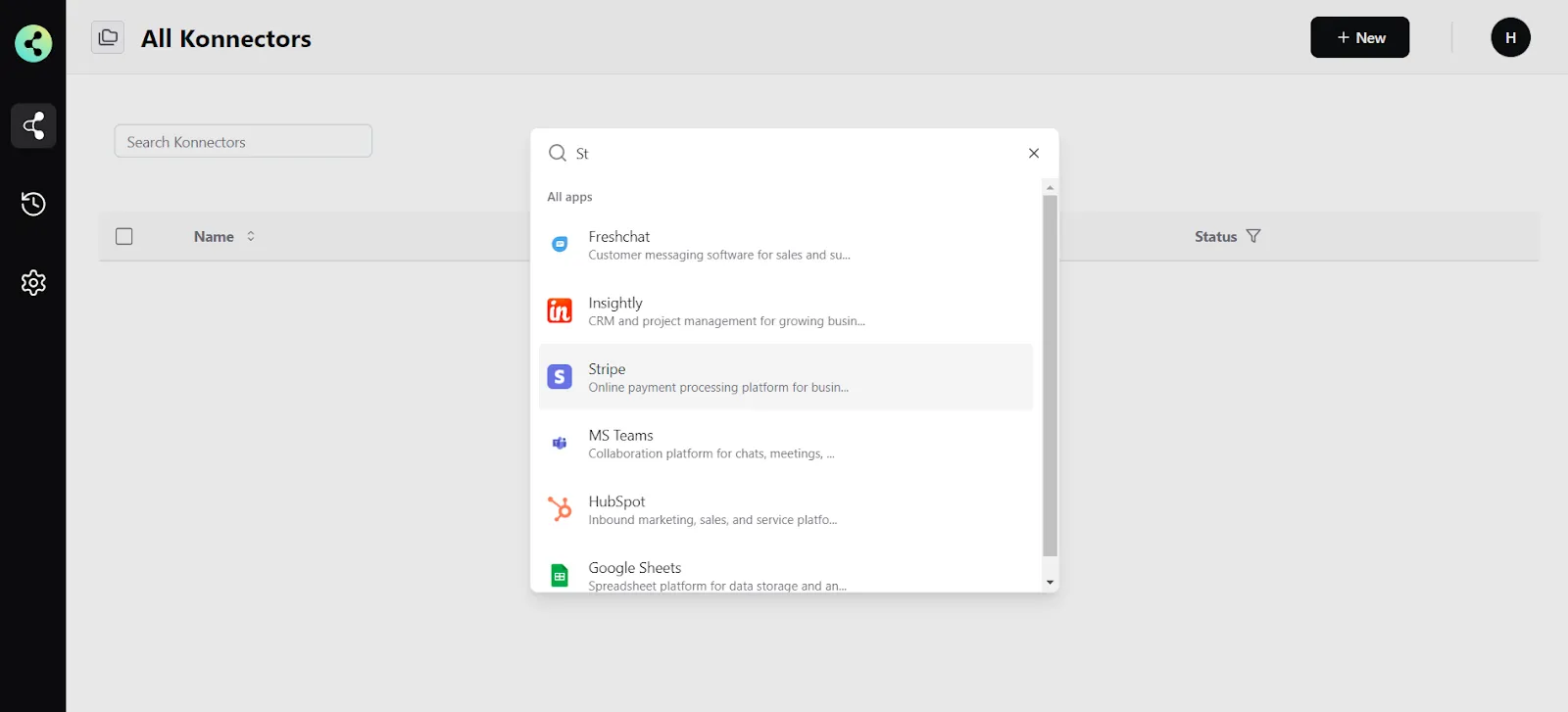
- Now you need to add your Stripe app credentials
(You can find all of these in your Stripe dashboard)some text- Connection Name - give a name to this connection. For example:
“Stripe connection” - Base URL - This is your Stripe domain URL. It looks like this - https://api.stripe.com/v1
- API Key - you can generate from your Stripe account
- Connection Name - give a name to this connection. For example:
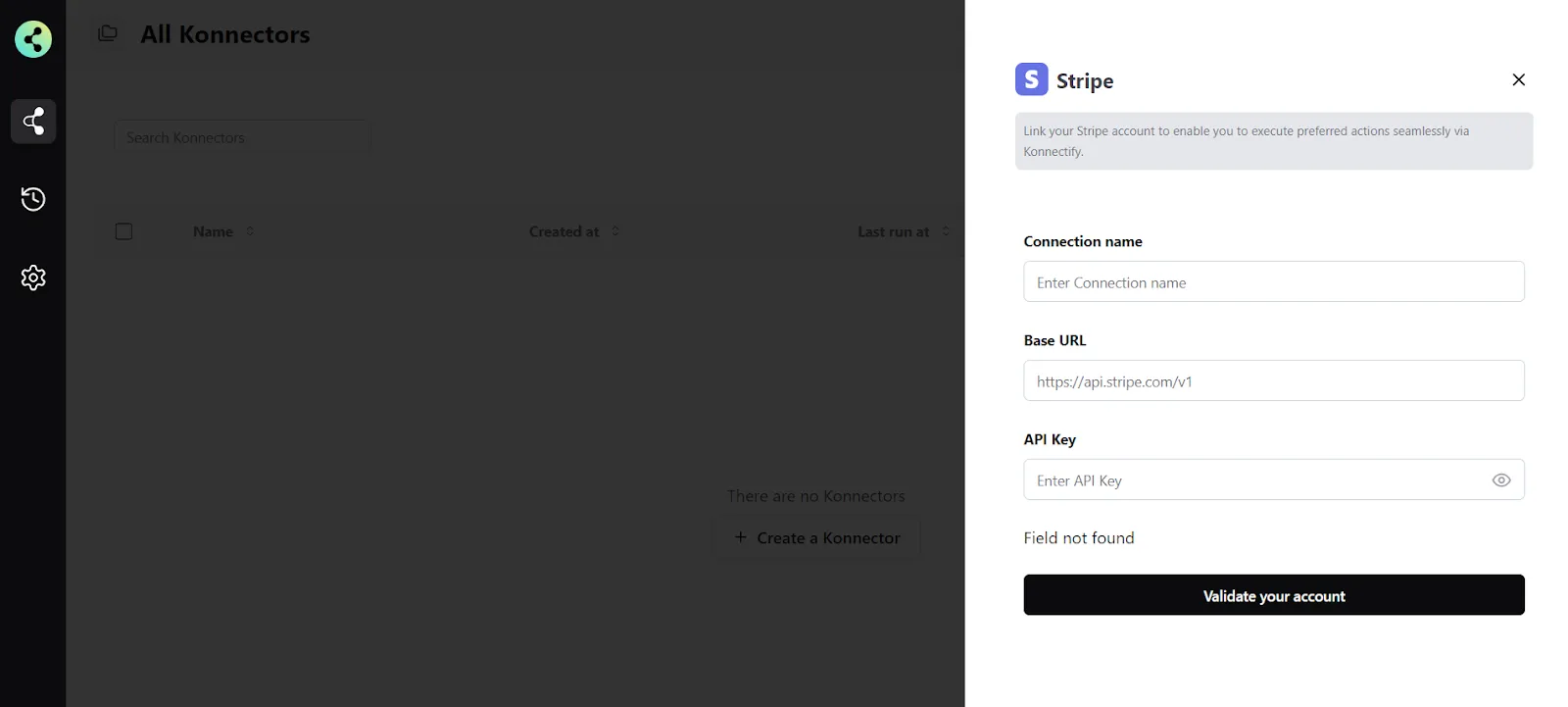
5. Click on "Validate your account" to test the connection and save your account.
You have successfully set up a connection with Stripe in the Konnectify dashboard. Now you are ready to start creating Konnectors.
Create a new Konnector
Workflows in Konnectify are called Konnectors. You can build one easily.
Let’s take an example to put this together. Say you want to “Create Xero invoices for new Stripe payments”. Here the “New Payment Made” is the Trigger (which kicks off your workflow) in Stripe and the “Create Sales Invoice” is the Action in Xero.
Step 1: Create a new Stripe trigger
- On the top right, click on New > New Konnector.
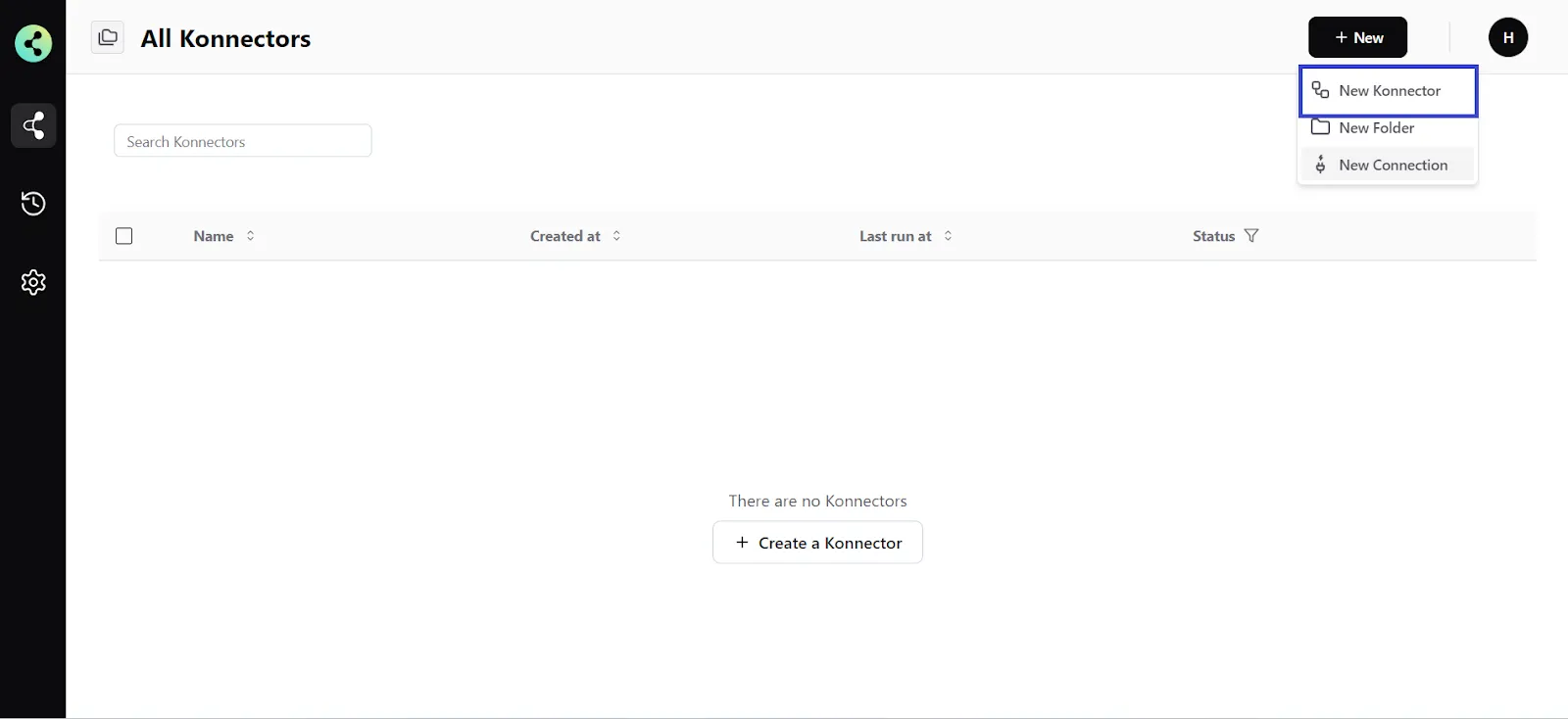
- Configure your trigger. Select Stripe as the Trigger app. (Please ensure your Stripe connection is validated and live)
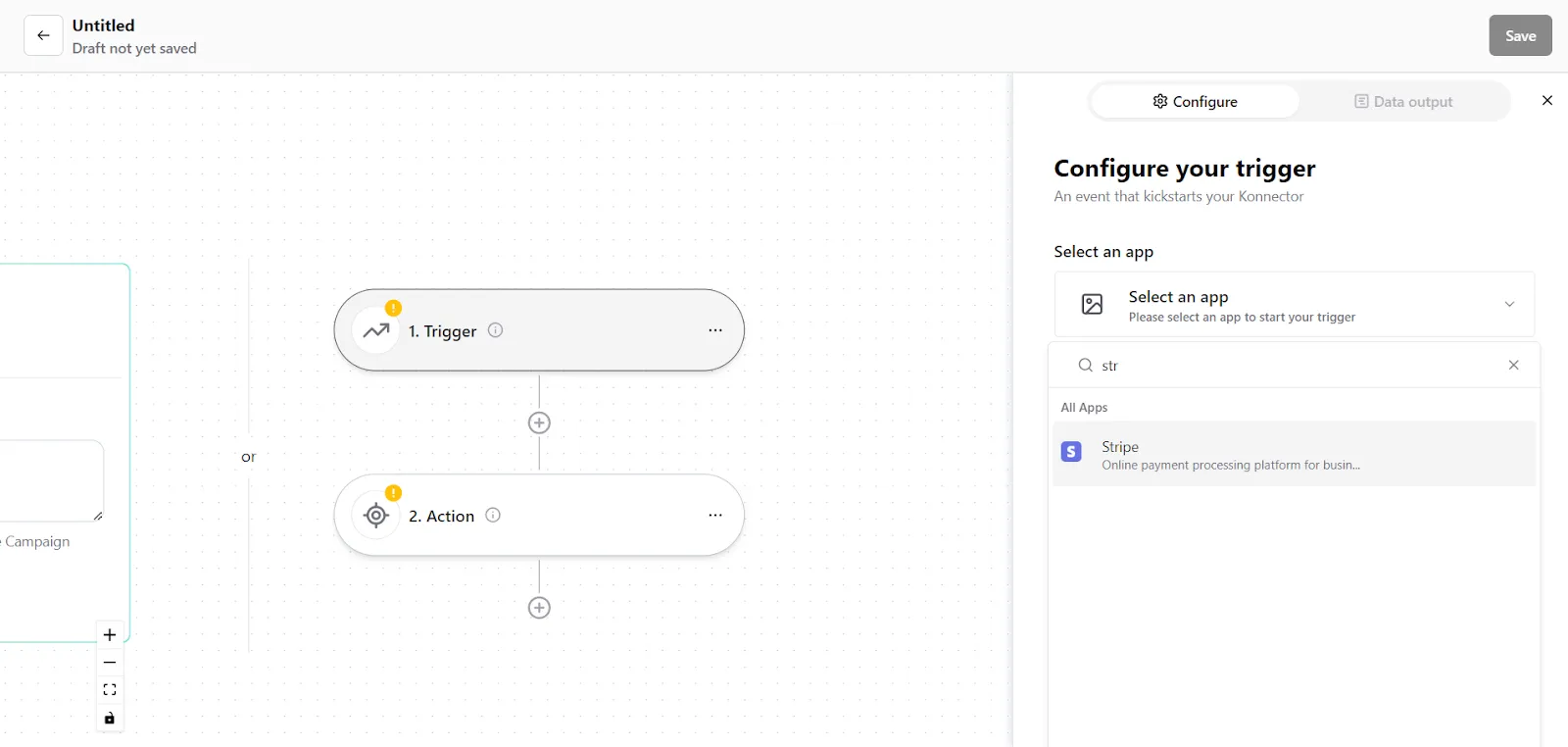
- Choose the app connection name that you had set up previously. For example, the “Stripe connection”
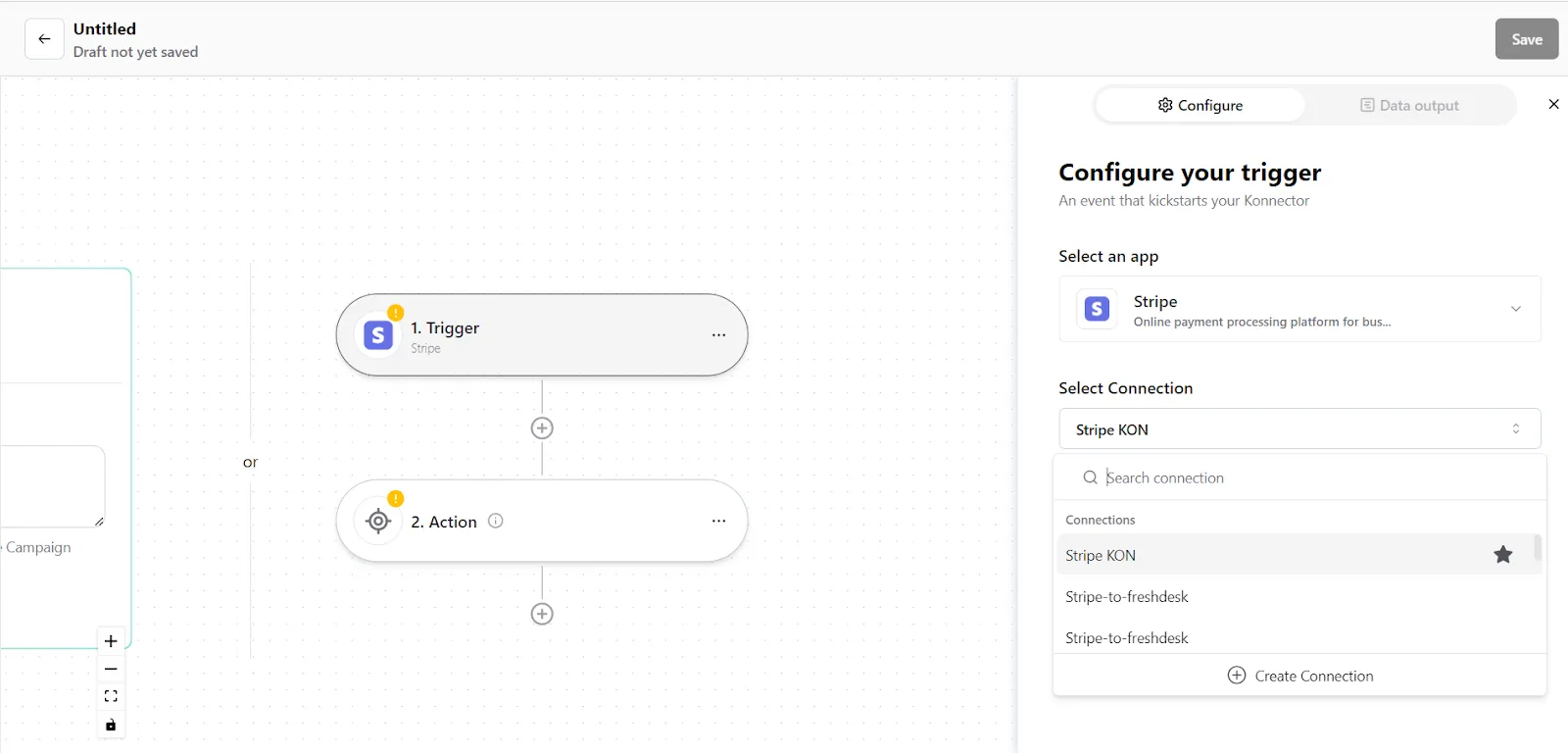
- Select the trigger event as "New Payment made", and click on “Continue”. You will be taken to the data mapping pop-up.
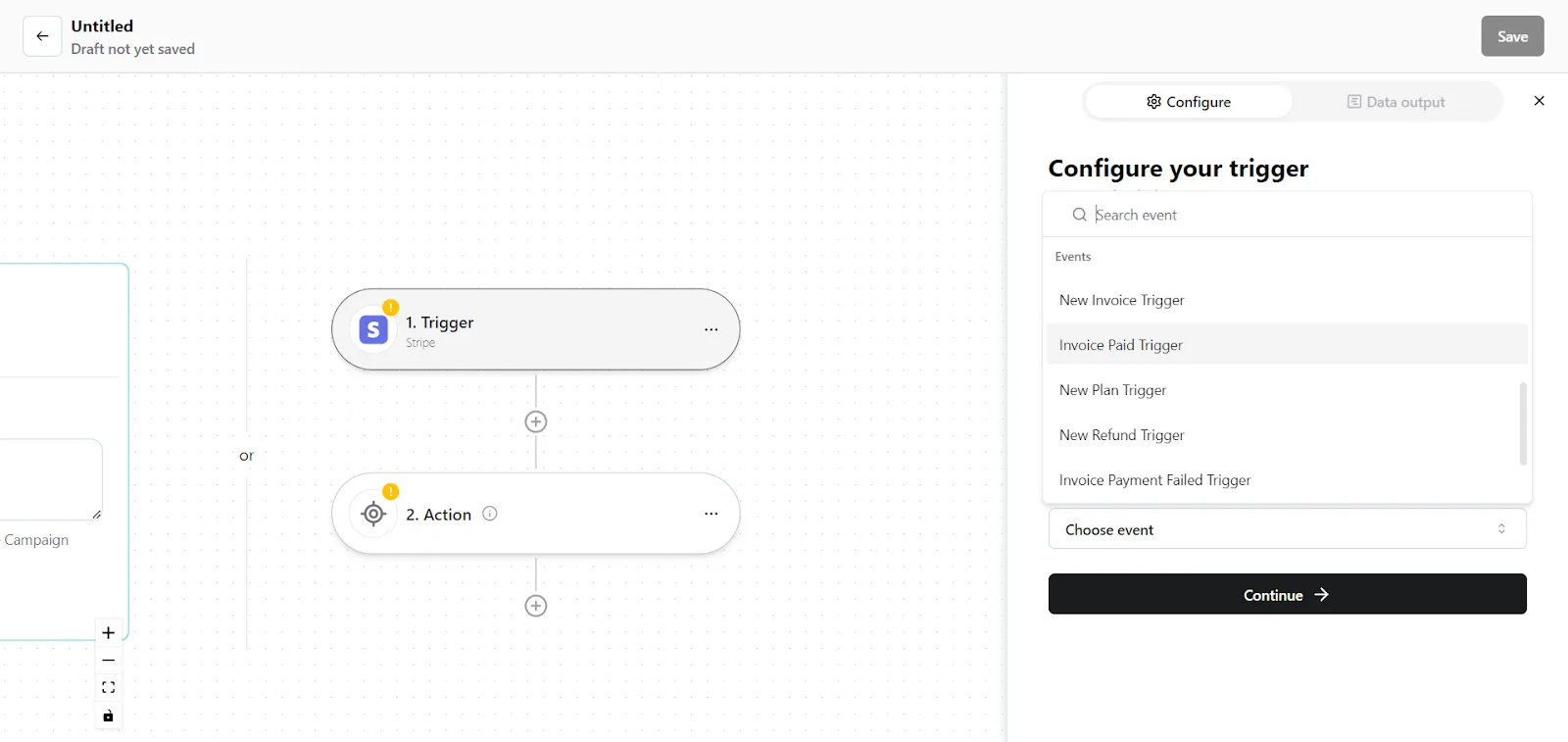
- Konnectify will show you the Data output with existing data or sample data. If you have no data in the Stripe account, then please add it to validate the same.
- Once mapped data is available, click on "Continue".
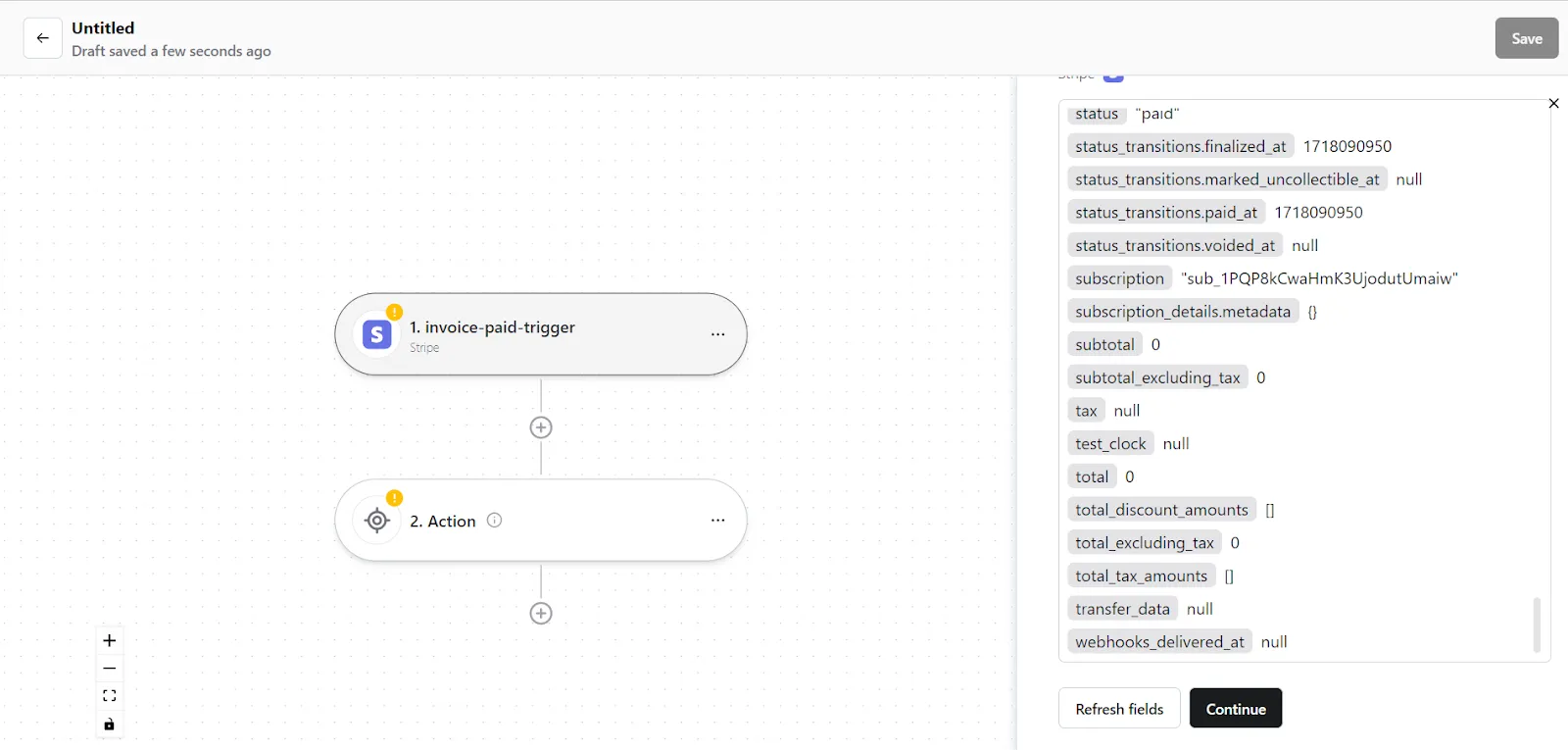
Step 2: Create a new Action
- On your Konnector canvas, click on the "Action" section.
- Configure your action. Select Xero as the Action app. (Please ensure your Xero connection is validated and live)

- Choose the app connection name that you had set up previously. For example, the “Xero connection”
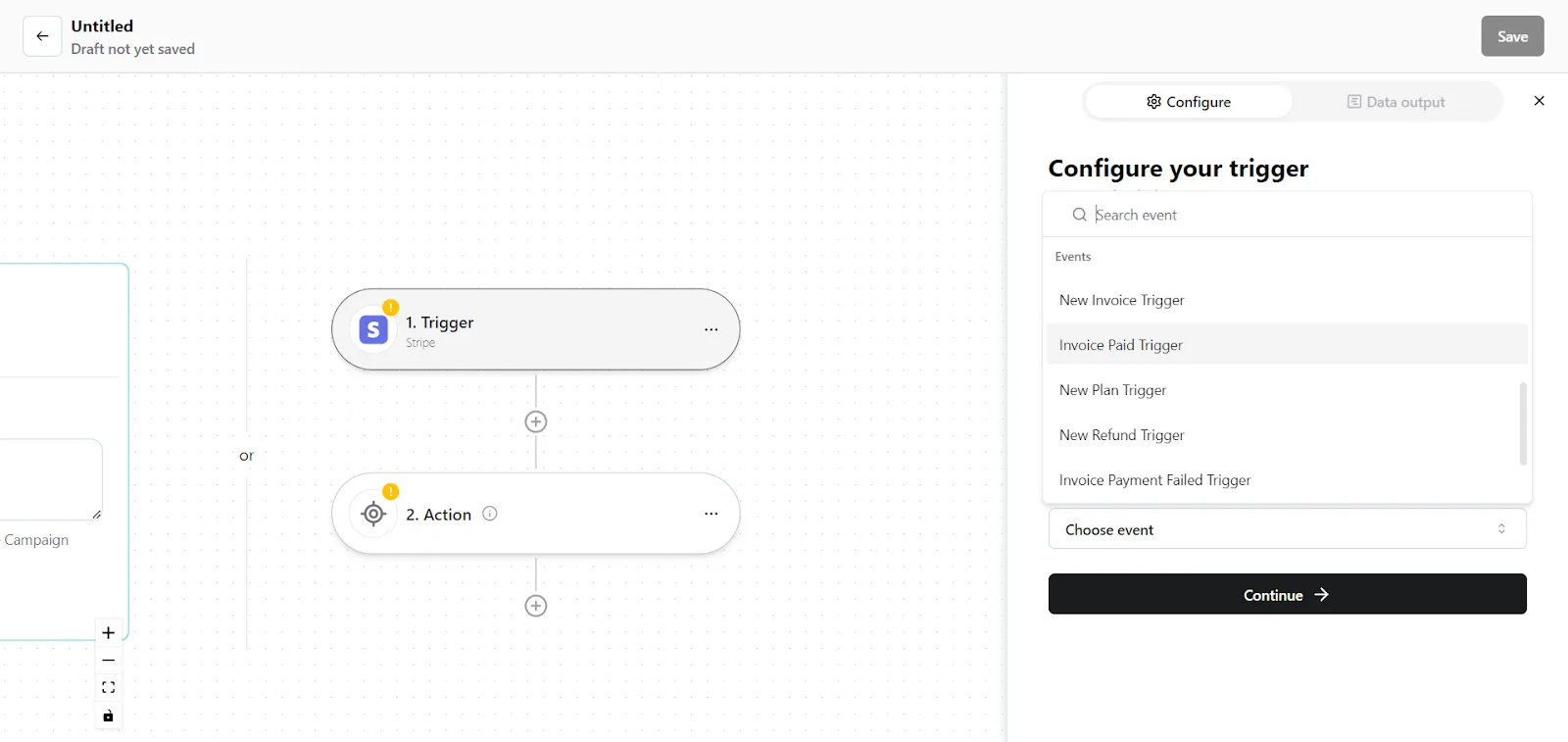
- Select the action event as "Create Invoice", and click on “Continue”. You will be taken to the data mapping pop-up.
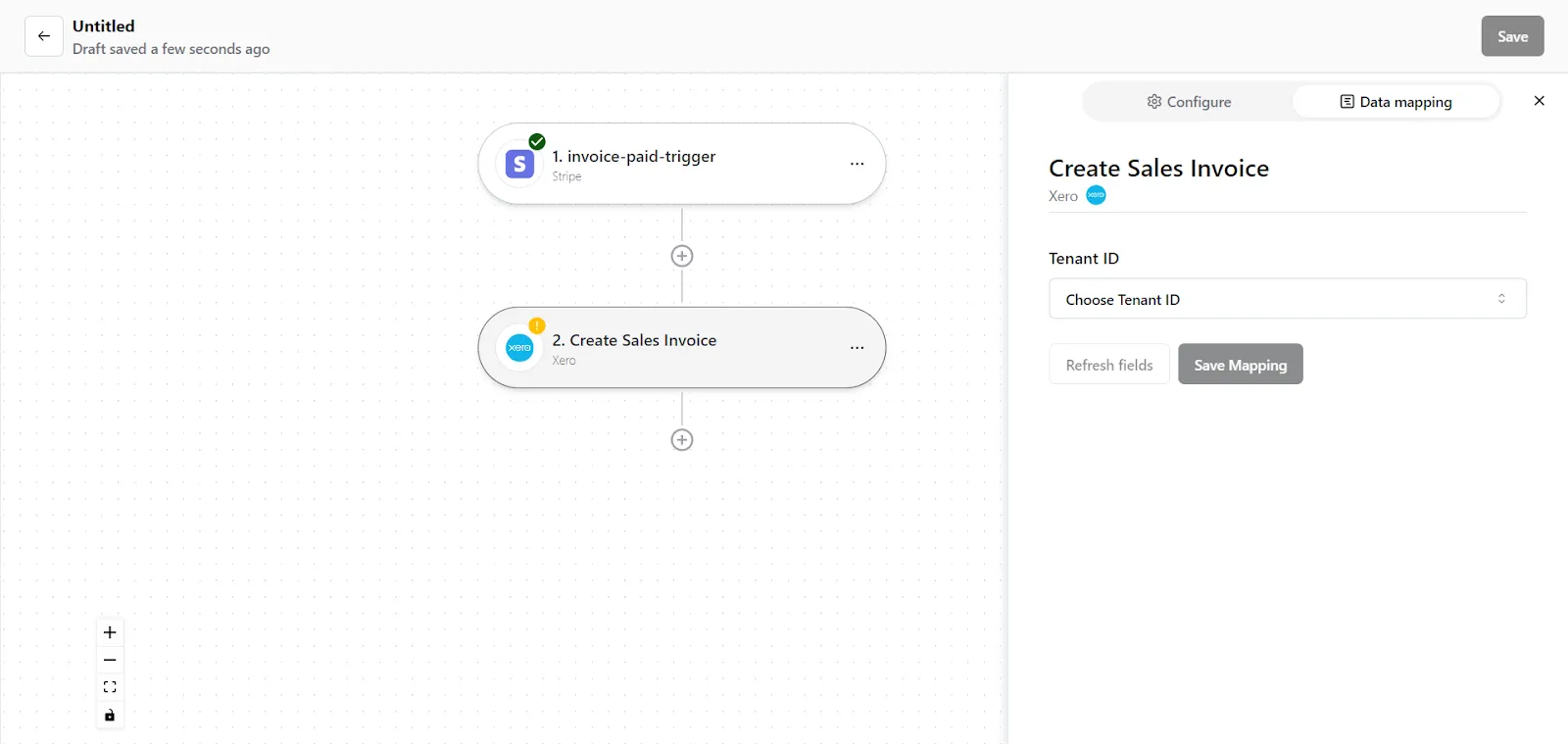
5. You can see the mapped data from your Stripe records. Check whether the right details have been added in the relevant fields, change it by clicking in the field.
6. Once you are certain, click on “Save Mapping”. Now your Action is ready.
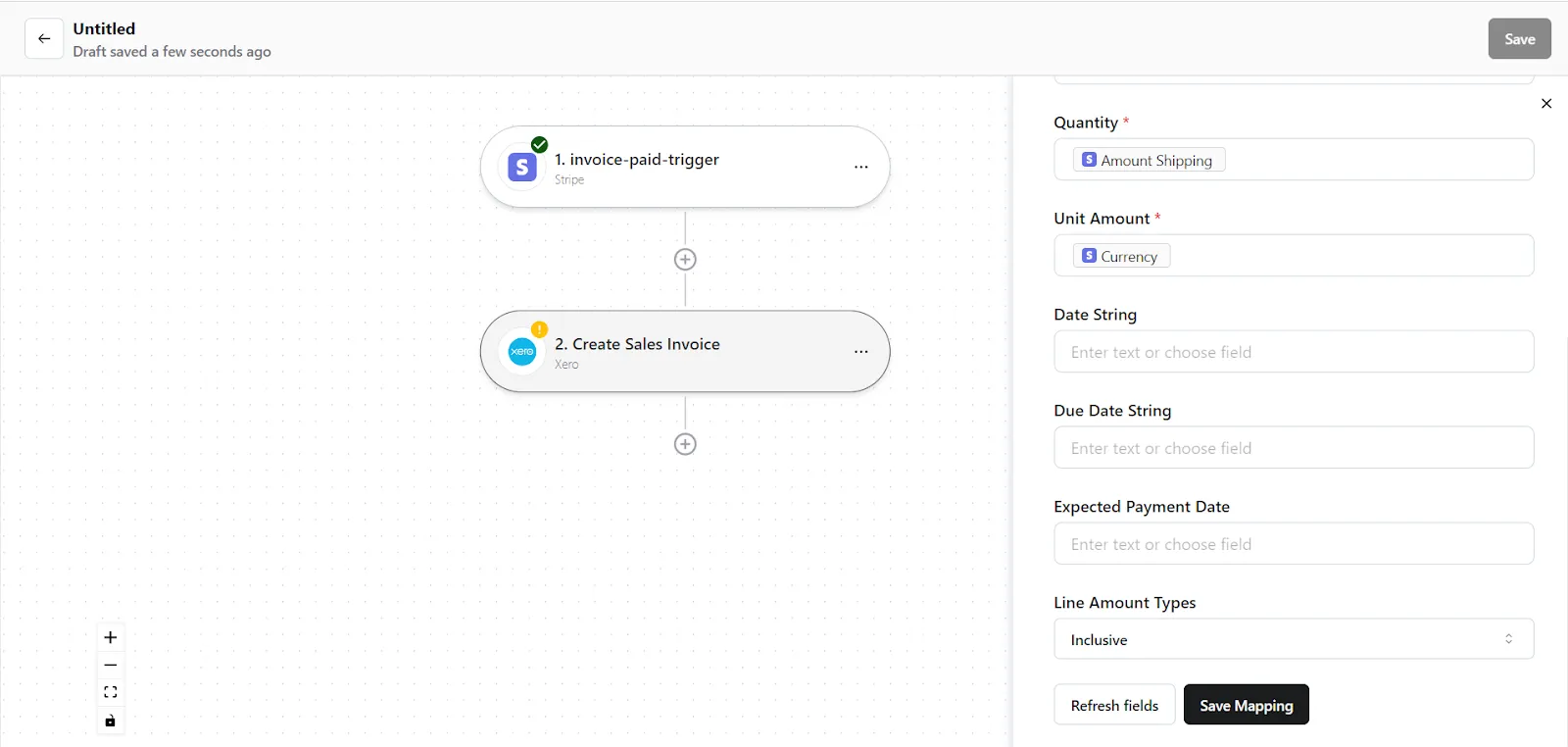
Step 3: Save your Konnector
- Once you have set up your Konnector, give it a name. For example: “Create Xero invoices for new Stripe payments”.
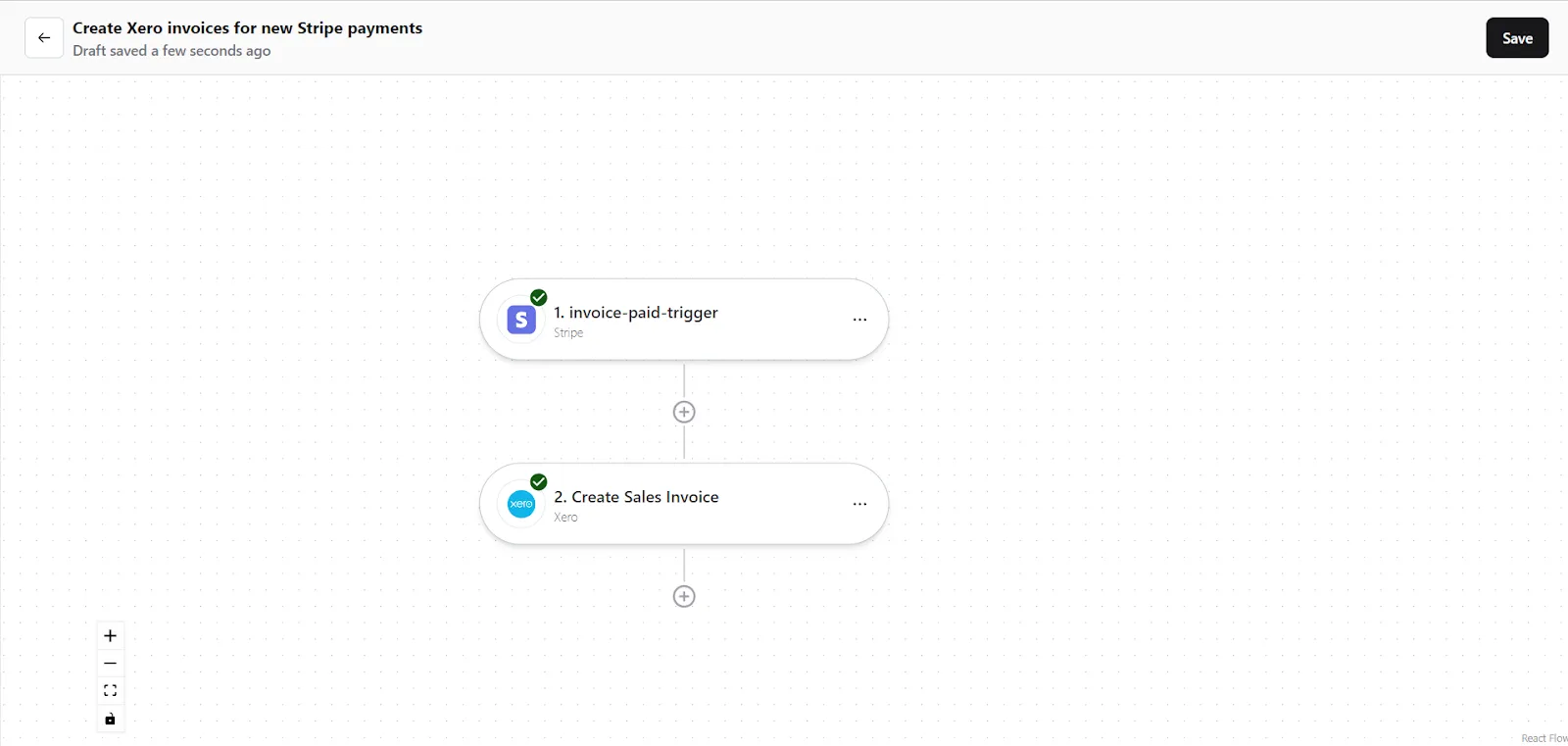
- Click on the "Save" button in the top right corner, to save your entire Konnector.
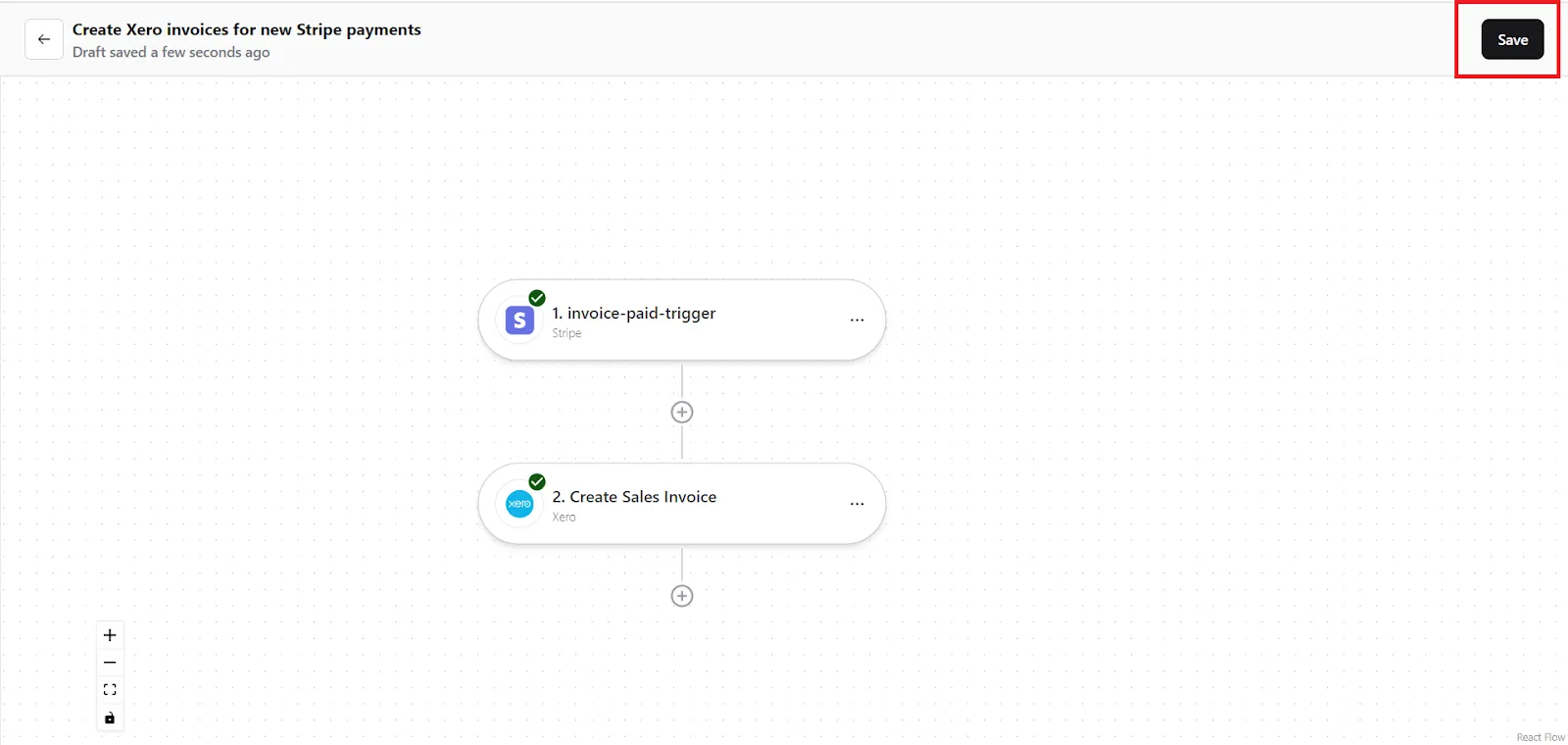
- Now you will be taken to the “All Konnectors” page. Here you can see all the Konnectors you have put together. To activate your Konnector, turn on the Status toggle.
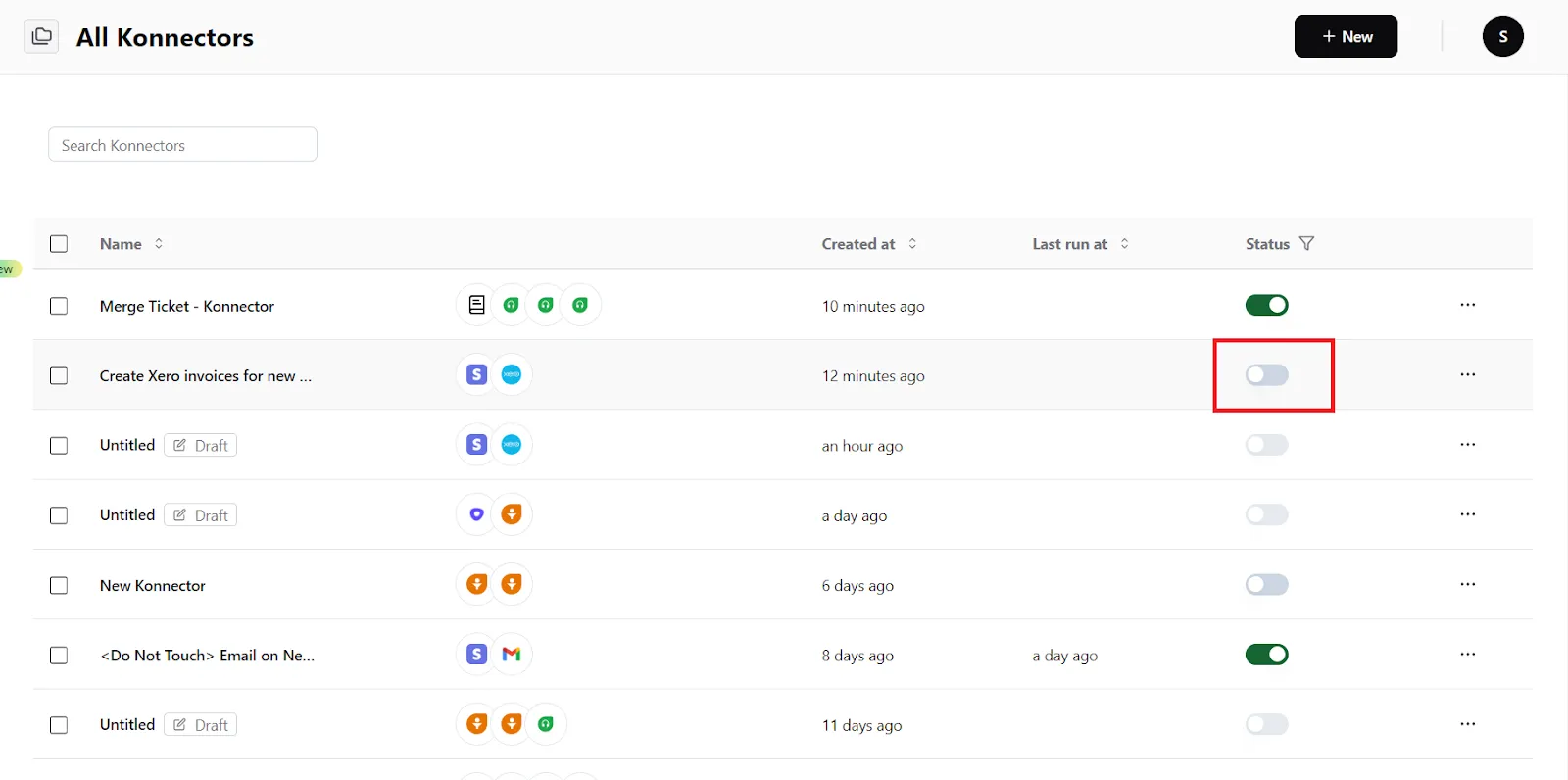
- You will get a success notification saying “Konnector Activated”
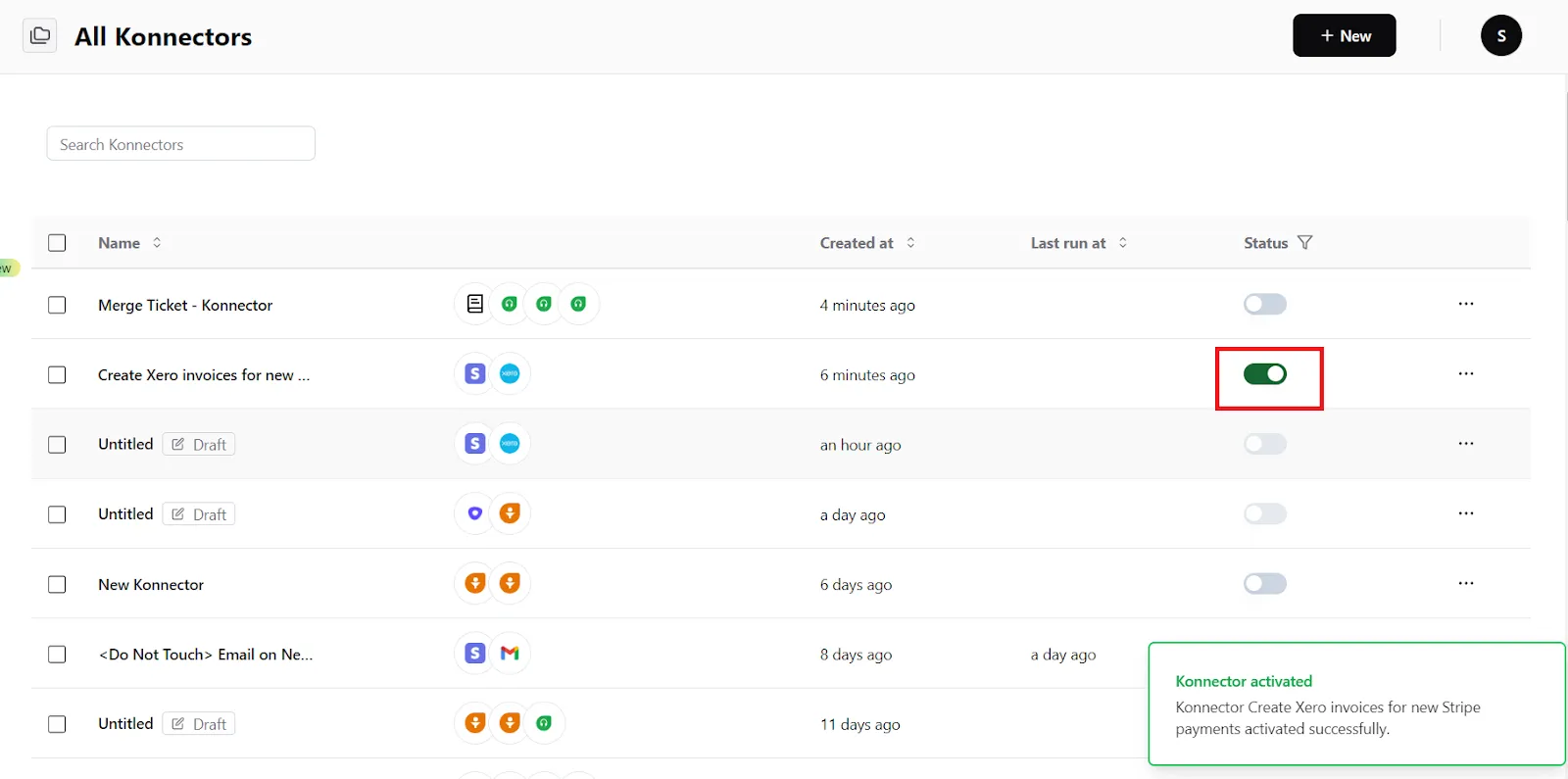
Connect your Stripe account to 100+ applications such as QuickBooks, HubSpot, Xero, etc, and build automation.
Commonly Asked Questions
Q. How does the Stripe integration work with Konnectify?
A. Konnectify is a no-code SaaS integration platform designed for businesses of all sizes. You can connect Stripe and other apps on Konnectify, automate tasks through triggers and actions, and more.
With the Stripe integration on Konnectify, you can generate invoices and make payments, update customer information, search for invoices, and do much more.
Q. Do I need any technical skills to connect Stripe with Konnectify?
A. No, you don't need any technical skills to set up the integration. You can easily integrate Stripe and 100+ apps with our visual builder, without writing a single line of code.
Q. Is my data secure when using Konnectify to integrate Stripe with other applications?
A. Yes, Konnectify takes data security seriously and employs industry-standard security measures to protect your information. This includes encryption, access controls, and regular security audits to ensure that your data remains confidential and secure.
Q. Can I try out Konnectify before committing to it?
A. Yes. There’s a free trial period, where you can test out all the paid features for 7 days, and see if Konnectify meets your need before you purchase. Check out our pricing plans. There’s also a free forever plan, built for individuals who need to automate on a basic level.
Q. How can I troubleshoot connection issues between Stripe and Konnectify?
A. If you encounter connection issues, ensure your Stripe app credentials are correct and that you have the necessary permissions. If the issue persists, contact us at support@konnectify.co
