Connect Freshmarketer using Konnectify
Connect Freshmarketer using Konnectify
With Freshmarketer and Konnectify integration, you can
- Create a contact, add that contact to the list, and unsubscribe the contact
- Update all events on Freshmarketer
- Retrieve contacts by specific criteria like ID and email address
- And much more
Why connect with Konnectify?
You can set up elaborate automation in minutes. With Konnectify and Freshmarketer integrated
- To provide seamless and personalized marketing campaigns.
- Track customer engagement with the emails (opens, clicks).
- Send targeted retention offers or loyalty program invitations to high-scoring customers.
To create Konnectors with Freshmarketer you must first have a Freshmarketer account.
Go to https://www.freshworks.com/crm/marketing/signup if you do not have one.
Getting started
Connecting your Freshmarketer account to Konnectify
To get started with automating, integrate Freshmarketer with Konnectify,
- Log in to your Konnectify account. If you don’t have one, sign up here
- On the top right of your dashboard, click on New > New Connection
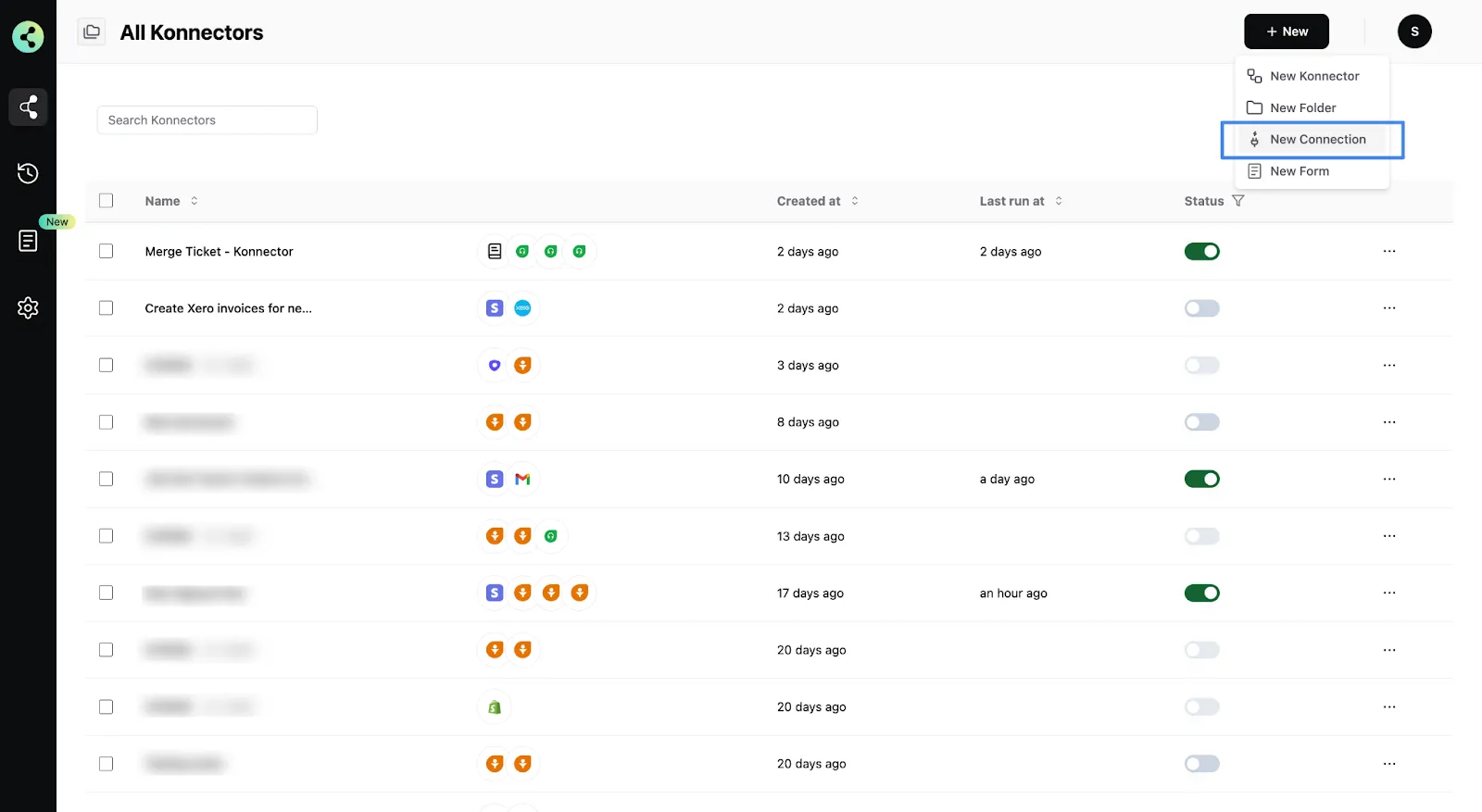
- Select "Freshmarketer" from the dropdown. A new pop-up will open for you to add your Freshmarketer credentials.
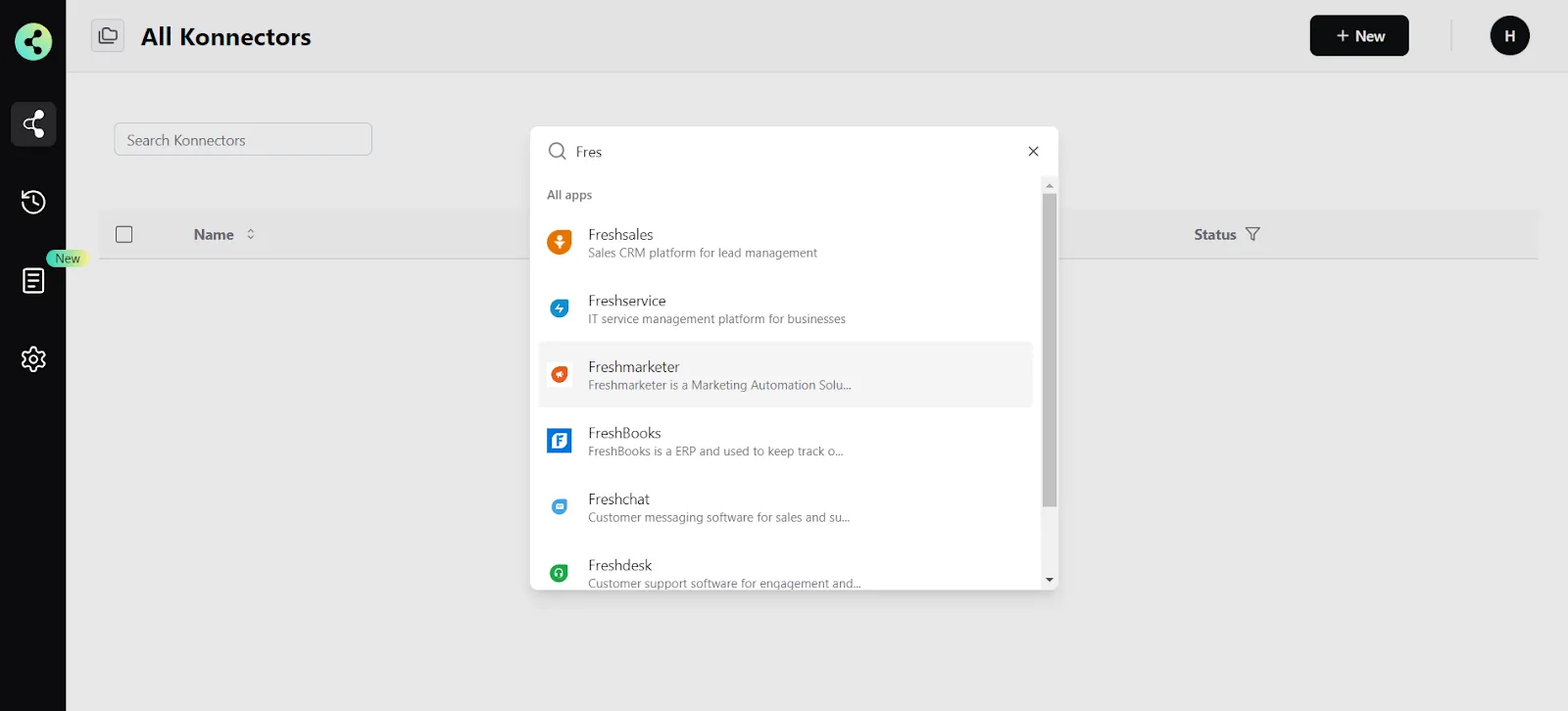
- Now you need to add your Freshmarketer app credentials
(You can find all of these in your Freshmarketer settings)some text- Connection Name - give a name to this connection. For example:
“Freshmarketer connection” - Base URL - This is your Freshmarkter domain URL. It looks like this - https://yourdomain.myfreshworks.com/crm/sales
- API Key - you can generate from your Freshmarketer account settings
- Connection Name - give a name to this connection. For example:
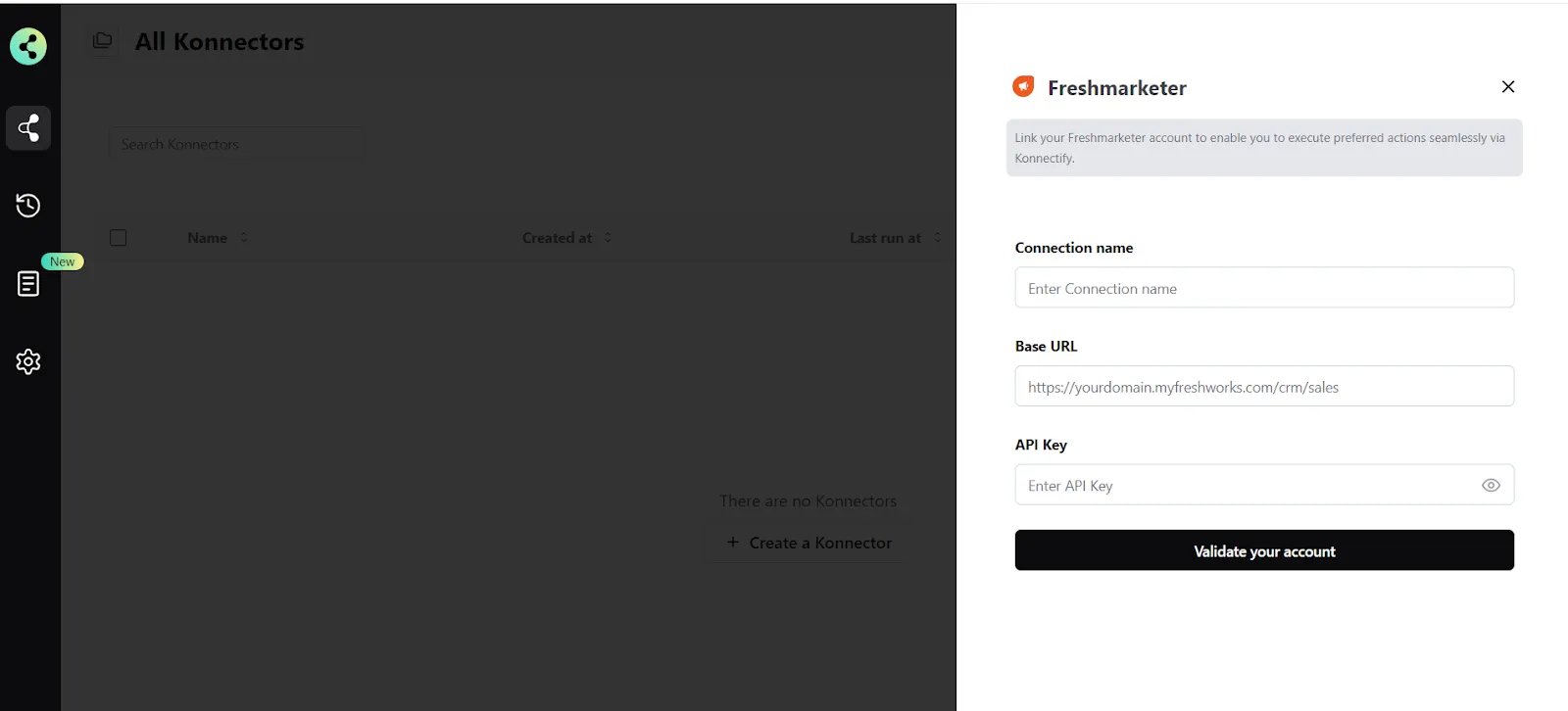
- Click on "Validate your account" to test the connection and save your account.
You have successfully set up a connection with Freshmarketer in the Konnectify dashboard. Now you are ready to start creating Konnectors.
Create a new Konnector
Workflows in Konnectify are called Konnectors. You can build one easily.
Let’s take an example to put this together. Say you want to “Freshmarketer sends an email to the new contact, about the new product in Shopify”. Here the “New Contact created” is the Trigger (which kicks off your workflow) in Freshmarketer and the “Create New Product” is the Action in Shopify.
Step 1: Create a new Freshmarketer trigger
- On the top right, click on New > New Konnector.
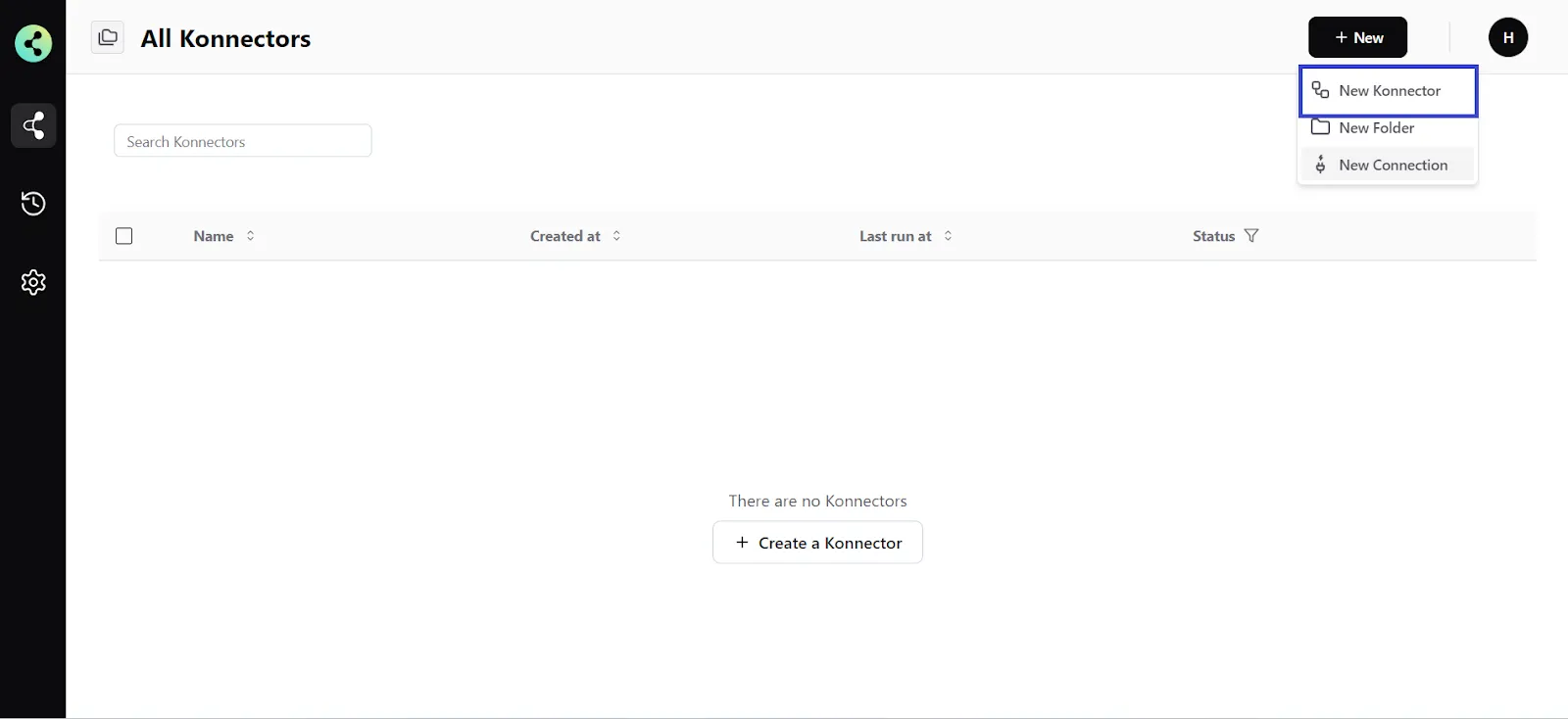
- Configure your trigger. Select Freshmarketer as the Trigger app. (Please ensure your Freshmarketer connection is validated and live)
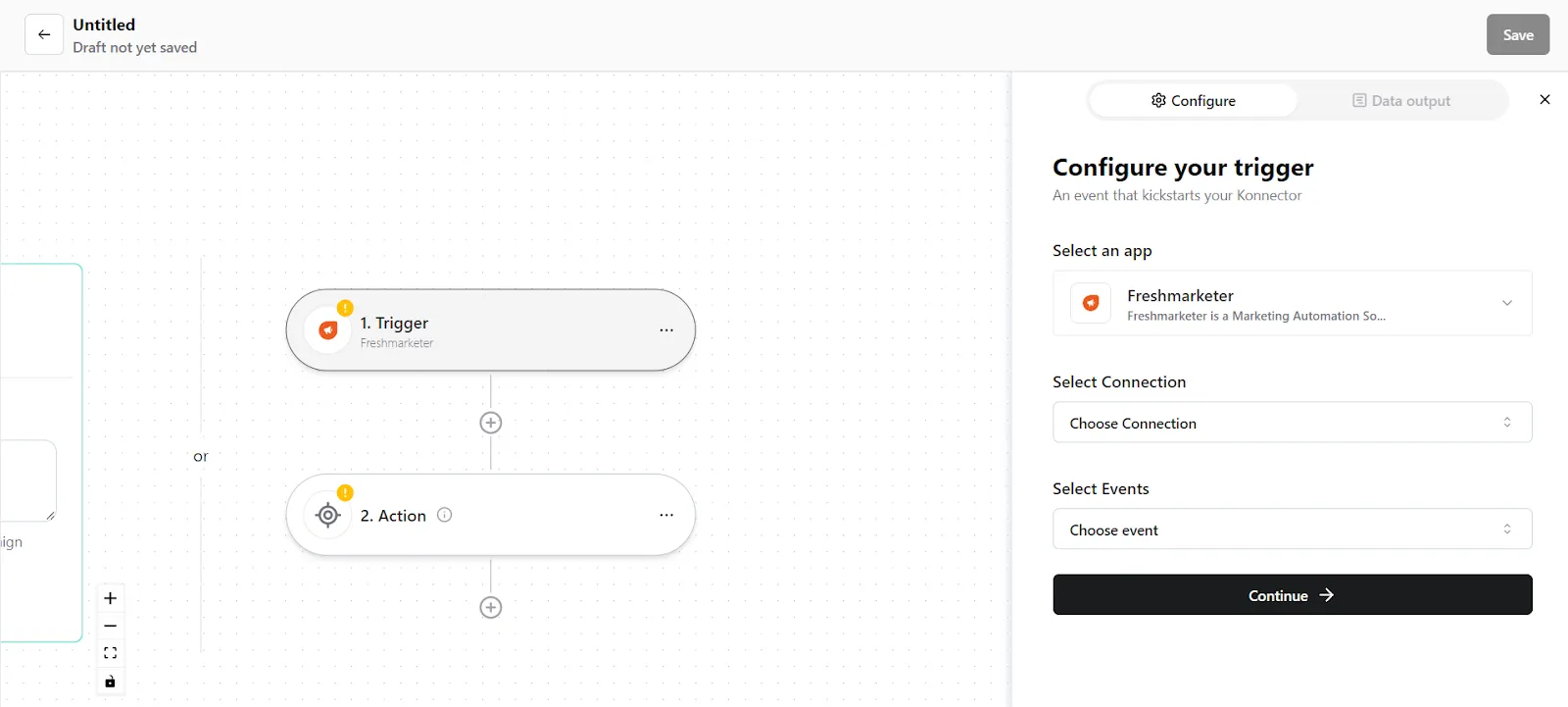
- Choose the app connection name that you had set up previously. For example, the “Freshmarketer connection”

- Select the trigger event as "New Contact created", and click on “Continue”. You will be taken to the data mapping pop-up.
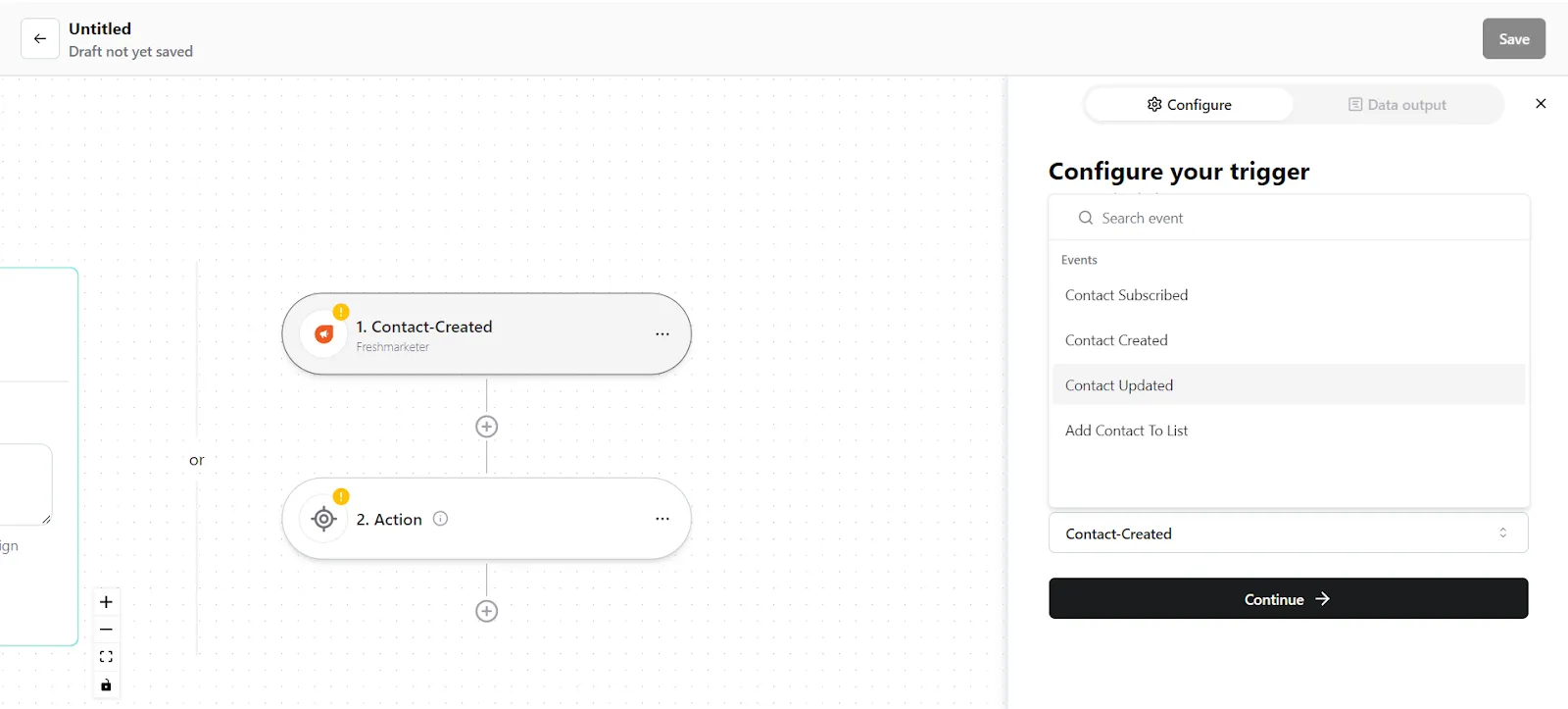
- Konnectify will show you the Data output with existing data or sample data. If you have no data in the Freshmarketer account, then please add it to validate the same.
- Once mapped data is available, click on "Continue".
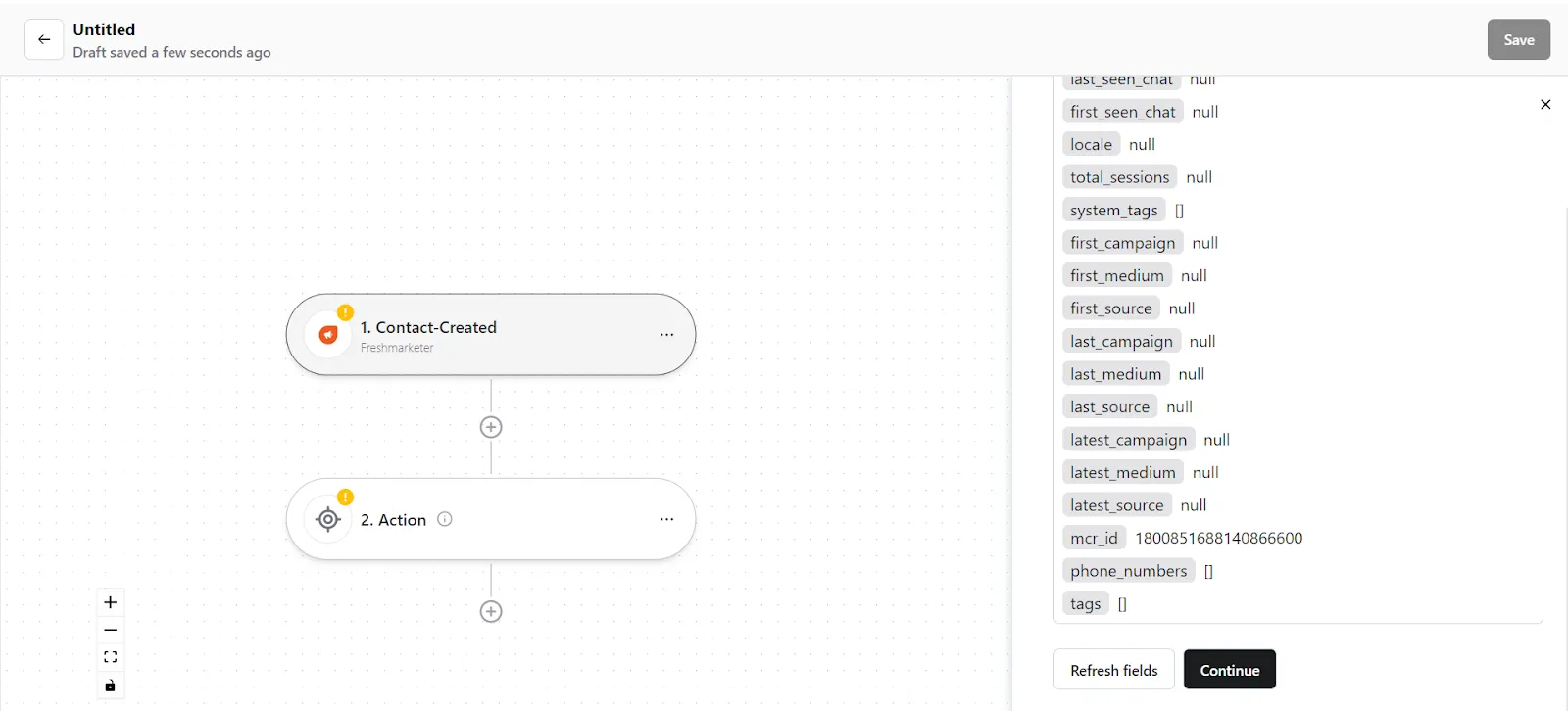
Step 2: Create a new Action
- On your Konnector canvas, click on the "Action" section.
- Configure your action. Select Shopify as the Action app. (Please ensure your Shopify connection is validated and live)
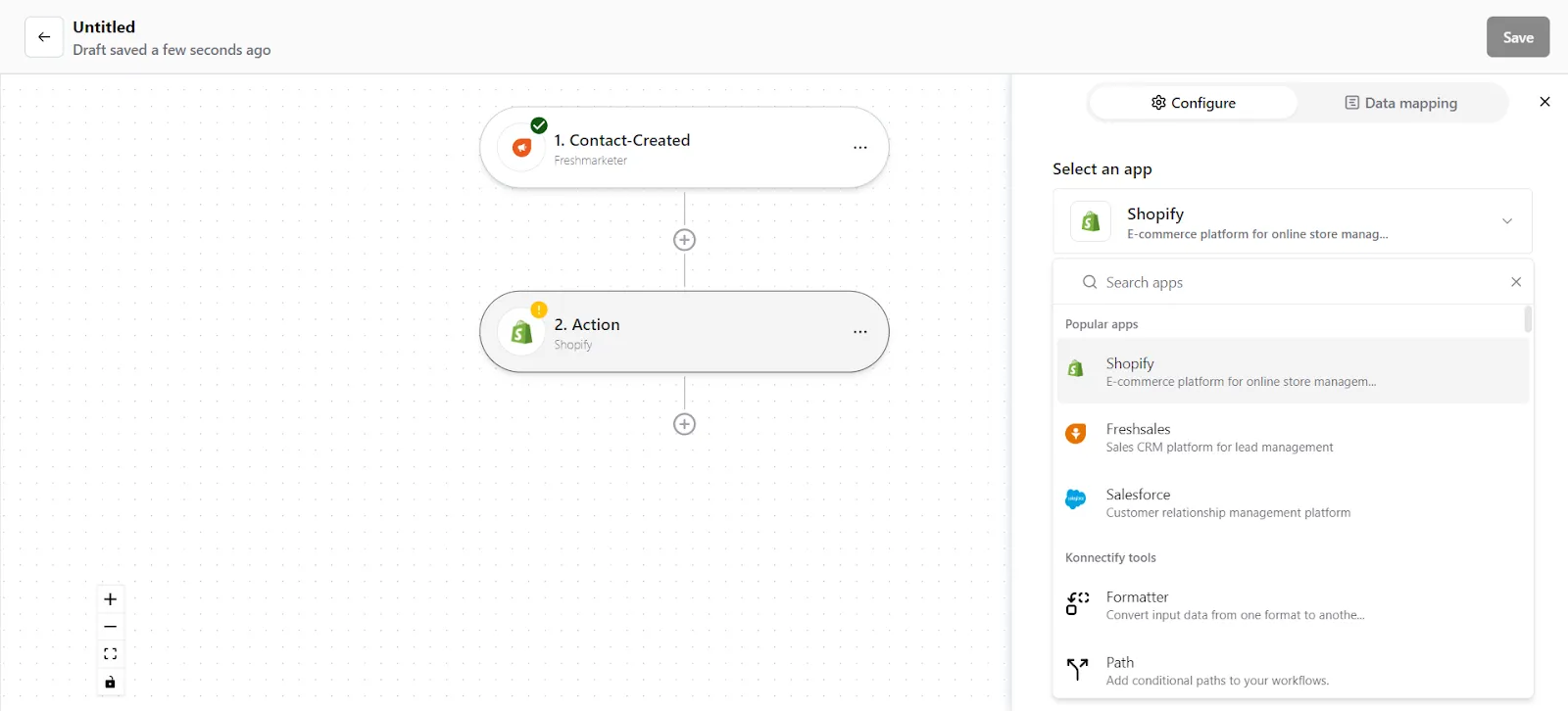
- Choose the app connection name that you had set up previously. For example, the “Shopify connection”
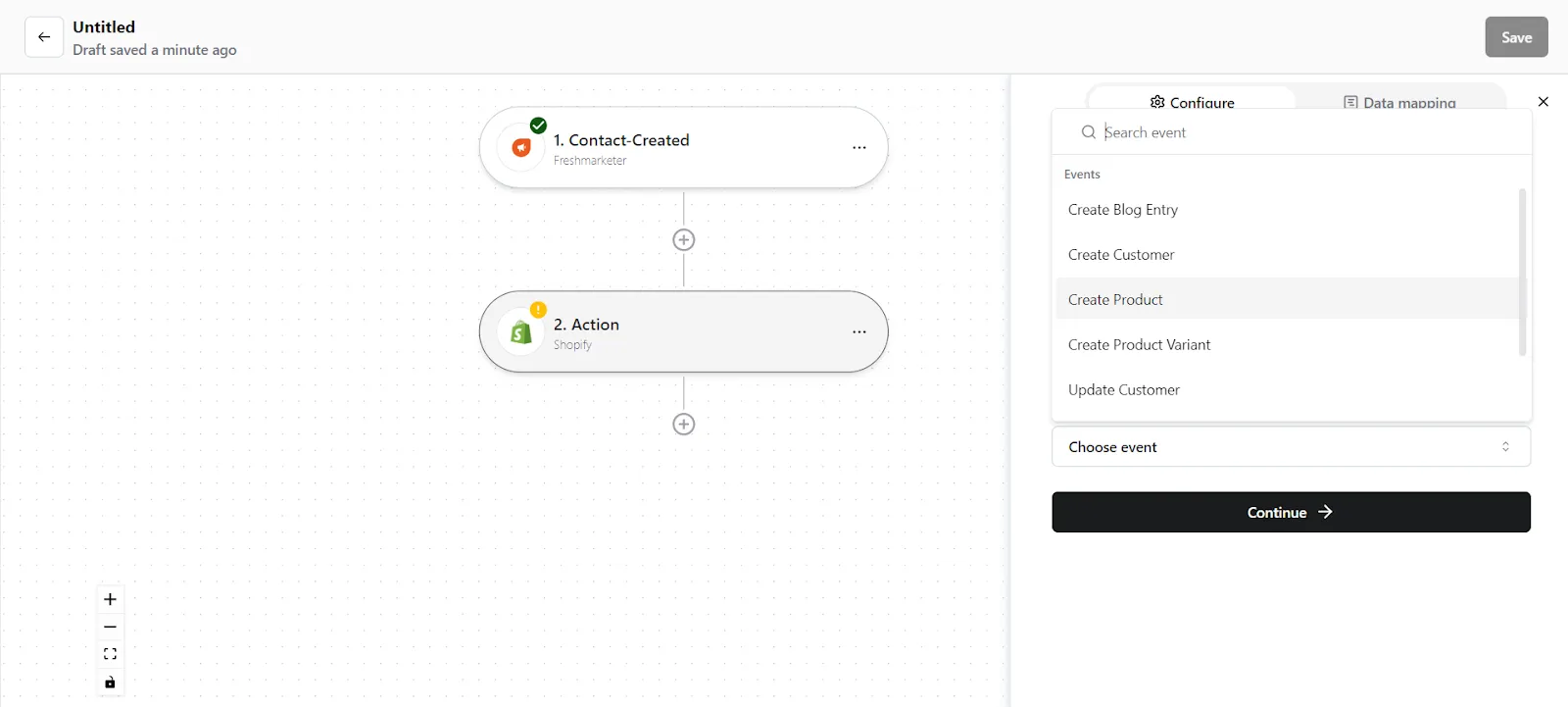
- Select the action event as "Create New Product", and click on “Continue”. You will be taken to the data mapping pop-up.
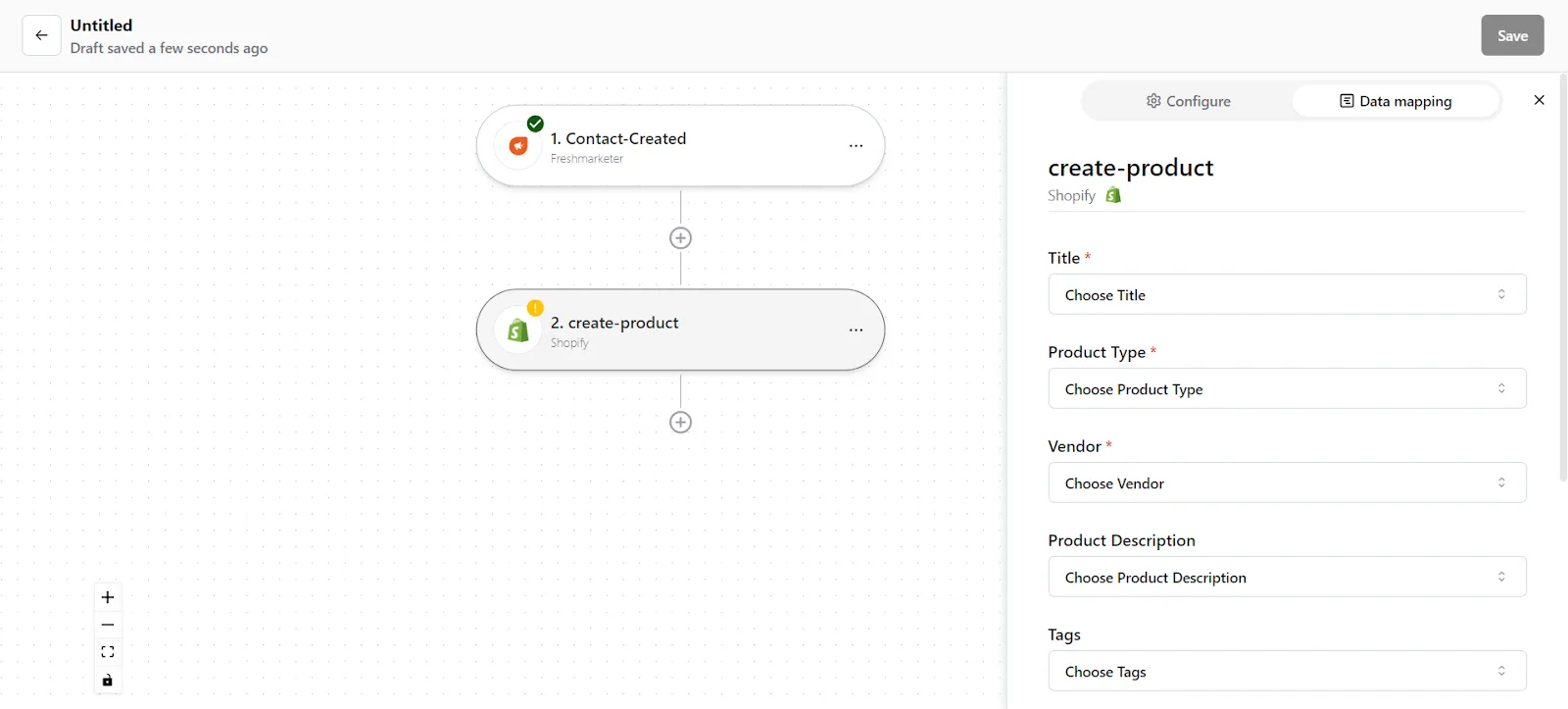
5. You can see the mapped data from your Freshmarketer records. Check whether the right details have been added in the relevant fields, change it by clicking in the field.
6. Once you are certain, click on “Save Mapping”. Now your Action is ready.
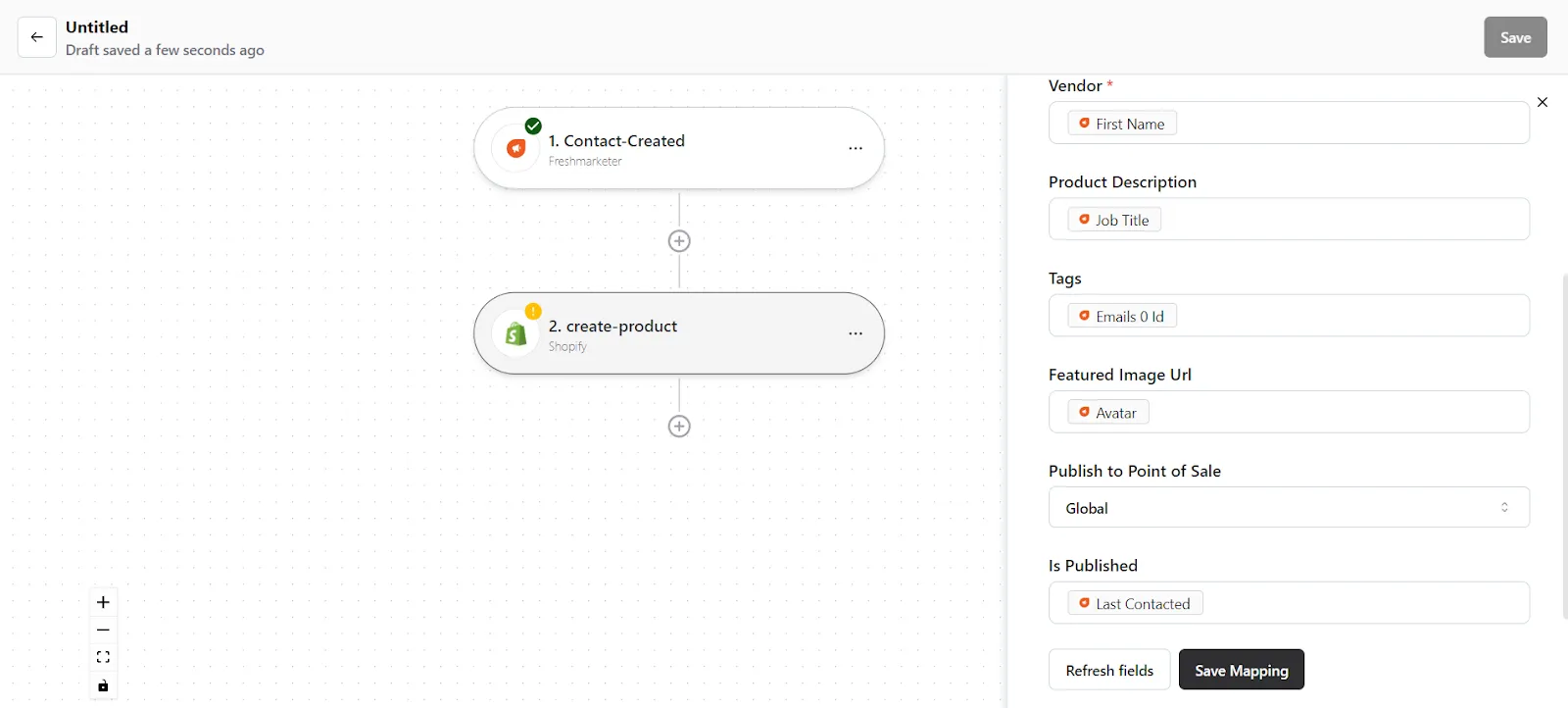
Step 3: Save your Konnector
- Once you have set up your Konnector, give it a name. For example: “Freshmarketer sends an email to the new contact, about the new product in Shopify”.

- Click on the "Save" button in the top right corner, to save your entire Konnector.
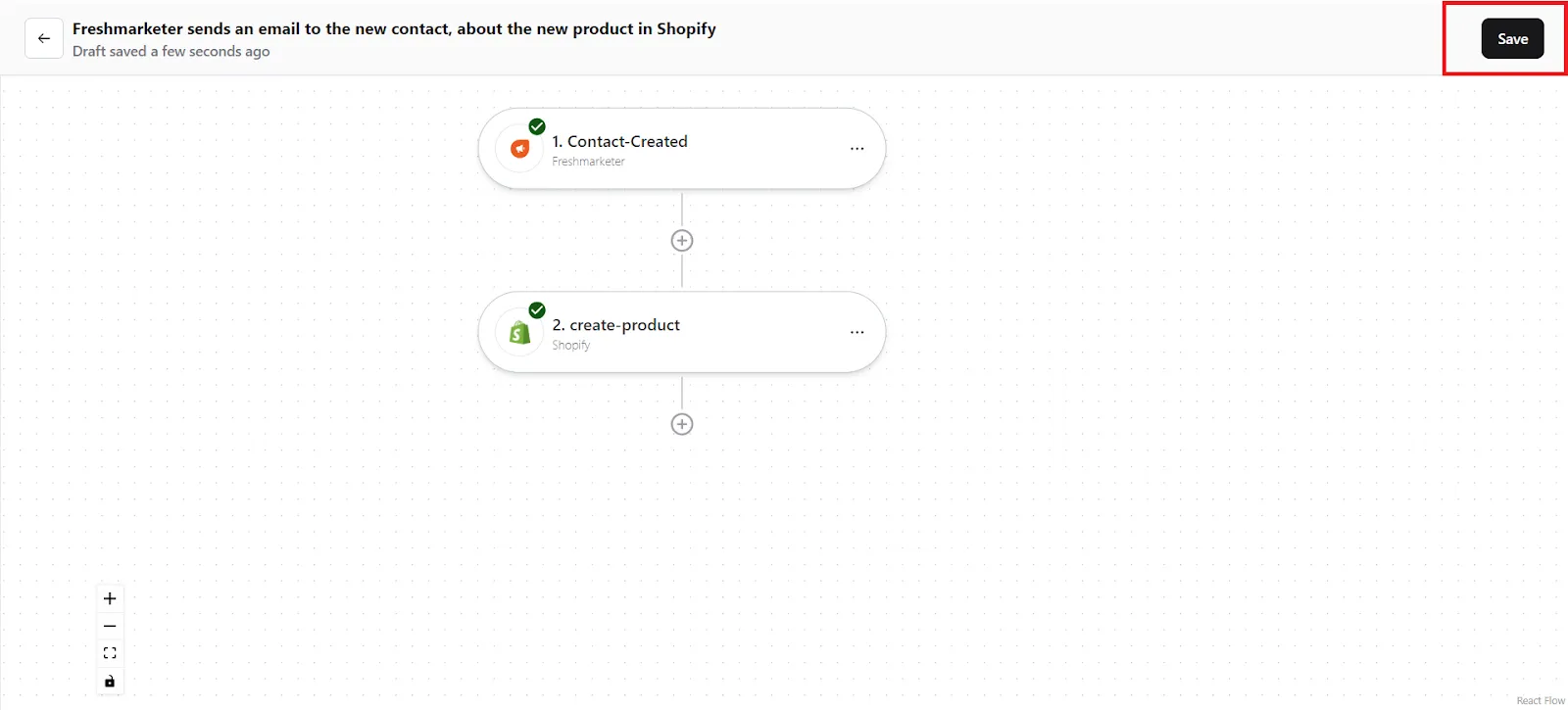
- Now you will be taken to the “All Konnectors” page. Here you can see all the Konnectors you have put together. To activate your Konnector, turn on the Status toggle.
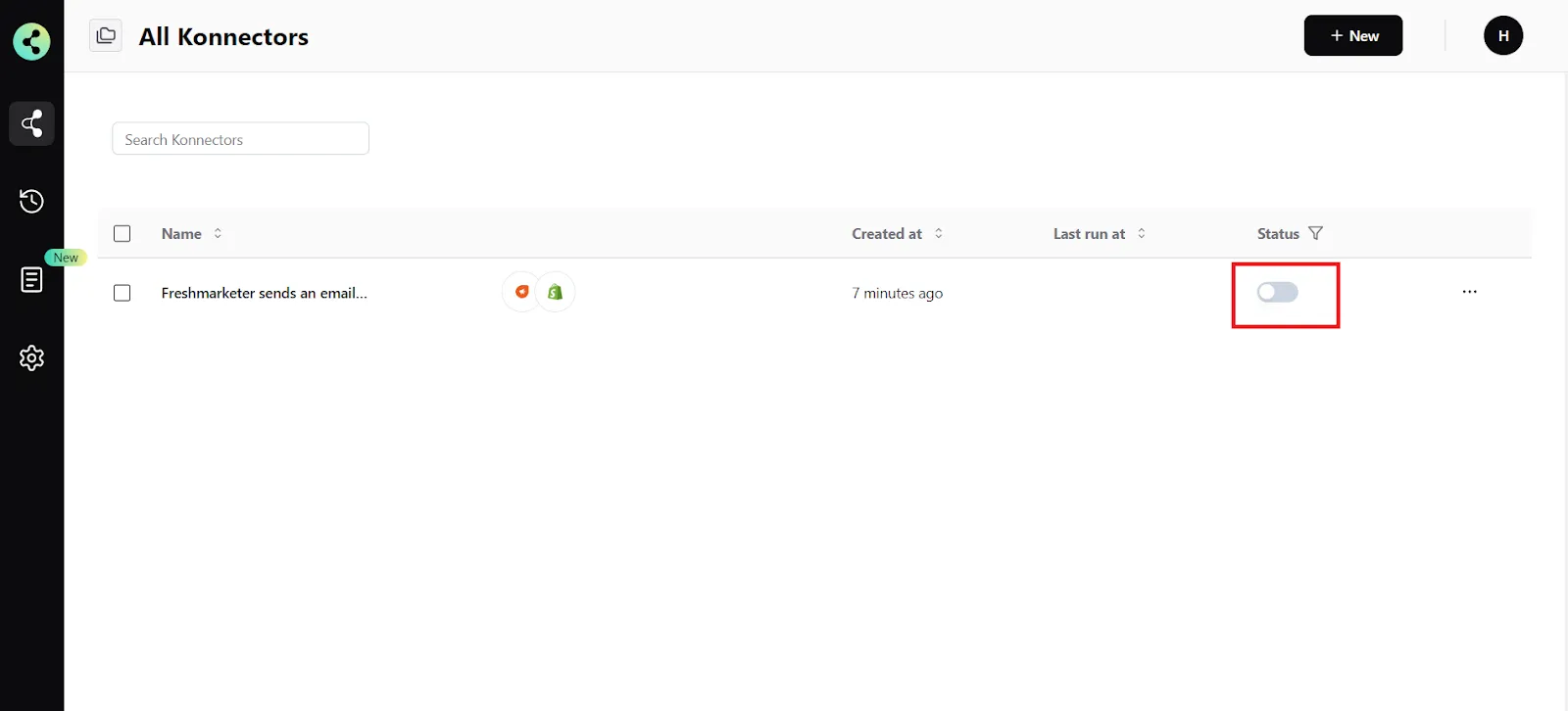
- You will get a success notification saying “Konnector Activated”
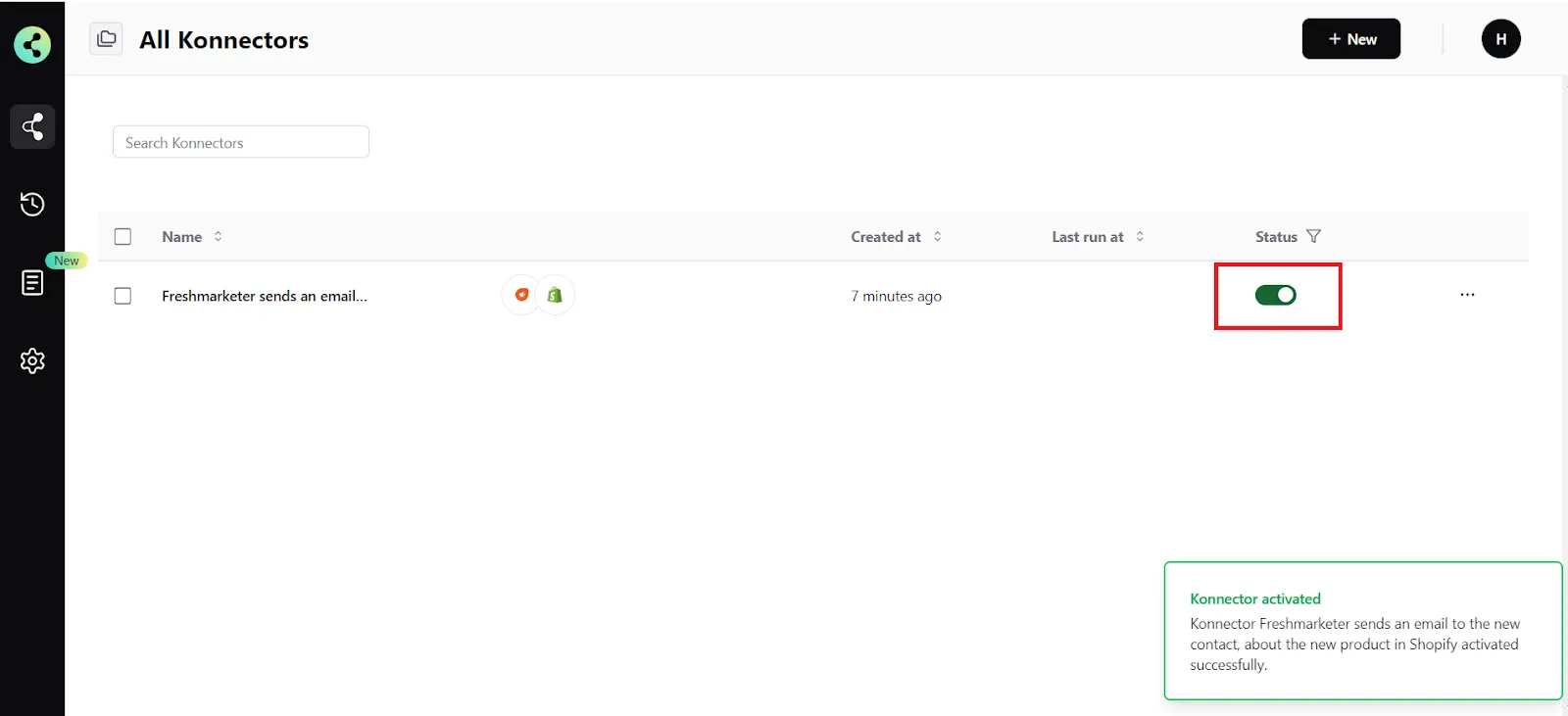
Connect your Freshmarketer account to 100+ applications such as Shopify, WooCommerce, etc, and build automation.
Commonly Asked Questions
Q. How does the Freshmarketer integration work with Konnectify?
A. Konnectify is a no-code SaaS integration platform designed for businesses of all sizes. You can connect Freshmarketer and other apps on Konnectify, automate tasks through triggers and actions, and more.
With the Freshmarketer integration on Konnectify, you can create contacts, make marketing campaigns, search for contacts, and do much more.
Q. Do I need any technical skills to connect Freshmarketer with Konnectify?
A. No, you don't need any technical skills to set up the integration. You can easily integrate Freshmarketer and 100+ apps with our visual builder, without writing a single line of code.
Q. Can I try out Konnectify before committing to it?
A. Yes. There’s a free trial period, where you can test out all the paid features for 7 days, and see if Konnectify meets your need before you purchase. Check out our pricing plans. There’s also a free forever plan, built for individuals who need to automate on a basic level.
Q. How can I troubleshoot connection issues between Freshmarketer and Konnectify?
A. If you encounter connection issues, ensure your Freshmarketer app credentials are correct and that you have the necessary permissions. If the issue persists, contact us at support@konnectify.co
