Connect ActiveCampaign using Konnectify
With ActiveCampaign and Konnectify integration, you can
- Create a Contact, Account, Deal, and much more
- Add a Contact to the account, Add a tag to the contact
- Find the Contact, Deal details by specific criteria like ID
- And much more
Why connect with Konnectify?
You can set up elaborate automation in minutes. With Konnectify and ActiveCampaign integrated
- Track and nurture leads through the sales pipeline
- Automate email marketing campaigns based on customer behavior and preferences
- Manage and segment contacts for targeted marketing efforts
To create Konnectors with ActiveCampaign you must first have a ActiveCampaign account.
Go to https://www.activecampaign.com/free if you do not have one.
Getting started
Connecting your ActiveCampaign account to Konnectify
To get started with automating, integrate ActiveCampaign with Konnectify,
- Log in to your Konnectify account. If you don’t have one, sign up here
- On the top right of your dashboard, click on New > New Connection

- Select "ActiveCampaign" from the dropdown. A new pop-up will open for you to add your ActiveCampaign credentials.
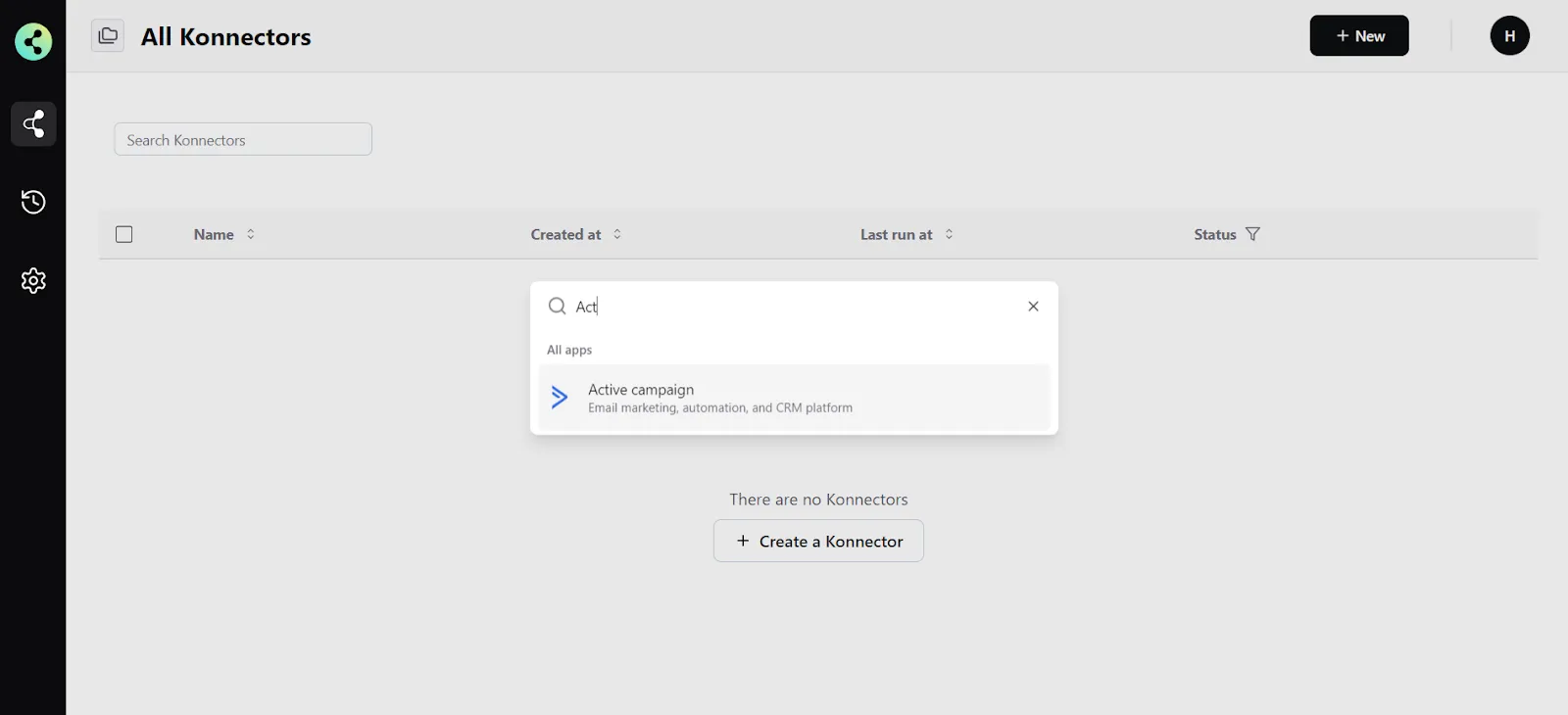
- Now you need to add your ActiveCampaign app credentials (You can find all of these in your ActiveCampaign dashboard)some text
- Connection Name - give a name to this connection. For example:
“ActiveCampaign connection” - Base URL - This is your ActiveCampaign domain URL. It looks like this - https://youraccountname.com
- API Key - you can generate from your ActiveCampaign accoun
- Connection Name - give a name to this connection. For example:
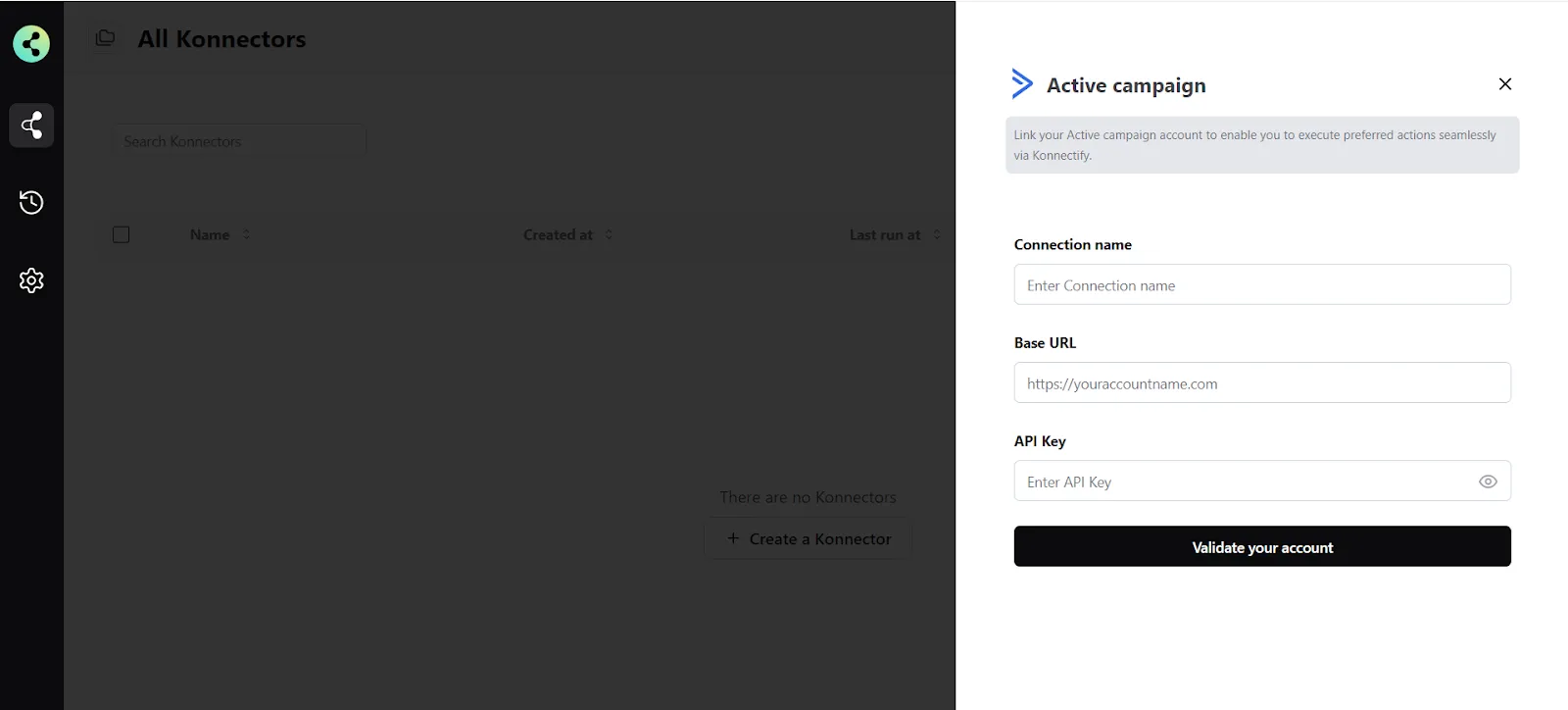
- Click on "Validate your account" to test the connection and save your account.
You have successfully set up a connection with ActiveCampaign in the Konnectify dashboard. Now you are ready to start creating Konnectors.
Create a new Konnector
Workflows in Konnectify are called Konnectors. You can build one easily.
Let’s take an example to put this together. Say you want to Add ActiveCampaign contacts as Salesforce Leads. Here the “New Contact created” is the Trigger (which kicks off your workflow) in ActiveCampaign and the “Create Lead” is the Action in Salesforce.
Step 1: Create a new ActiveCampaign trigger
- On the top right, click on New > New Konnector.
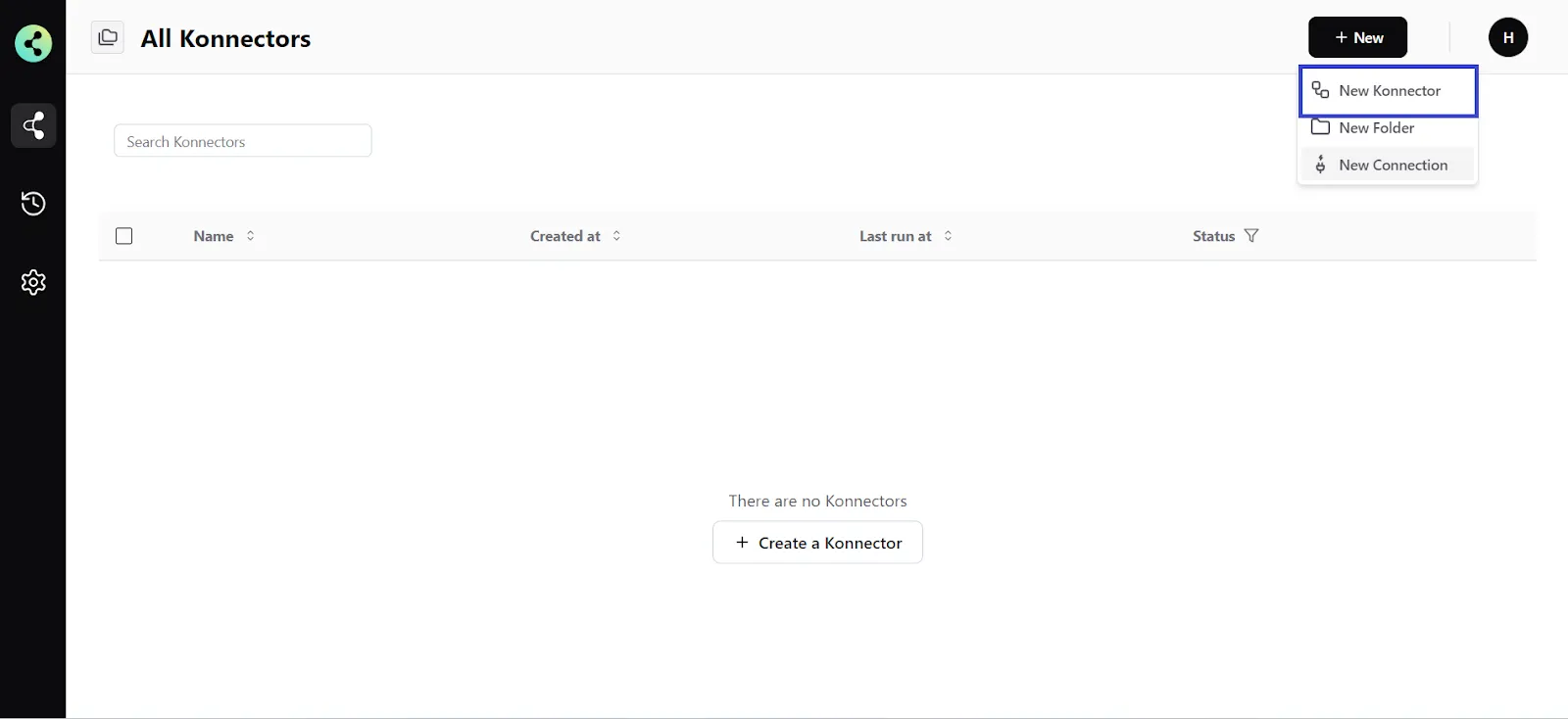
- Configure your trigger. Select ActiveCampaign as the Trigger app. (Please ensure your ActiveCampaign connection is validated and live)

- Choose the app connection name that you had set up previously. For example, “ActiveCampaign connection”
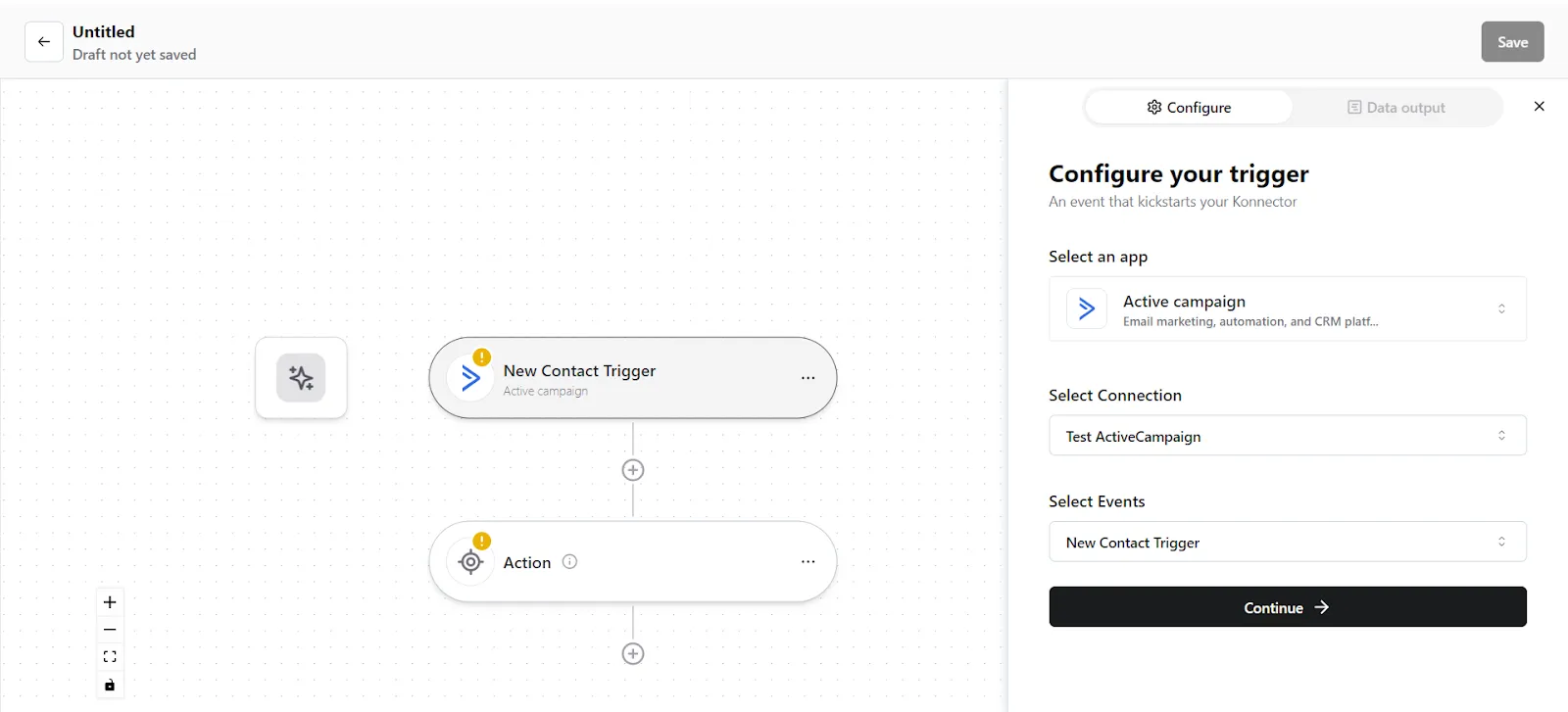
- Select the trigger event as "New Contact created", and click on “Continue”. You will be taken to the data mapping pop-up.
- Konnectify will show you the Data output with existing data or sample data. If you have no data in the ActiveCampaign account, then please add it to validate the same.
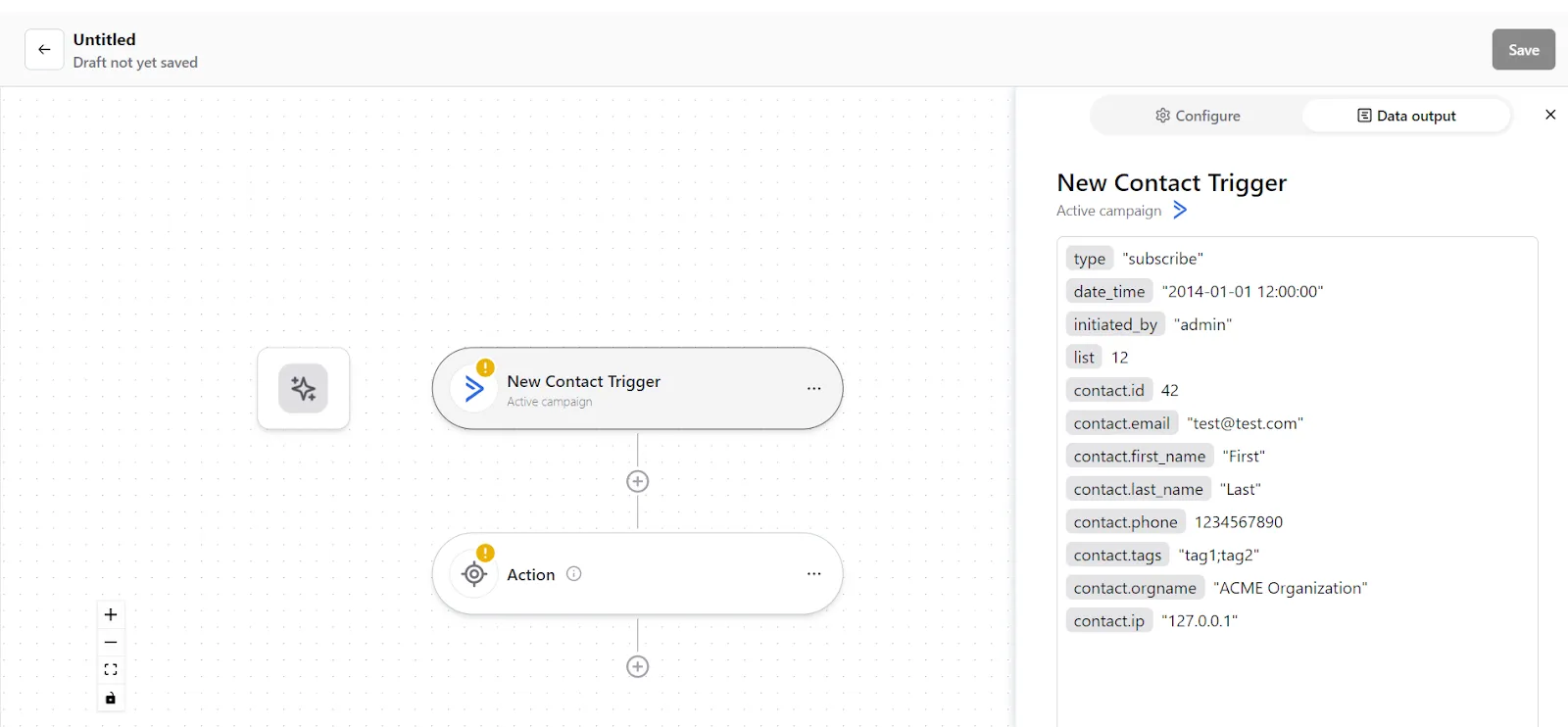
- Once mapped data is available, check if it works, and click on "Continue".
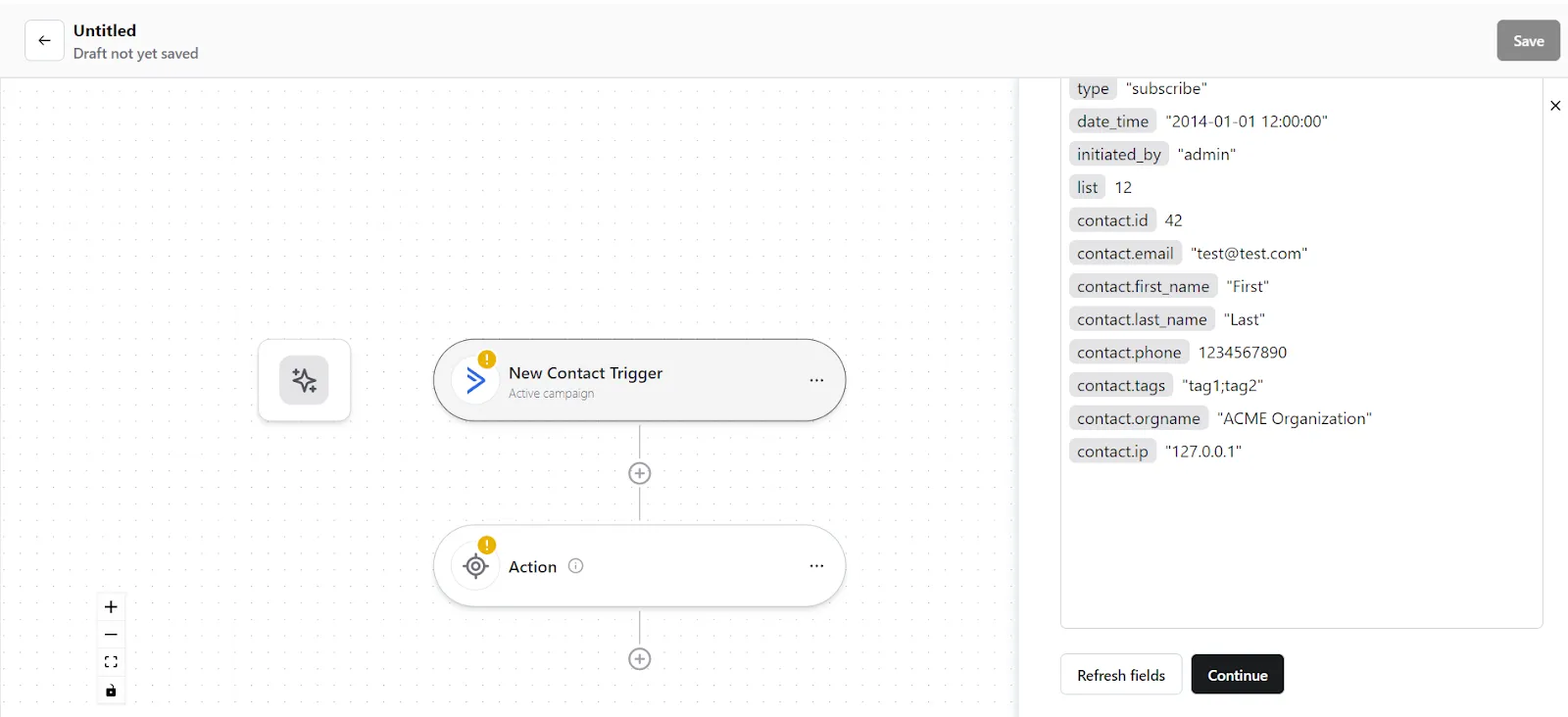
Step 2: Create a new Action
- On your Konnector canvas, click on the "Action" section.
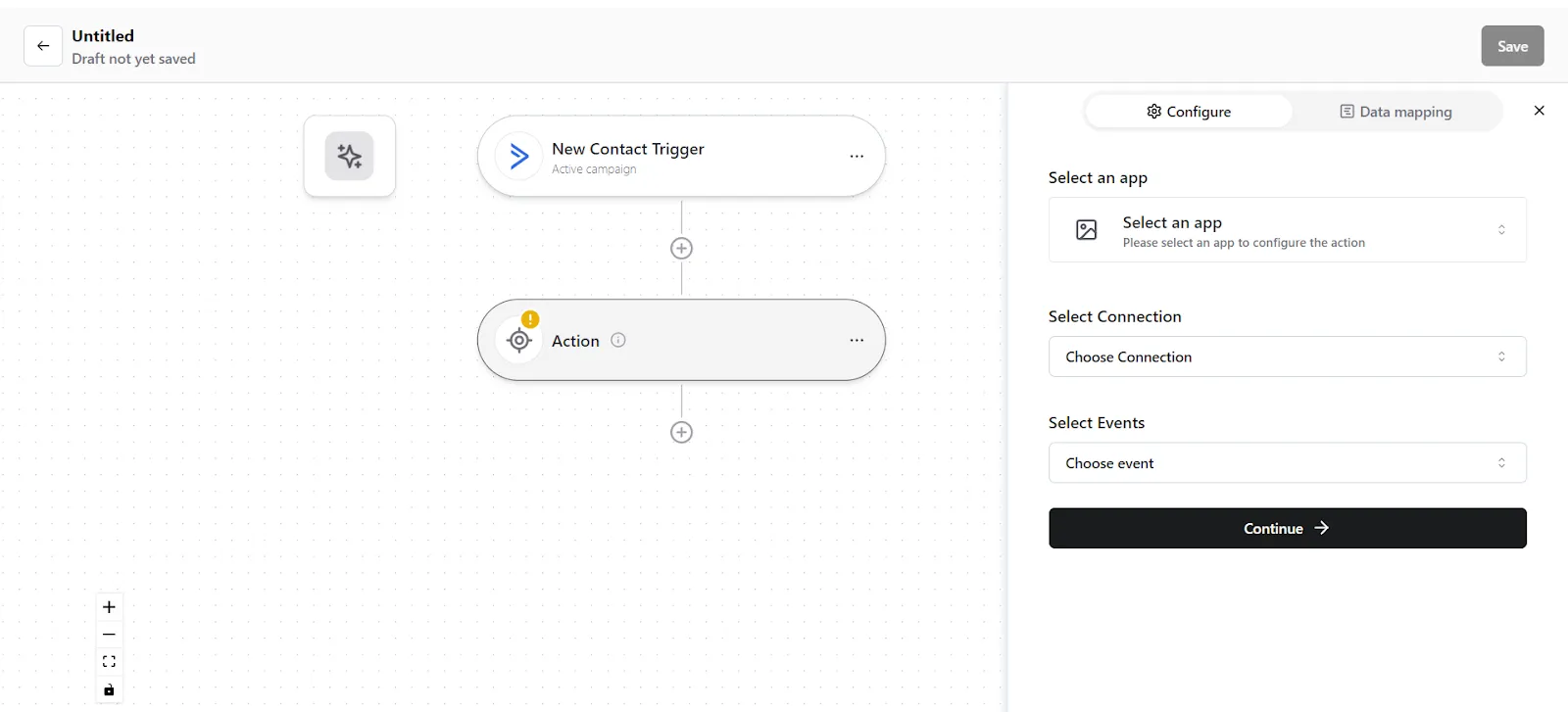
- Configure your action. Select Salesforce as the Action app. (Please ensure your Salesforce connection is validated and live)

- Choose the app connection name that you had set up previously. For example, the “Salesforce connection”

- Select the action event as "Create Lead", and click on “Continue”. You will be taken to the data mapping pop-up.
- You can see the mapped data from your ActiveCampaign records. Check whether the right details have been added in the relevant fields, change it by clicking in the field.
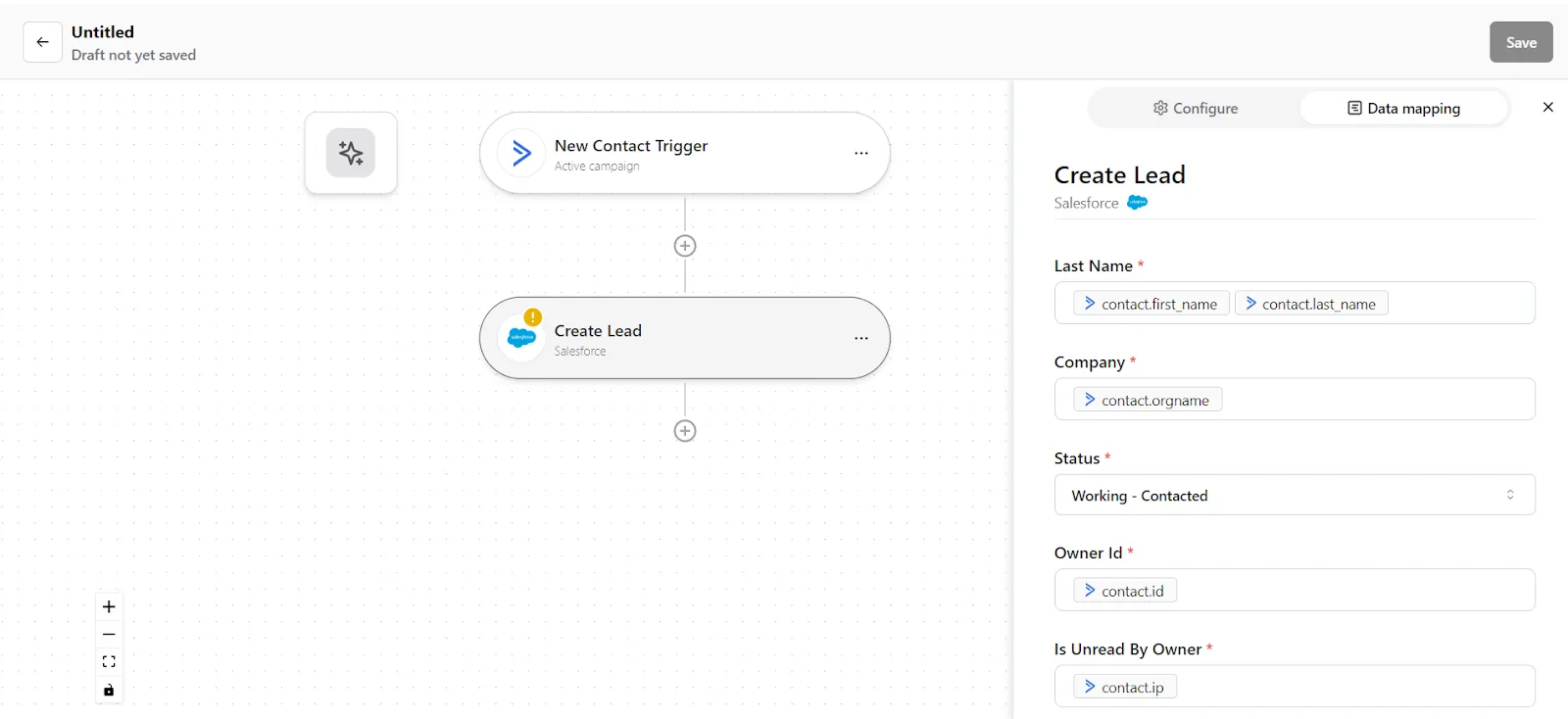
6. Once you are certain, click on “Save Mapping”. Now your Action is ready.
Step 3: Save your Konnector
- Once you have set up your Konnector, give it a name. For example: “Add ActiveCampaign contacts to Salesforce Leads”.
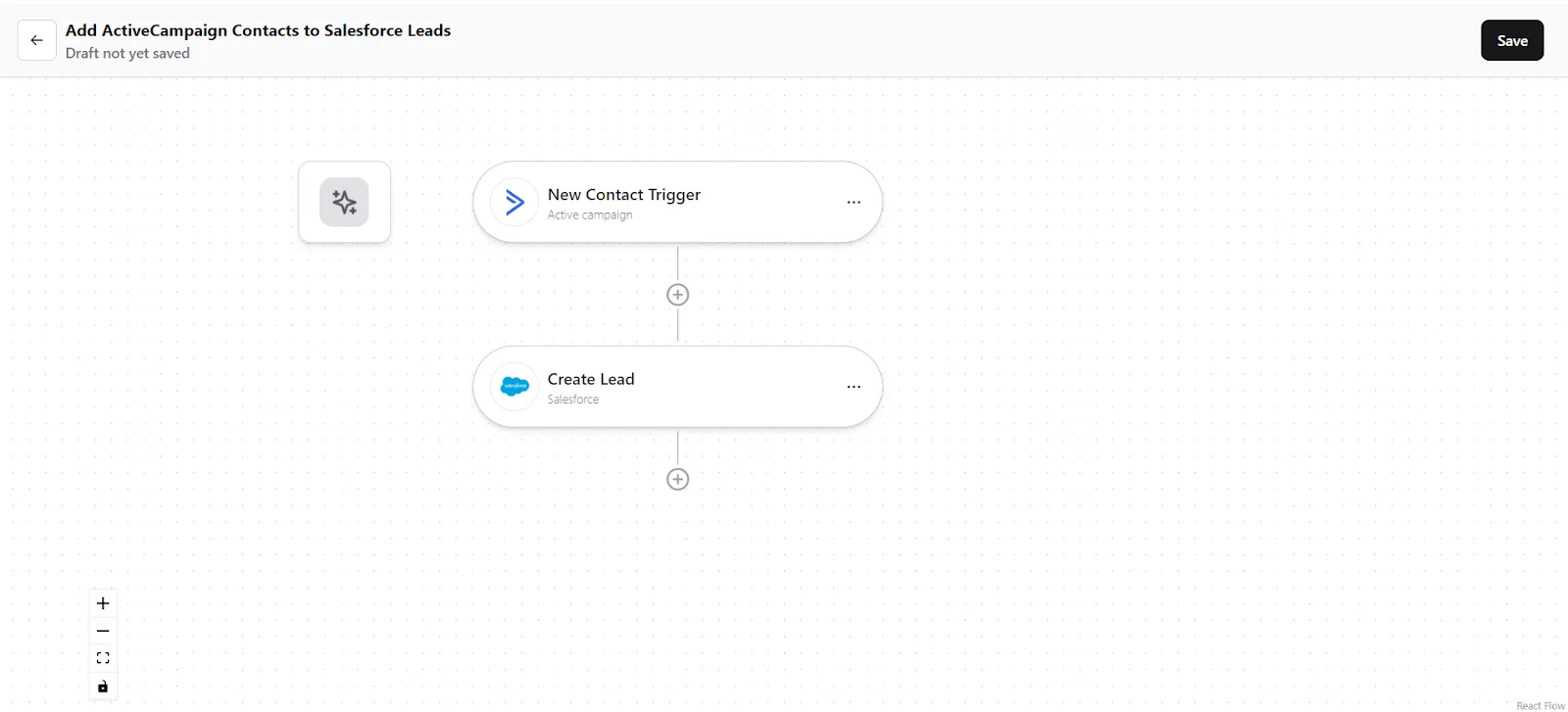
- Click on the "Save" button in the top right corner, to save your entire Konnector.
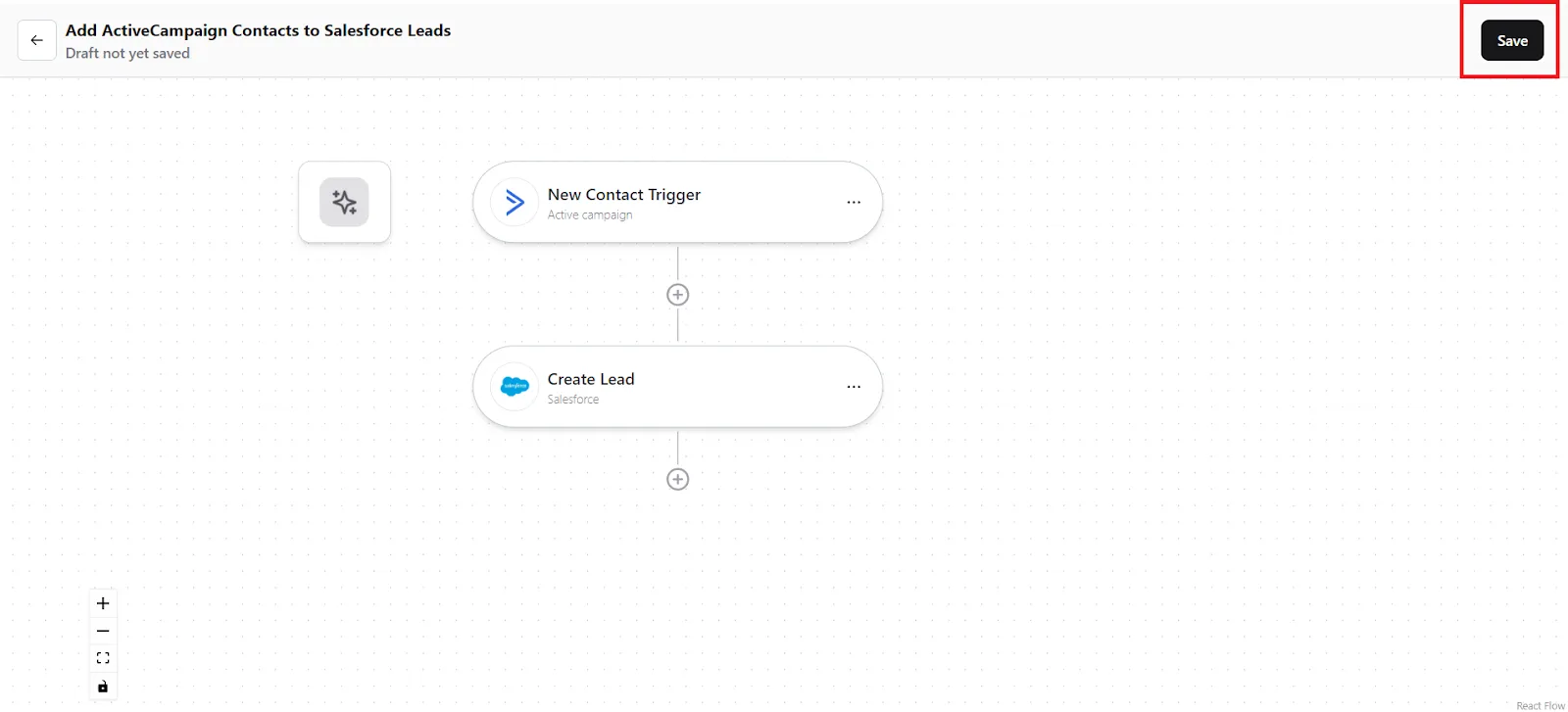
- Now you will be taken to the “All Konnectors” page. Here you can see all the Konnectors you have put together. To activate your Konnector, turn on the Status toggle.
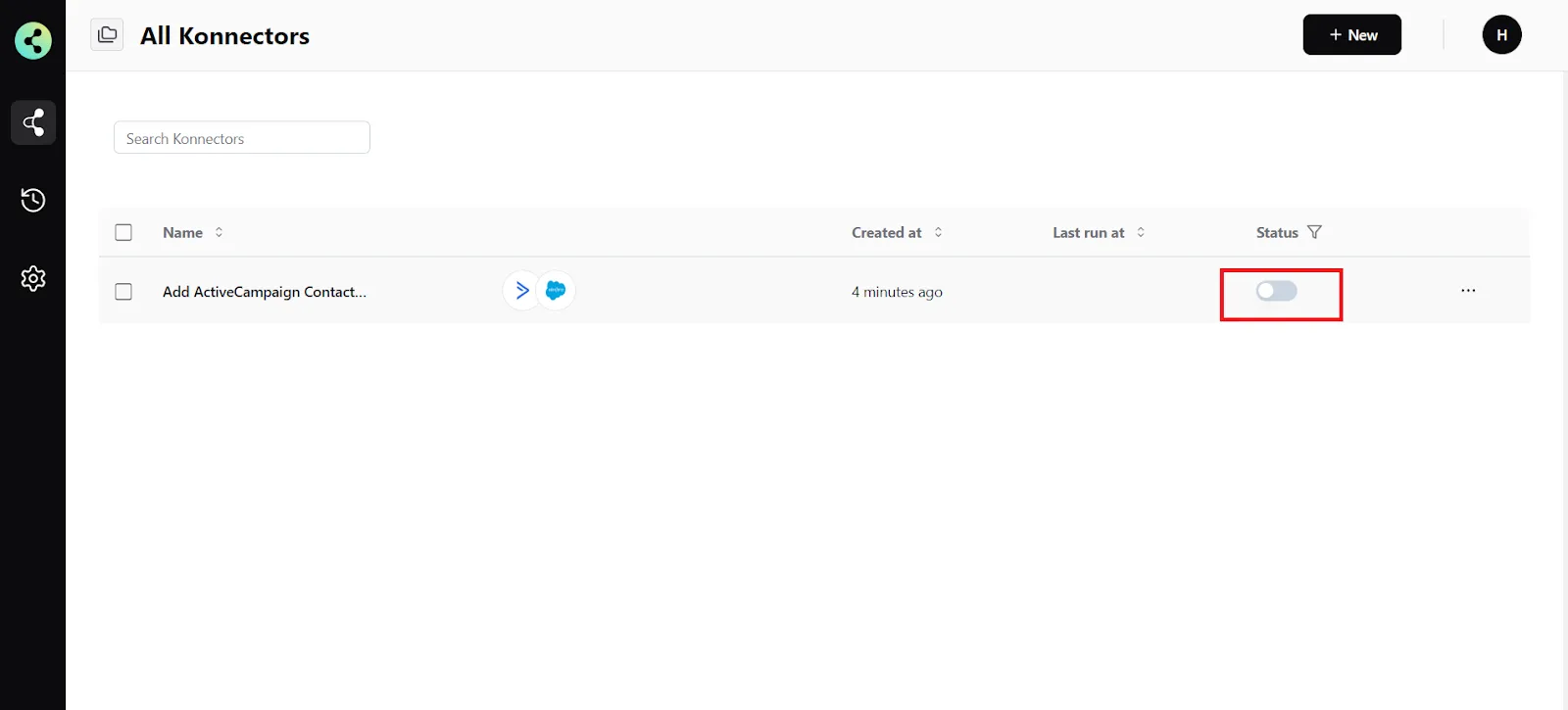
- You will get a success notification saying “Konnector Activated”
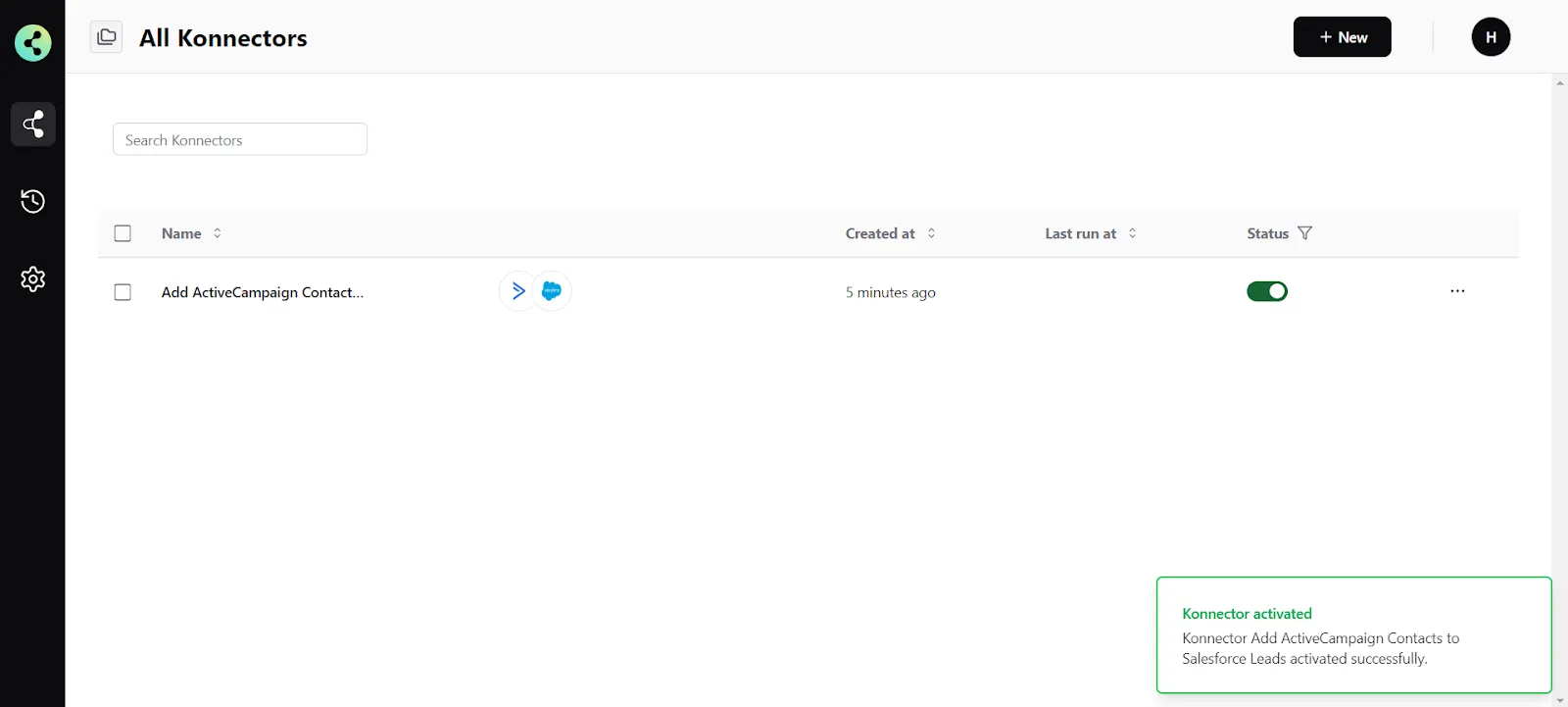
Connect your ActiveCampaign account to 100+ applications such as Shopify, Salesforce, HubSpot, etc, and build automation.
Commonly Asked Questions
Q. How does the ActiveCampaign integration work with Konnectify?
A. Konnectify is a no-code SaaS integration platform designed for modern teams. You can easily connect ActiveCampaign and other apps on Konnectify, automate tasks through triggers and actions, and more.
Create accounts, contact details, and deals, update contact tasks, search users, and do much more with the ActiveCampaign integration on Konnectify.
Q. Do I need any technical skills to connect ActiveCampaign with Konnectify?
A. No, you don't need advanced technical skills to set up the integration. You can easily integrate ActiveCampaign and 100+ apps with our visual builder, without writing a single line of code.
Q. How secure is my data when integrating ActiveCampaign with Konnectify?
A. Your data's security is a top priority. Konnectify uses industry-standard encryption and security practices to protect your information during transmission and within the platform. Your ActiveCampaign credentials and the data accessed through the integration are securely handled.
Q. Can I map custom data fields between applications using Konnectify?
A. Yes, you can map custom data fields between applications. When setting up an action in your Konnector, you have the option to map custom attributes either via source (mapping fields from earlier triggers or searches) or via fixed (mapping a fixed value).
Q. How do I troubleshoot connection issues between ActiveCampaign and Konnectify?
A. If you encounter connection issues, ensure your ActiveCampaign app credentials are correct and that you have the necessary permissions. If the issue persists, contact us at support@konnectify.co
