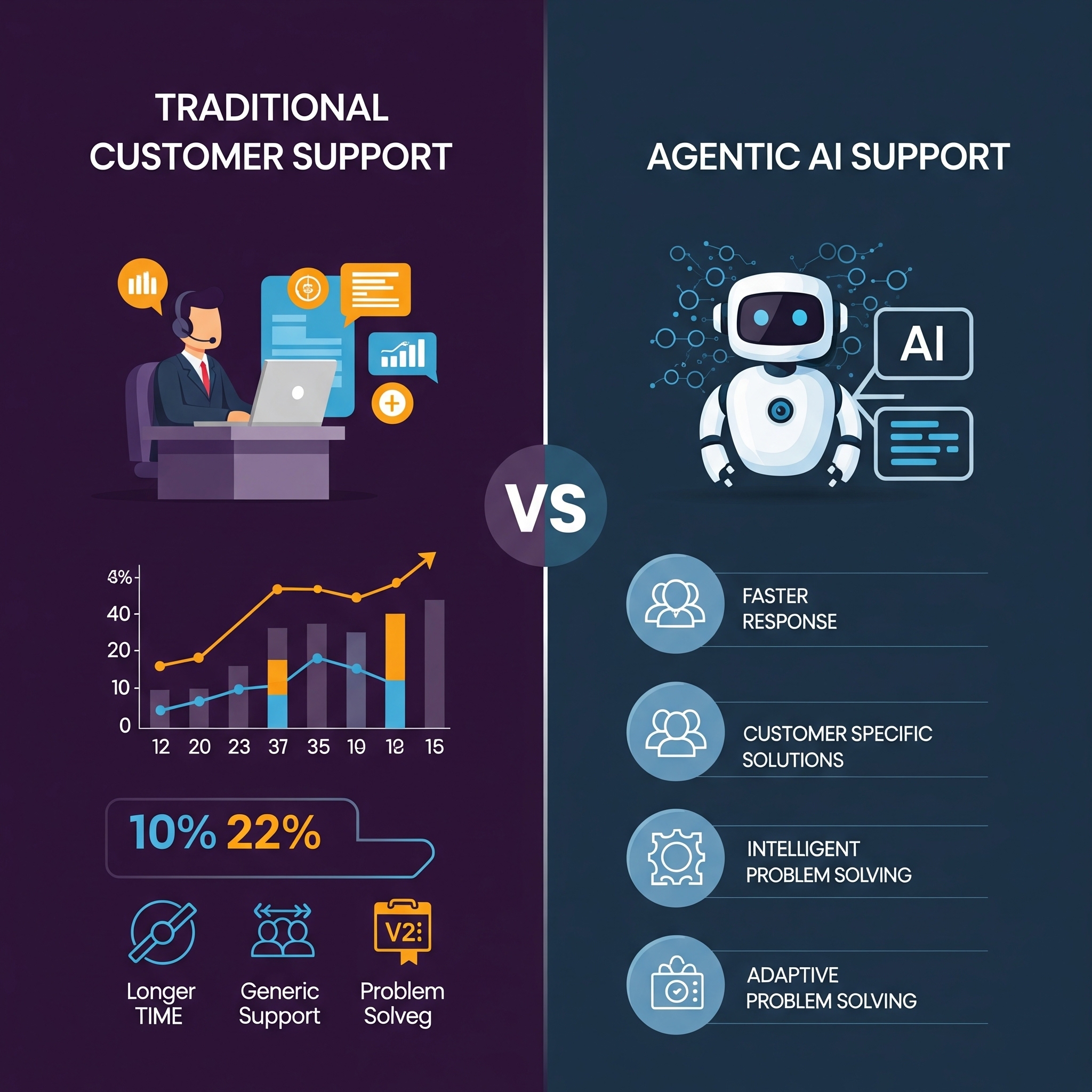Did you know that businesses waste up to 30% of their annual revenue in inefficiencies? Imagine the amount of money, time, and effort wasted. In B2B tech, efficiency isn’t just a goal—it’s a necessity. So, the entire world is quickly trying more apps, automating more, and building more systems to eliminate inefficiencies.
With an average tech stack happening over 100 tools, now we are looking at disconnected systems, leading to more inefficienies. Productivity is being lost with each new silo, and the impact of this is impossible to measure - it’s basically a vicious cycle of lost productivity.
So while automations really help, they come with a challenge. There’s a need to sift through the data clutter - and that’s where Konnectify Filters come in. Ensuring every piece of data passing through your workflow is exactly where it needs to be.
So, who makes the rules? You do
With Konnectify (made more intelligent with Filters), a sales team improved productivity by 40%, while reducing their Sales stack.
In this guide, we will explore the ins and outs and ifs and ands of mastering Konnectify Filters - so that you can take your workflow to the next level.
What are Filters in Konnectify?
You are the architects of automation, and filters are the doors you set directing how data flows with precision. Every Konnector (workflows) can have a rule that it will follow, so that you have complete control over your workflows.
Think of them as gatekeepers, ensuring that only the data meeting your specific criteria can initiate a workflow. This capability is not just a feature—it's a game-changer for automating complex processes, enabling you to create sophisticated "if and" and "or" conditions effortlessly.
So you can build more granular workflows to ensure only specific data passes through to the action.
For instance, when you close a new deal - you can set up an easy Konnector to send them an email. But if you want to segment them specific to the invoice size, you can add a Filter, send them specific emails based on the ticket size, and also add them to your helpdesk.
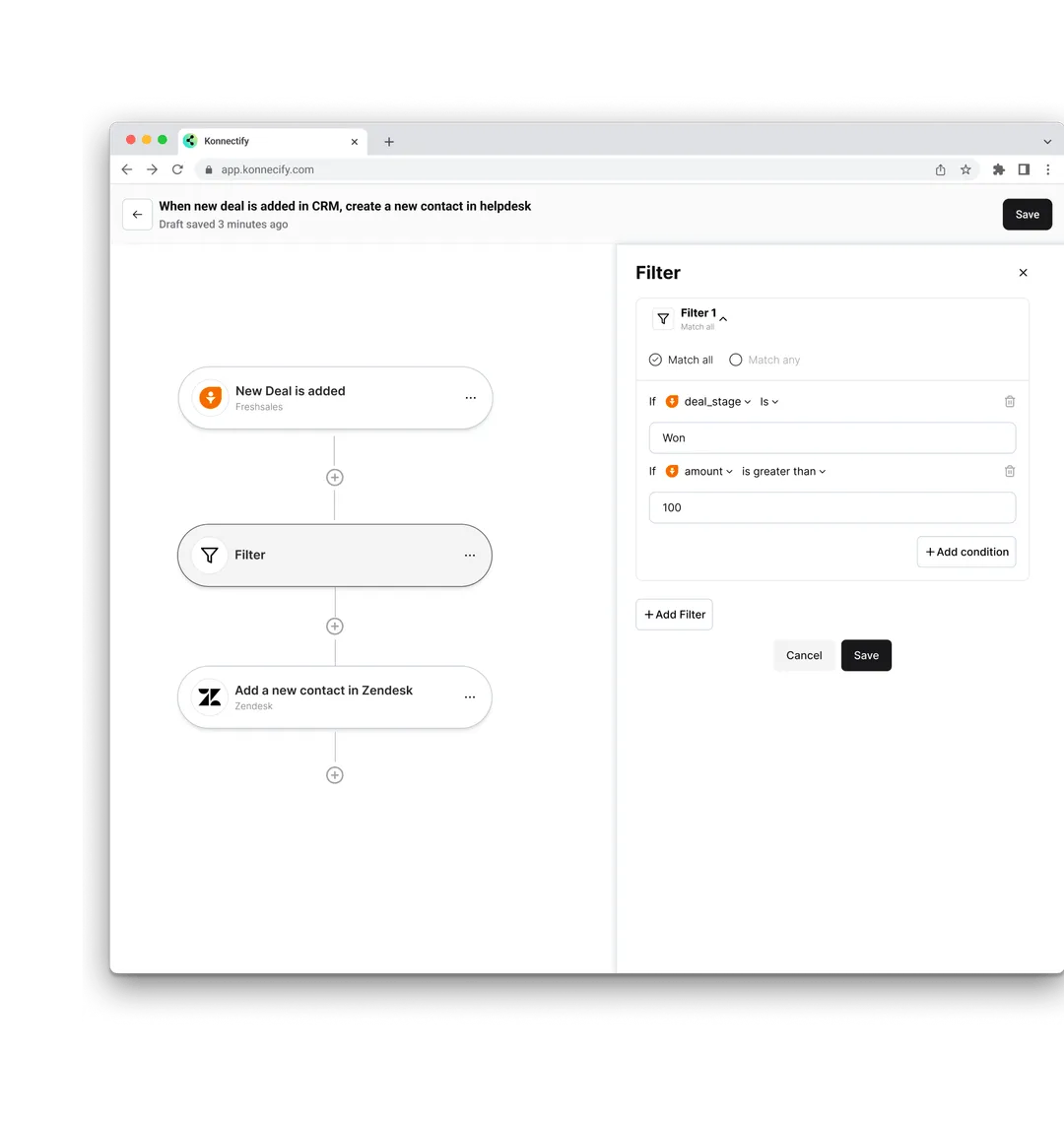
But, what all can I filter?
Literally anything. All the data that you have can be used to create more and more intricate workflows.
So, the Konnectify Filters , in essence, allow you to set specific conditions (using "if," "and," "or" conditions) that data must meet before an action is taken. There’s a lot you can do with it, but first let’s look into the different types of filters .
Types of Filters
Konnectify supports a variety of filters you can set up, depending on the nature of the data you want to process.
Text condition filters
These are based on textual data. So you can include or exclude information that starts with ,ends with, contains, or matches specific text patterns. This is especially useful for processing textual inputs like email addresses, names, or any string-based data.
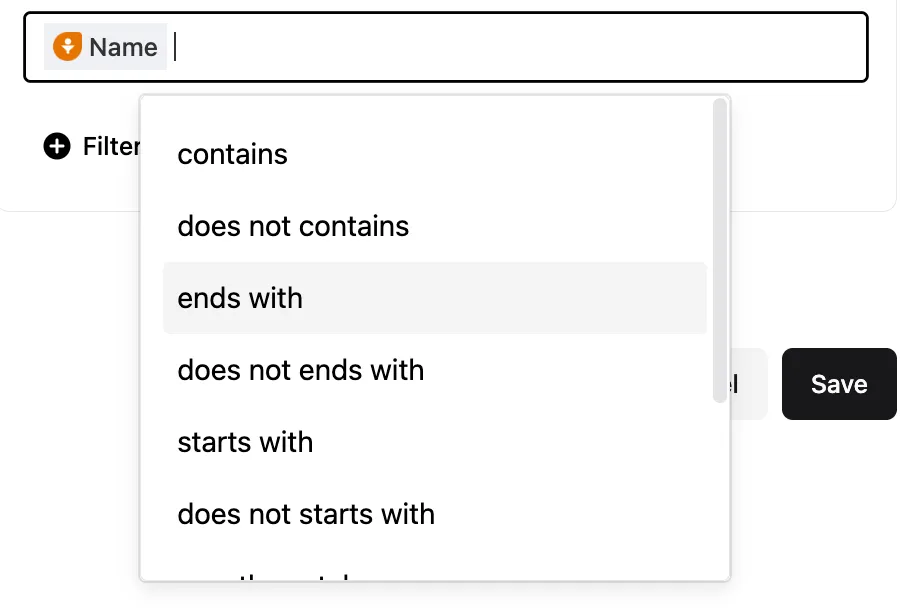
Number condition filters
This is ideal for numerical data. You can set conditions which pass only that data which is greater than, less than, or equal to a specific numerical value.
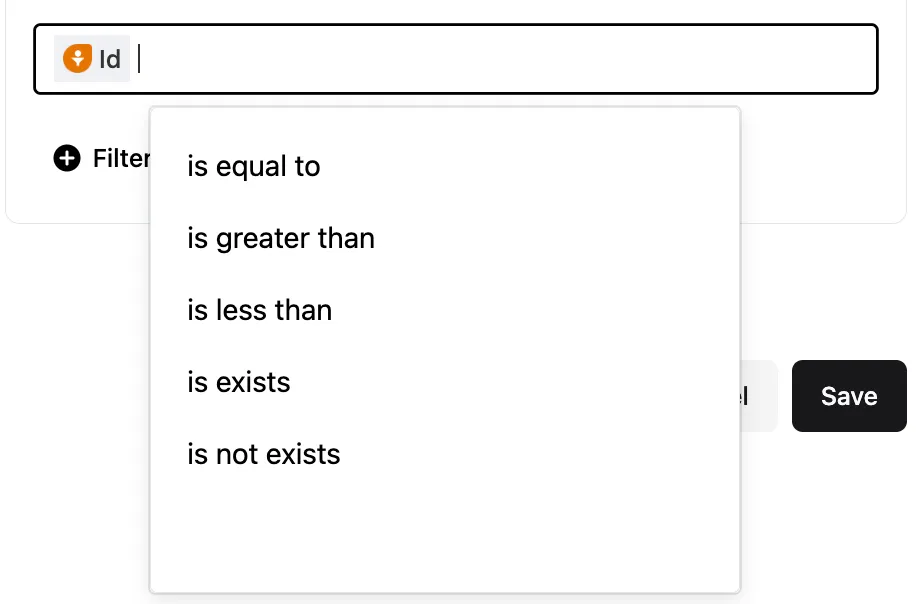
Date condition filters
These are what you use when you need to filter data based on specific dates. So, in situations where you want to send reminders before a deadline, or filter events within a given timeframe, you can just add it to your Konnector. It ensures that time-sensitive actions are triggered exactly when needed.
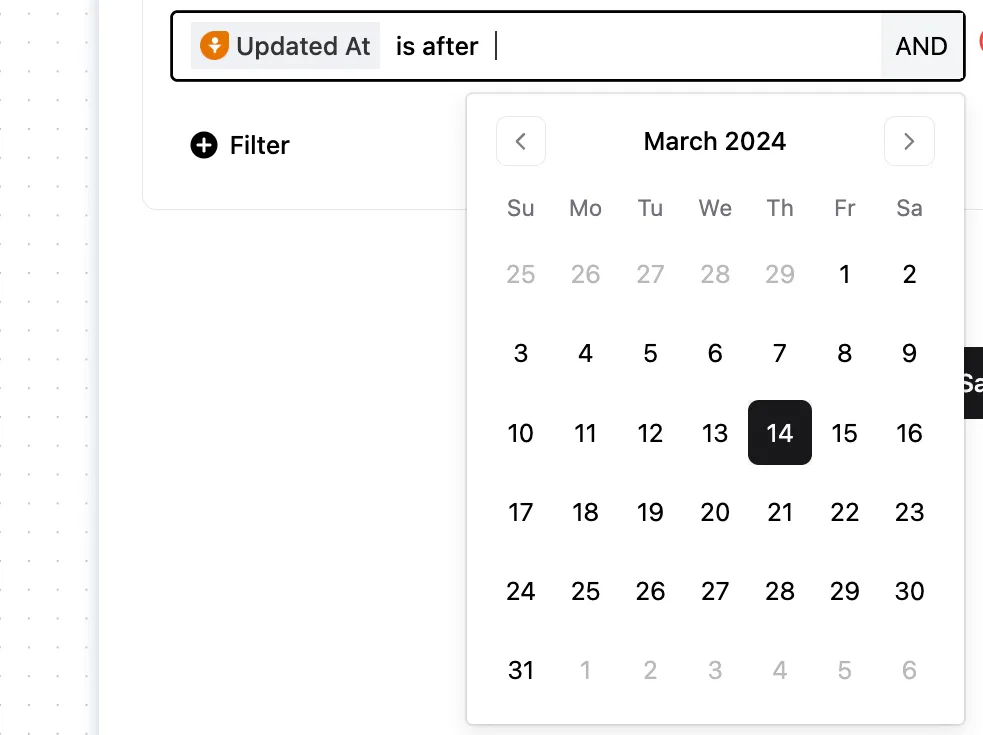
Boolean condition filters
While it sounds complicated, these are simple true/false conditions, and is perfect for simplifying decision-making processes within workflows. So, in case you have a toggle-based data or any yes or no inputs, you can simply pass any one of those to the next app for an action.

Generic condition filters
These are the most versatile ones which you can apply to any field, to check if any data exists or doesn’t exist. Basically a catch-all solution, which ensures completeness and accuracy in data collection.
Now that we know the different things that you can do, let’s get to setting it up.
How to set up Filters in Konnectify
This is where it becomes super easy. Setting up filters in Konnectify is very straightforward.
- Add a Trigger: This is the beginning of your workflow or Konnector. Begin by specifying the event that starts your workflow. This could be anything from receiving an email to a new entry in a database.
- Select a Filter or condition: Here you choose a criteria that the data must meet, before it is passed on to the action event. Choose from a variety of conditions, such as "contains," "does not contain," "greater than," "less than," and more, allowing for precise data filtering.
- Set an Action: Decide what happens when the data meets your conditions. Actions can range from sending notifications and creating tasks to updating records and beyonds.
This process not only ensures that your integrations work seamlessly but also that they work intelligently, executing tasks based on finely tuned criteria. You can use this across functionalities.
How different teams can use Filters: Practical Applications
Filters refine and direct data for all departments to streamline processes, enhance efficiency, and drive results.
Sales teams
In the sales domain, filters can be used to prioritize leads based on their engagement level or geographic location. For instance, sales teams can set up a add filters to notify them only when a lead from a high-value region opens an email more than three times, indicating high interest. This lets sales teams focus their efforts on leads with the highest conversion potential.
Marketing teams
Marketers can leverage filters to segment their audience for targeted campaigns. By filtering contacts based on past purchase behavior or interests, marketing teams can create personalized email campaigns. For example, sending a special offer to customers who have previously purchased a specific product category increases relevancy and engagement.
Rev Ops
Filters help revenue operations teams maintain clean and accurate data by filtering out incomplete or duplicate records from their CRM system. This ensures that reports and forecasts are based on reliable data, leading to better decision-making and strategy formulation.
Finance
Finance departments can apply filters to automate expense approvals or flag transactions that exceed budget thresholds. For example, a filter can be set to approve expenses under $100 automatically, while larger amounts are routed for manual review, optimizing the approval process and controlling expenditures.
Human Resources (HR)
HR teams can use filters to streamline the recruitment process. By setting filters on incoming applications, they can automatically shortlist candidates who meet specific criteria, such as a required degree or years of experience, thereby saving time and focusing on the most qualified applicants.
Customer Success
In customer success, filters can be applied to monitor customer health scores or feedback surveys, alerting teams to accounts that may require attention. For example, a filter could flag any account with a health score drop of 10% or more within a month, enabling proactive outreach to address potential issues and improve customer satisfaction.
These are just a few examples. The sky is the limit with how you can use Filters.
You are ready
Go add some conditions and logic. Embracing filters in your Konnectify workflows is not just about automation; it's about transforming the way your business operates, making it more agile, responsive, and capable of thriving in today's competitive landscape.
Whether you’re new to Konnectify or looking to optimize your existing integrations, this guide provides the foundation you need to leverage filters and turn mere integrations into intelligence automations.
Go for it. Set some ground rules for your workflows

.webp)
.png)